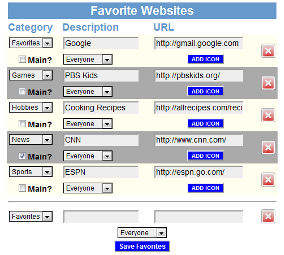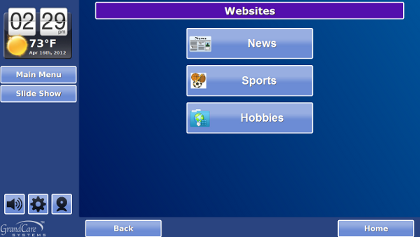Difference between revisions of "Websites"
| Line 10: | Line 10: | ||
* At the bottom of the Touchscreen window is the Favorite Websites section. This is where you will add websites to the system. | * At the bottom of the Touchscreen window is the Favorite Websites section. This is where you will add websites to the system. | ||
* For each website, choose a category, enter a description, then enter the complete URL (including the http portion), and then if this is a multi-resident system, select the resident. | * For each website, choose a category, enter a description, then enter the complete URL (including the http portion), and then if this is a multi-resident system, select the resident. | ||
* If you check the "Main" checkbox, this website will get its own button on the Touchscreen Main Menu. This is useful for the sites that your loved one is likely to visit most frequently. | * If you check the "Main" checkbox, this website will get its own button on the [[Help: Touchscreen Main Menu|Touchscreen Main Menu]]. This is useful for the sites that your loved one is likely to visit most frequently. | ||
* If there is an icon you would like to use for this website, click the "Add Icon" button and browse your computer for the digital image file. This icon will be placed on the menu button that accesses this website. | * If there is an icon you would like to use for this website, click the "Add Icon" button and browse your computer for the digital image file. This icon will be placed on the menu button that accesses this website. | ||
* Click the "Save Favorites" button to save | * Click the "Save Favorites" button to save | ||
| Line 17: | Line 17: | ||
[[File:WebSitesMenu.png|right|Websites Menu]] | [[File:WebSitesMenu.png|right|Websites Menu]] | ||
=== Viewing Websites on the Touchscreen === | === Viewing Websites on the Touchscreen === | ||
You can view websites on the Touchscreen by pressing on the "Websites" button in the | You can view websites on the Touchscreen by pressing on the "Websites" button in the Main Menu. Websites are organized by category. Those websites for which you checked the "Main" checkbox will appear as individual buttons on the [[Help: Touchscreen Main Menu|Main Menu]], and will also appear on the Websites menu.<br /><br /> | ||
Several categories have names that match other Main Menu items, e.g. News, Games, Music, Videos. Websites for which you have chosen those categories will appear both on the Websites menu, and as items in those corresponding areas of the Main Menu. For example, if you choose the category "Games" for a website, when you press the [[Help: Games|Games]] button on the Main Menu, in addition to the standard four games loaded on the system, there will also be buttons for the Games websites that you entered. | |||
Revision as of 20:36, 16 April 2012
Overview
Users can browse the Internet on a GrandCare system. Caregivers first set up a list of websites the loved ones can access. This is both for ease-of-use and for security purposes. For users with stronger Internet skills, the websites can include Internet search engines, web-based email accounts, Facebook, etc. For users with fewer Internet skills, the websites might be ones that you know your loved one will want to use, perhaps for a local church, or an online newspaper, or a store. The websites can also include family videos uploaded to YouTube, favorite music videos, picture sites, or music sites.
Setting Up Websites
To add websites to the system:
- Log in to GCManage
- Open the Care Menu
- Click the "Touchscreen" button
- At the bottom of the Touchscreen window is the Favorite Websites section. This is where you will add websites to the system.
- For each website, choose a category, enter a description, then enter the complete URL (including the http portion), and then if this is a multi-resident system, select the resident.
- If you check the "Main" checkbox, this website will get its own button on the Touchscreen Main Menu. This is useful for the sites that your loved one is likely to visit most frequently.
- If there is an icon you would like to use for this website, click the "Add Icon" button and browse your computer for the digital image file. This icon will be placed on the menu button that accesses this website.
- Click the "Save Favorites" button to save
Viewing Websites on the Touchscreen
You can view websites on the Touchscreen by pressing on the "Websites" button in the Main Menu. Websites are organized by category. Those websites for which you checked the "Main" checkbox will appear as individual buttons on the Main Menu, and will also appear on the Websites menu.
Several categories have names that match other Main Menu items, e.g. News, Games, Music, Videos. Websites for which you have chosen those categories will appear both on the Websites menu, and as items in those corresponding areas of the Main Menu. For example, if you choose the category "Games" for a website, when you press the Games button on the Main Menu, in addition to the standard four games loaded on the system, there will also be buttons for the Games websites that you entered.