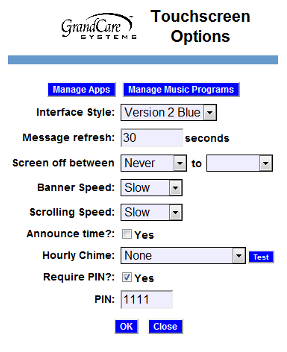Difference between revisions of "Optional Display Settings"
| Line 24: | Line 24: | ||
'''Announce Time''' - When this box is checked, a pleasant voices announces the time on the hour.<br /><br /> | '''Announce Time''' - When this box is checked, a pleasant voices announces the time on the hour.<br /><br /> | ||
'''Hourly Time''' - If set, the system rings out the hour, using one of three sounds – a cuckoo, a church bell-like gong, or a gong with chimes.<br /><br /> | |||
'''Require PIN''' - Certain parts touchscreen systems can be restricted to caregivers only. This is common in multi-resident facilities, to protect private care coordination notes, and health readings that have not yet been assigned to residents (after which they will be protected by the resident's PIN.) It is also common to restrict the System settings that are accessible at the touchscreen. If you check the Require PIN setting, then include a 4-digit PIN.<br /><br /> | |||
=== Tool Tips === | |||
If you ever forget what a particular setting is for, simply put your mouse pointer over a label and a definition for the setting will appear. | |||
Revision as of 21:21, 18 April 2012
Overview
There are several settings that affect how features are displayed on both interactive and non-interactive GrandCare systems. These settings can be left exactly as they are, or they can be changed to meet your loved one's preferences.
Changing the Settings
- Log in to GCManage
- Open the Care Menu
- Click the "Touchscreen" button
- Click the "Options" button
- Make the desired changes
- Click the OK button to save
The Settings
Interface Style - sets the appearance of the system display (what your loved one sees.) The correct choice is the one chosen by default, Version 2 Blue. The other choices are "classic" styles, that give you a glimpse of how GrandCare looked in an earlier version. Trying out one of the classic interfaces won't harm the system, but the classic interfaces don't offer the complete set of features. They are included on the selection list as a courtesy to early clients who liked the look, and weren't interested in changing their systems.
Message Refresh - affects how long text-based slides in the digital slide show remain on the screen, for example the daily events slide, the weather forecast, the list of messages, etc.
Screen Off Between - sets your loved one's GrandCare system display to turn off automatically during certain hours, for example when your loved one is asleep. The system is still on and working - only the bright display is turned off. If your loved one typically goes to sleep around 10 at night and typically wakes up around 6 in the morning, you could have the screen turn off automatically at 10pm and turn on again the next morning at 6am.
Banner Speed - sets the horizontal scrolling speed of the messages that display at the bottom of the screen.
Scrolling Speed - sets the vertical scrolling speed for slides such as the news or nostalgia slides, which have more text than what will fit on a single slide.
Announce Time - When this box is checked, a pleasant voices announces the time on the hour.
Hourly Time - If set, the system rings out the hour, using one of three sounds – a cuckoo, a church bell-like gong, or a gong with chimes.
Require PIN - Certain parts touchscreen systems can be restricted to caregivers only. This is common in multi-resident facilities, to protect private care coordination notes, and health readings that have not yet been assigned to residents (after which they will be protected by the resident's PIN.) It is also common to restrict the System settings that are accessible at the touchscreen. If you check the Require PIN setting, then include a 4-digit PIN.
Tool Tips
If you ever forget what a particular setting is for, simply put your mouse pointer over a label and a definition for the setting will appear.