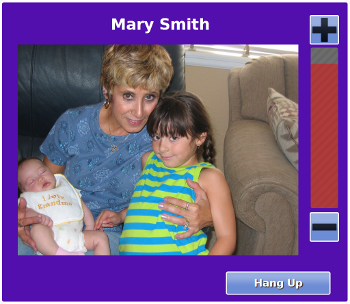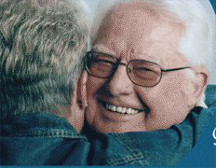Difference between revisions of "Obsolete Main Page"
Jump to navigation
Jump to search
| Line 39: | Line 39: | ||
| style="width:45%; border:1px solid #cedff2; background:#f5faff; vertical-align:top;"| | | style="width:45%; border:1px solid #cedff2; background:#f5faff; vertical-align:top;"| | ||
{| style="width:100%; vertical-align:top; background:#f5faff;" | {| style="width:100%; vertical-align:top; background:#f5faff;" | ||
| style="padding:2px;" | < | | style="padding:2px;" | <h2 style="margin:3px; background:#cedff2; font-size:120%; font-weight:bold; border:1px solid #a3b0bf; text-align:left; color:#000; padding:0.2em 0.4em;"><strong><big>[[Help For Residents|Help For Residents]]</big></strong></h2> | ||
|- | |- | ||
| style="color:#000; padding:2px 5px;" | <div>[[File:JaneAndLarry.jpg|left|Help for the Resident]] This section explains all the features of the Touchscreen system, button by button, so the Resident can see what each feature does, and how to use it.<br /><br /> <strong><big>[[Help For Residents|Help For Residents]]</big></strong></div> | | style="color:#000; padding:2px 5px;" | <div>[[File:JaneAndLarry.jpg|left|Help for the Resident]] This section explains all the features of the Touchscreen system, button by button, so the Resident can see what each feature does, and how to use it.<br /><br /> <strong><big>[[Help For Residents|Help For Residents]]</big></strong></div> | ||
Revision as of 20:53, 26 June 2013
|
|
|
|