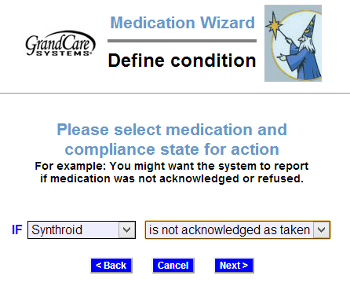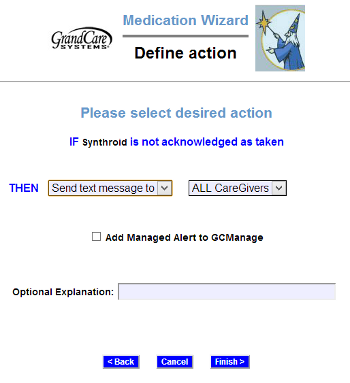Difference between revisions of "Medication Rules"
m |
|||
| Line 1: | Line 1: | ||
[[File:MedRuleCondition.png|right|frame|Define a Rule Condition]] | [[File:MedRuleCondition.png|right|frame|Define a Rule Condition]] | ||
[[File:MedRuleAction.png|right|frame|Define a Rule Action]] | [[File:MedRuleAction.png|right|frame|Define a Rule Action]] | ||
<h3 style="display: inline-block; background:#ffffff; font-weight:bold; border-bottom:2px solid #6093cc; text-align:left; color:#000; padding:0.2em 0.4em;"><br />Setting Rules</h3> | <h3 style="display: inline-block; background:#ffffff; font-weight:bold; border-bottom:2px solid #6093cc; text-align:left; color:#000; padding:0.2em 0.4em;"><br />Setting Rules</h3> | ||
<table> | |||
<tr><td>[[File:MedicationIcon.png|left]]</td> | |||
<td> | |||
You can set up medication rules to alert caregivers when the Resident reports that meds have been taken, or when the Resident hasn't. To add a medication rule: | You can set up medication rules to alert caregivers when the Resident reports that meds have been taken, or when the Resident hasn't. To add a medication rule: | ||
* [[Logging In|Log in to the Online Care Portal]] | * [[Logging In|Log in to the Online Care Portal]] | ||
* Open the [[Care Menu|Care Menu]] | * Open the [[Care Menu|Care Menu]] | ||
* Click the "Medications" button | * Click the "Medications" button | ||
* In the Medication Rules section, click the "New Rule" button< | * In the Medication Rules section, click the "New Rule" button</td> | ||
</tr> | |||
</table> | |||
There are two parts to each rule, a condition and an action. On the first screen, define the condition. Your rule can be triggered when: | There are two parts to each rule, a condition and an action. On the first screen, define the condition. Your rule can be triggered when: | ||
Revision as of 20:31, 25 July 2013
Setting Rules
|
You can set up medication rules to alert caregivers when the Resident reports that meds have been taken, or when the Resident hasn't. To add a medication rule:
|
There are two parts to each rule, a condition and an action. On the first screen, define the condition. Your rule can be triggered when:
- The Resident presses an on-screen button to acknowledge taking meds scheduled for that time
- The Resident doesn't press an on-screen button to acknowledge taking the meds (either by pressing an on-screen button refusing the meds, or by not pressing any button to acknowledge the meds scheduled for that time)
- The Resident presses an on-screen button refusing the meds scheduled for that time
Examples of conditions might be:
- If any medication is refused by the Resident, email a Caregiver. is detected by the hallway detector between 10pm and 6am - this might signal a caregiver to * If Synthroid is not acknowledged as taken, make a reminder call.
Once you have defined the condition, you need to set the action. Possible actions include contacting a single caregiver, all caregivers, or a Call List. The types of contact include:
- Text message
- Phone call to home, work or cell phone
- Phone call to a Call List
Multiple rules can be triggered for any event, so that multiple types of alerts can be sent out, for example both phone calls and emails.
A checkbox next to the rule lets you set whether the rule is enabled or disabled. It might make sense to turn off a rule while your loved one is on vacation, so that alerts won't be sent out during that time. You can disable a rule by unchecking the box. When you're ready for the rule to be active again, just check the Enabled checkbox again, and then save the rule settings.