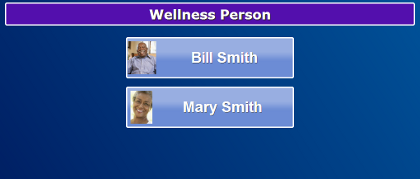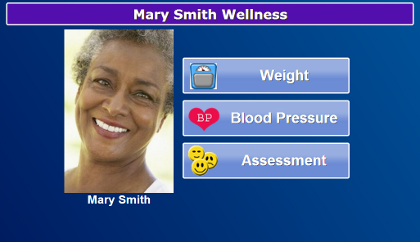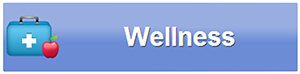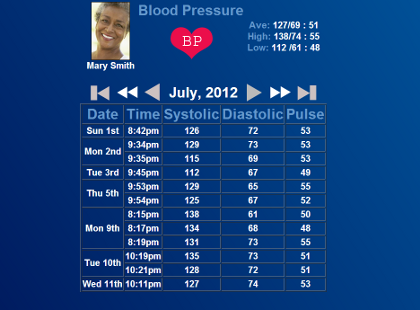Difference between revisions of "Wellness"
Jump to navigation
Jump to search
m (Added frame to image) |
(Updated image caption, Updated Rev and control number) |
||
| Line 11: | Line 11: | ||
<h3 style="display: inline-block; background:#ffffff; font-weight:bold; border-bottom:2px solid #6093cc; text-align:left; color:#000; padding:0.2em 0.4em;">View Readings</h3> | <h3 style="display: inline-block; background:#ffffff; font-weight:bold; border-bottom:2px solid #6093cc; text-align:left; color:#000; padding:0.2em 0.4em;">View Readings</h3> | ||
:Each person sharing the system has his or her own Wellness menu. So when you press the "Wellness" button on the Main Menu, you may see a list of residents. Press your own name. You may need to enter a 4-digit individual code, which is an optional privacy protection. You will then see a list of the devices that are assigned to you. Press on the button for a device to see a list of your readings. Use the arrows if you want to display readings for previous months. (Note that you can also access the multiple-choice <u>[[Assessment|assessments]]</u> through the Wellness feature.)<br /><br /> | :Each person sharing the system has his or her own Wellness menu. So when you press the "Wellness" button on the Main Menu, you may see a list of residents. Press your own name. You may need to enter a 4-digit individual code, which is an optional privacy protection. You will then see a list of the devices that are assigned to you. Press on the button for a device to see a list of your readings. Use the arrows if you want to display readings for previous months. (Note that you can also access the multiple-choice <u>[[Assessment|assessments]]</u> through the Wellness feature.)<br /><br /> | ||
[[File:BloodPressureReadings.png|none|frame| | [[File:BloodPressureReadings.png|none|frame|View Your Readings]] | ||
<br /> | <br /> | ||
'''[[Help For Residents|Home]]''' | '''[[Help For Residents|Home]]''' | ||
<div style="text-align: right;"><small> | <div style="text-align: right;"><small>GC-01-OUM-0033 Rev B</small></div> | ||
Revision as of 16:06, 29 August 2013
WellnessIf you use wireless health devices with your system, such as a weight scale, blood pressure monitor, pulse oximeter, or glucometer, you can view your readings on your touchscreen. |
View Readings
- Each person sharing the system has his or her own Wellness menu. So when you press the "Wellness" button on the Main Menu, you may see a list of residents. Press your own name. You may need to enter a 4-digit individual code, which is an optional privacy protection. You will then see a list of the devices that are assigned to you. Press on the button for a device to see a list of your readings. Use the arrows if you want to display readings for previous months. (Note that you can also access the multiple-choice assessments through the Wellness feature.)
GC-01-OUM-0033 Rev B