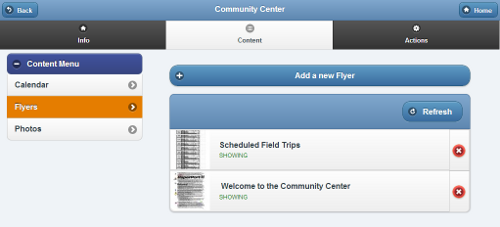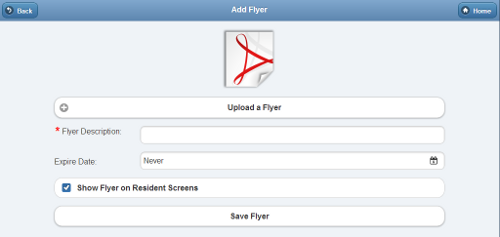Difference between revisions of "Community Flyers"
Jump to navigation
Jump to search
| Line 5: | Line 5: | ||
<td> | <td> | ||
<h3 style="display: inline-block; background:#ffffff; font-weight:bold; border-bottom:2px solid #6093cc; text-align:left; color:#000; padding:0.2em 0.4em;">Overview</h3><br /> | <h3 style="display: inline-block; background:#ffffff; font-weight:bold; border-bottom:2px solid #6093cc; text-align:left; color:#000; padding:0.2em 0.4em;">Overview</h3><br /> | ||
Communities can add PDF-formatted flyers for all the Residents in a [[Communities|Community]]. Flyers, such as announcements, menus, or other information of interest to all the members of a community, will display as part of each Resident's [[Digital Slide Show|slide show]].</td></tr> | |||
</table><br /> | </table><br /> | ||
[[File:AddCommunityFlyer.png|right|frame|Adding a Community Flyer]]<h3 style="display: inline-block; background:#ffffff; font-weight:bold; border-bottom:2px solid #6093cc; text-align:left; color:#000; padding:0.2em 0.4em;">Adding Community Calendar Events</h3><br /> | [[File:AddCommunityFlyer.png|right|frame|Adding a Community Flyer]]<h3 style="display: inline-block; background:#ffffff; font-weight:bold; border-bottom:2px solid #6093cc; text-align:left; color:#000; padding:0.2em 0.4em;">Adding Community Calendar Events</h3><br /> | ||
Community calendar events can be added by any users who have | Community calendar events can be added by any users who have the role of Group Communicator, Group Caregiver or Group Admin (or above) for groups that are in the Community. | ||
To add a | To add a PDF flyer for a Community: | ||
* Click the "Manage Communities" button on the Dashboard. | * Click the "Manage Communities" button on the Dashboard. | ||
* Select the appropriate Community. | * Select the appropriate Community. | ||
* Click the "Content" tab. | * Click the "Content" tab. | ||
* Click the "Add a | * Click the "Flyers" button. | ||
* Click the "Add a new Flyer" button. | |||
* Click the "Upload a Flyer" button. | |||
* Enter the event information. | * Enter the event information. | ||
* Click the "Save Event" button.<br /><br /> | * Click the "Save Event" button.<br /><br /> | ||
<h3 style="display: inline-block; background:#ffffff; font-weight:bold; border-bottom:2px solid #6093cc; text-align:left; color:#000; padding:0.2em 0.4em;">Editing and Deleting Community Calendar Events</h3><br /> | <h3 style="display: inline-block; background:#ffffff; font-weight:bold; border-bottom:2px solid #6093cc; text-align:left; color:#000; padding:0.2em 0.4em;">Editing and Deleting Community Calendar Events</h3><br /> | ||
Community calendar events can be edited and removed by any users who have | Community calendar events can be edited and removed by any users who have the role of Group Communicator, Group Caregiver or Group Admin (or above) for groups that are in the Community. To edit or delete Community calendar events: | ||
* Click the "Manage Communities" button on the Dashboard. | * Click the "Manage Communities" button on the Dashboard. | ||
* Select the appropriate Community. | * Select the appropriate Community. | ||
Revision as of 22:22, 15 November 2013
OverviewCommunities can add PDF-formatted flyers for all the Residents in a Community. Flyers, such as announcements, menus, or other information of interest to all the members of a community, will display as part of each Resident's slide show. |
Adding Community Calendar Events
Community calendar events can be added by any users who have the role of Group Communicator, Group Caregiver or Group Admin (or above) for groups that are in the Community. To add a PDF flyer for a Community:
- Click the "Manage Communities" button on the Dashboard.
- Select the appropriate Community.
- Click the "Content" tab.
- Click the "Flyers" button.
- Click the "Add a new Flyer" button.
- Click the "Upload a Flyer" button.
- Enter the event information.
- Click the "Save Event" button.
Editing and Deleting Community Calendar Events
Community calendar events can be edited and removed by any users who have the role of Group Communicator, Group Caregiver or Group Admin (or above) for groups that are in the Community. To edit or delete Community calendar events:
- Click the "Manage Communities" button on the Dashboard.
- Select the appropriate Community.
- Click the "Content" tab.
- To view the Community events for a day, click the date on the calendar. Click the appropriate event to view complete details or to edit the event.
- To delete a Community event, click the date on the calendar. Click the red "X" on the event you want to delete.