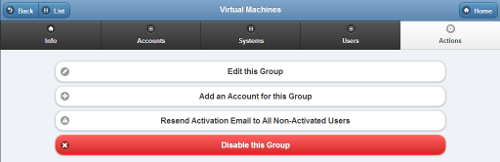Difference between revisions of "Group Actions"
Jump to navigation
Jump to search
| Line 9: | Line 9: | ||
<h3 style="display: inline-block; background:#ffffff; font-weight:bold; border-bottom:2px solid #6093cc; text-align:left; color:#000; padding:0.2em 0.4em;">Group Actions</h3><br /> | <h3 style="display: inline-block; background:#ffffff; font-weight:bold; border-bottom:2px solid #6093cc; text-align:left; color:#000; padding:0.2em 0.4em;">Group Actions</h3><br /> | ||
* '''Edit this Group''' - The | * '''Edit this Group''' - Click the "Edit this Group" button to change the name or contact information for the Group. | ||
:: The Distributor can't be edited. In order to change the Distributor, the Group must be "transfered" to a different Distributor. | |||
* Click the "Filter" button if you want to show a list of ''all'' Accounts, a list of only the ''active'' Accounts, or a list of only the ''disabled'' Accounts. | * Click the "Filter" button if you want to show a list of ''all'' Accounts, a list of only the ''active'' Accounts, or a list of only the ''disabled'' Accounts. | ||
* To search for a particular Account, enter a full or partial Account name into the textbox, and then click the "Refresh" button or press the [Enter] key.<br /><br /> | * To search for a particular Account, enter a full or partial Account name into the textbox, and then click the "Refresh" button or press the [Enter] key.<br /><br /> | ||
Revision as of 23:03, 20 November 2013
 |
Overview
Click the "Actions" tab to access the controls for managing the Group.
Group Actions
- Edit this Group - Click the "Edit this Group" button to change the name or contact information for the Group.
- The Distributor can't be edited. In order to change the Distributor, the Group must be "transfered" to a different Distributor.
- Click the "Filter" button if you want to show a list of all Accounts, a list of only the active Accounts, or a list of only the disabled Accounts.
- To search for a particular Account, enter a full or partial Account name into the textbox, and then click the "Refresh" button or press the [Enter] key.