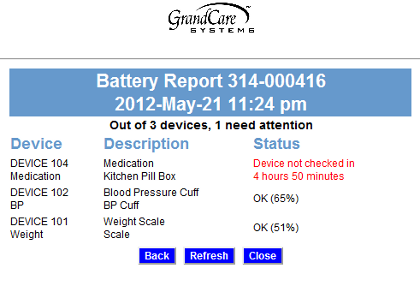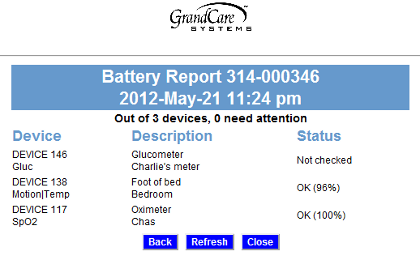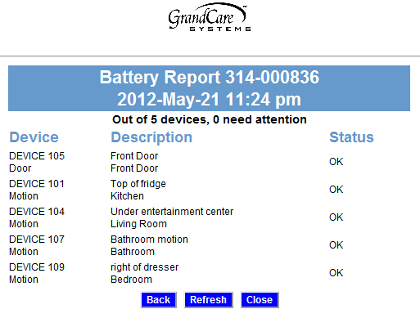Difference between revisions of "Battery Reporting"
Jump to navigation
Jump to search
| Line 3: | Line 3: | ||
[[File:BatteryReport1.png|right|frame|Battery Report - With devices that don't show their exact battery levels]] | [[File:BatteryReport1.png|right|frame|Battery Report - With devices that don't show their exact battery levels]] | ||
<h3 style="display: inline-block; background:#ffffff; font-weight:bold; border-bottom:2px solid #6093cc; text-align:left; color:#000; padding:0.2em 0.4em;"><br />Overview</h3> | <h3 style="display: inline-block; background:#ffffff; font-weight:bold; border-bottom:2px solid #6093cc; text-align:left; color:#000; padding:0.2em 0.4em;"><br />Overview</h3> | ||
The sensors and health devices that work with your loved one's GrandCare system are wireless, and battery operated. Like anything else, they will only work as long as their batteries are good. Most of these devices are designed to report their current battery levels wirelessly. Your loved one's GrandCare system listens for that data, and reports the battery levels on a Battery Report available on the Care Menu. You ''can'' and ''should'' check this battery report frequently, so that you know when to replace the batteries on your loved one's devices. | The sensors and health devices that work with your loved one's GrandCare system are wireless, and battery operated. Like anything else, they will only work as long as their batteries are good. Most of these devices are designed to report their current battery levels wirelessly. Your loved one's GrandCare system listens for that data, and reports the battery levels on a Battery Report available on the Care Menu. You ''can'' and ''should'' check this battery report frequently, so that you know when to replace the batteries on your loved one's devices.<br /><br /> | ||
<h3 style="display: inline-block; background:#ffffff; font-weight:bold; border-bottom:2px solid #6093cc; text-align:left; color:#000; padding:0.2em 0.4em;"><br />How to Run the Battery Report</h3> | <h3 style="display: inline-block; background:#ffffff; font-weight:bold; border-bottom:2px solid #6093cc; text-align:left; color:#000; padding:0.2em 0.4em;"><br />How to Run the Battery Report</h3> | ||
| Line 10: | Line 10: | ||
* Click the "Settings" button | * Click the "Settings" button | ||
* Click the "Advanced" button | * Click the "Advanced" button | ||
* Click the "Battery Report" button | * Click the "Battery Report" button<br /><br /> | ||
<h3 style="display: inline-block; background:#ffffff; font-weight:bold; border-bottom:2px solid #6093cc; text-align:left; color:#000; padding:0.2em 0.4em;"><br />Understanding the Report</h3> | <h3 style="display: inline-block; background:#ffffff; font-weight:bold; border-bottom:2px solid #6093cc; text-align:left; color:#000; padding:0.2em 0.4em;"><br />Understanding the Report</h3> | ||
| Line 17: | Line 17: | ||
* Some devices don't report their exact level. Those devices show "OK" when the batteries are good, but no level. | * Some devices don't report their exact level. Those devices show "OK" when the batteries are good, but no level. | ||
* A few devices don't report in their levels. Those devices have a status of "Not checked." | * A few devices don't report in their levels. Those devices have a status of "Not checked." | ||
<h3 style="display: inline-block; background:#ffffff; font-weight:bold; border-bottom:2px solid #6093cc; text-align:left; color:#000; padding:0.2em 0.4em;"><br />Refreshing the Report</h3> | |||
The Battery Report is automatically updated daily. You can click the "Refresh" button to force the report to update immediately. | |||
Revision as of 20:11, 22 May 2012
Overview
The sensors and health devices that work with your loved one's GrandCare system are wireless, and battery operated. Like anything else, they will only work as long as their batteries are good. Most of these devices are designed to report their current battery levels wirelessly. Your loved one's GrandCare system listens for that data, and reports the battery levels on a Battery Report available on the Care Menu. You can and should check this battery report frequently, so that you know when to replace the batteries on your loved one's devices.
How to Run the Battery Report
- Log in to GCManage
- Open the Care Menu
- Click the "Settings" button
- Click the "Advanced" button
- Click the "Battery Report" button
Understanding the Report
- If the batteries are dead, the status message displays in red, and shows how long it has been since the device has reported in to the system. There is an example of that in the second picture.
- Some devices report their exact battery levels. When the batteries are good, those devices will have the status "OK" plus the battery's current level.
- Some devices don't report their exact level. Those devices show "OK" when the batteries are good, but no level.
- A few devices don't report in their levels. Those devices have a status of "Not checked."
Refreshing the Report
The Battery Report is automatically updated daily. You can click the "Refresh" button to force the report to update immediately.