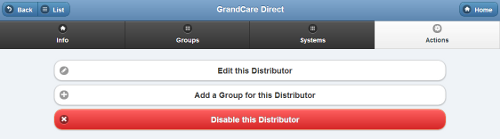Difference between revisions of "Distributor Actions"
Jump to navigation
Jump to search
m (formatting) |
|||
| (7 intermediate revisions by one other user not shown) | |||
| Line 5: | Line 5: | ||
[[File:DistributorActions.png|right|frame|Distributor Actions]] | [[File:DistributorActions.png|right|frame|Distributor Actions]] | ||
Click the "Actions" tab to access the operations for managing the [[Distributors|Distributor]].<br /><br /> | Click the "Actions" tab to access the operations for managing the [[Distributors|Distributor]].<br /><br /> | ||
===Distributor Actions=== | |||
<br /> | |||
* '''Edit this Distributor''' - Click the "Edit this Distributor" button to change the name or contact information for the Distributor. | * '''Edit this Distributor''' - Click the "Edit this Distributor" button to change the name or contact information for the Distributor. | ||
* '''Add a Group''' - Click the "Add | * '''Add a Group''' - Click the "Add a Group for this Distributor" button to add a new Group under this Distributor. You will be prompted for the information necessary to create a new Group. | ||
* '''Disable this Distributor''' - Distributors can be disabled, rather than deleted, which means they can be re-activated in the future. To disable a Distributor, click the "Disable this Distributor" button. Only [[User Roles and Privileges|users with the role of Admin]] for the Server can disable Distributors.<br /><br /> | |||
* '''Disable this | <br /> | ||
Latest revision as of 18:58, 19 July 2017
 |
Click the "Actions" tab to access the operations for managing the Distributor.
Distributor Actions
- Edit this Distributor - Click the "Edit this Distributor" button to change the name or contact information for the Distributor.
- Add a Group - Click the "Add a Group for this Distributor" button to add a new Group under this Distributor. You will be prompted for the information necessary to create a new Group.
- Disable this Distributor - Distributors can be disabled, rather than deleted, which means they can be re-activated in the future. To disable a Distributor, click the "Disable this Distributor" button. Only users with the role of Admin for the Server can disable Distributors.