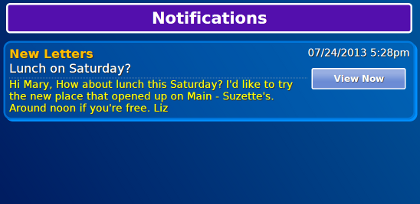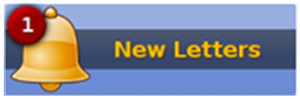Difference between revisions of "Notifications"
Jump to navigation
Jump to search
(Created page with "<h3 style="display: inline-block; background:#ffffff; font-weight:bold; border-bottom:2px solid #6093cc; text-align:left; color:#000; padding:0.2em 0.4em;"><br />Digital Slide...") |
m (formatting) |
||
| (5 intermediate revisions by one other user not shown) | |||
| Line 1: | Line 1: | ||
[[File:NotificationsScreen.png|right|frame|Notifications Page]] | |||
[[File:notifications.png|left|frame]] | |||
===New Letters=== | |||
When you receive an electronic letter, the notifications button becomes bright. If the letter arrives during the day, a tone will sound as well. A number appears on the bell to indicate how many new letters are waiting for you.<br /><br /> | |||
Pressing the Notifications button takes you to a Notifications page. This page lists all the new letters that have arrived and are waiting for you. Press on one of the letters. That takes you right into the Letters area where you can read and respond to your letters. After that the Notifications button on your touchscreen will dim again, until another new letter arrives. | |||
Latest revision as of 14:14, 21 July 2017
New Letters
When you receive an electronic letter, the notifications button becomes bright. If the letter arrives during the day, a tone will sound as well. A number appears on the bell to indicate how many new letters are waiting for you.
Pressing the Notifications button takes you to a Notifications page. This page lists all the new letters that have arrived and are waiting for you. Press on one of the letters. That takes you right into the Letters area where you can read and respond to your letters. After that the Notifications button on your touchscreen will dim again, until another new letter arrives.