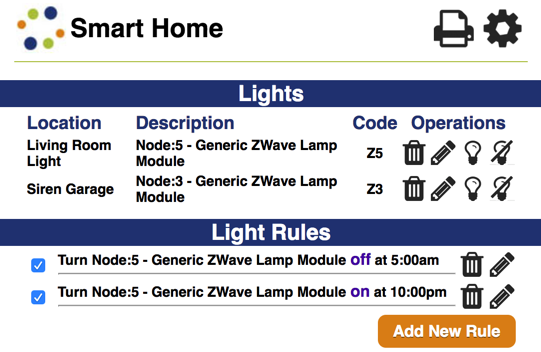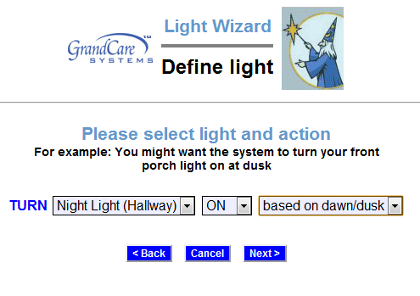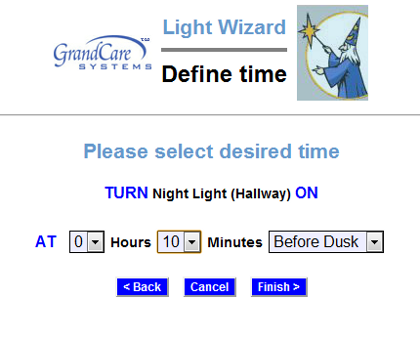Difference between revisions of "Safe Path Lighting"
| Line 22: | Line 22: | ||
* Open the [[Care Menu|Care Menu]] | * Open the [[Care Menu|Care Menu]] | ||
* Click the "Smart Home" button | * Click the "Smart Home" button | ||
* Click the clear light bulb icon to turn the light on, and the | * Click the clear light bulb icon to turn the light on, and the light bulb icon with the diagonal line to turn it off | ||
* Note that after a few seconds the window will display a message confirming that the light has been turned on or off <br /><br /> | |||
[[File:LightRuleScreen1.png|right|frame|Light Rule - Define Light]] | [[File:LightRuleScreen1.png|right|frame|Light Rule - Define Light]] | ||
Revision as of 19:56, 30 August 2017
Overview
|
Plug a nightlight or lamp into the lamp module, then plug the lamp module into an electrical outlet. It receives signals from the system. You can issue a direct command to turn the light on or off, or let the signal be issued automatically, using rules.
Operating a Lamp Module
As part of the installation process, the lamp module must be paired with your system by your installer, so that the signals are picked up properly. Once it is installed, you can operate it remotely through the Care Menu. Make sure that the lamp module is plugged into a working electrical outlet, and that it is not an outlet that is operated by a switch. Plug a nightlight or lamp into the lamp module device.
- Log in to the Online Care Portal
- Open the Care Menu
- Click the "Smart Home" button
- Click the clear light bulb icon to turn the light on, and the light bulb icon with the diagonal line to turn it off
- Note that after a few seconds the window will display a message confirming that the light has been turned on or off
Setting Rules
You can set up rules to turn a lamp on or off at scheduled times. To add a rule:
- Log in to the Online Care Portal
- Open the Care Menu
- Click the "Smart Home" button
- In the Light Rules section, click the "Add New Rule" button
There are two parts to each rule, choosing the light and action, and choosing the time. On the first screen, choose the light to which the rule applies, then select whether the rule turns the light off or on. You may also select whether the light turns on and off at a scheduled time, or based on when dawn and dusk occur in your loved one's time zone.
On the second screen, specify when the light will switch on or off.
A checkbox next to the rule lets you set whether the rule is enabled or disabled. It might make sense to turn off a rule while your loved one is on vacation, for example. You can disable a rule by unchecking the box. When you're ready for the rule to be active again, just check the Enabled checkbox again, and then save the rule settings.
Using a Light as an Action for Activity Sensor Rules
You can define rules for motion sensors, door sensors, bed sensors, action buttons, etc. In many cases, the action for the rules will be a phone call, a text message, or an email alert. But another choice, if your loved one has a lamp module, is to turn on a light. This is especially useful if you turn on a light in the middle of the night if a sensor detects that your loved one has gotten up and is moving around.
If you have a rule that turns a light on, you will probably want to have a second rule that will turn it off again. For example, if a rule states that the light will turn on if motion is detected between 10pm and 6am, then a second rule could state that the light will turn off if there is no motion for 15 minutes between 10pm and 6am.