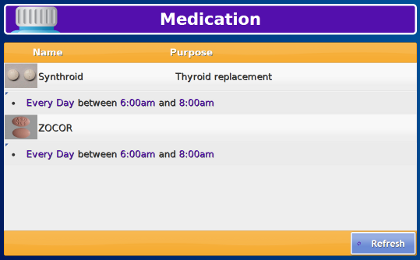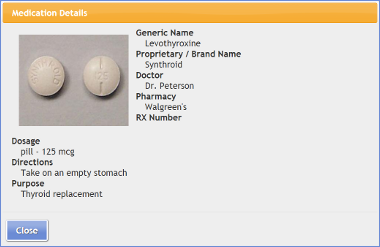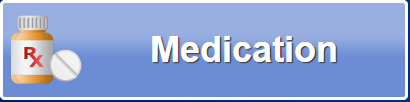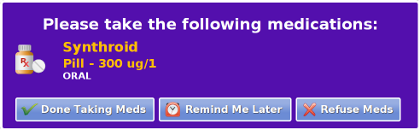Difference between revisions of "Medication"
Jump to navigation
Jump to search
m (wordsmithing) |
|||
| (5 intermediate revisions by 2 users not shown) | |||
| Line 4: | Line 4: | ||
{| class="table" | {| class="table" | ||
|- | |- | ||
|[[File: | |[[File:Medication_App.png|200px|thumb|left|frame|Medication Button]] | ||
===Medications=== | |||
You can view a list of your medications on the screen, with a picture of each medication, and when it should be taken. | You can view a list of your medications on the screen, with a picture of each medication, and when it should be taken. | ||
|} | |} | ||
:You can also receive pop-up reminders on screen when it is time to take medication. Information about each medication and when to take it is added to your system by your caregivers.<br /><br /> | :You can also receive pop-up reminders on screen when it is time to take medication. Information about each medication and when to take it is [[Medications|added to your system by your caregivers]].<br /><br /> | ||
===Viewing More Details=== | |||
Press on any medication in the list to see more details about it, which can include a picture. | Press on any medication in the list to see more details about it, which can include a picture. Press the "Close" button when you are finished.<br /><br /> | ||
Press the "Close" button when you are finished.<br /><br /> | |||
{| class="table" | {| class="table" | ||
|- | |- | ||
===Reminders=== | |||
|- | |- | ||
|[[File:MedReminder.png|right|frame|Medication Reminder]] | |[[File:MedReminder.png|right|frame|Medication Reminder]] | ||
| Line 27: | Line 25: | ||
|colspan="2"| | |colspan="2"| | ||
:* Press the “Done Taking Meds” button when you have taken the medication, to close the reminder, until the next scheduled time.<br /> | :* Press the “Done Taking Meds” button when you have taken the medication, to close the reminder, until the next scheduled time.<br /> | ||
:* Press the "Remind Me Later" button, if you want a new pop-up reminder for the same medication to appear 15 minutes later.<br /> | :* Press the "Remind Me Later" button, if you want a new pop-up reminder for the same medication to appear 15 minutes later. (Toward the end of the scheduled period this button won't be offered.)<br /> | ||
:* Press the "Refuse Meds" button, if you won't be taking the meds during this scheduled time.<br /> | :* Press the "Refuse Meds" button, if you won't be taking the meds during this scheduled time.<br /> | ||
|} | |} | ||
Latest revision as of 20:32, 8 September 2017
MedicationsYou can view a list of your medications on the screen, with a picture of each medication, and when it should be taken. |
- You can also receive pop-up reminders on screen when it is time to take medication. Information about each medication and when to take it is added to your system by your caregivers.
Viewing More Details
Press on any medication in the list to see more details about it, which can include a picture. Press the "Close" button when you are finished.
Reminders
| |
| |