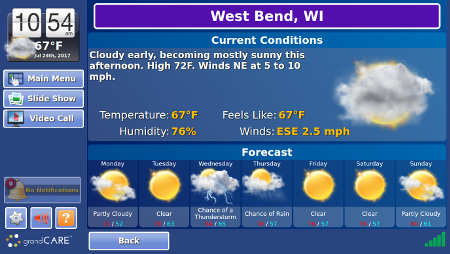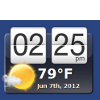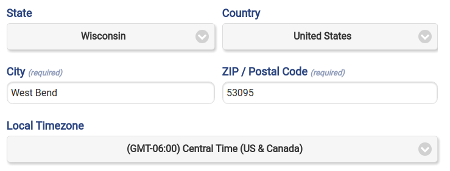Difference between revisions of "Weather"
Jump to navigation
Jump to search
m (formatting) |
|||
| (5 intermediate revisions by one other user not shown) | |||
| Line 1: | Line 1: | ||
[[File: | [[File:Weather_Screen.png|400px|thumb|right|frame|5-Day Forecast in the Digital Slide Show]] | ||
===Overview=== | ===Overview=== | ||
| Line 5: | Line 5: | ||
It's easy for your loved one to get current weather conditions and a 5-day forecast on the system. It's also easy for remote caregivers to check the weather for their loved ones.<br /><br /> | It's easy for your loved one to get current weather conditions and a 5-day forecast on the system. It's also easy for remote caregivers to check the weather for their loved ones.<br /><br /> | ||
[[File: | [[File:Account_Location.png|400px|thumb|right|frame|Setting the Weather City]] | ||
===Setting the Weather City=== | ===Setting the Weather City=== | ||
You can choose the city for the system's weather display. To set the weather city: | You can choose the city for the system's weather display. To set the weather city: | ||
# [[Logging In|Log in to the Online Care Portal]] | # [[Logging In|Log in to the Online Care Portal]] | ||
# | # Go to the system's [[Account | View Accounts]] | ||
# | # Once at the account page, click the "Details" tab at the top of the page | ||
# | # Next, click the "Edit Account" button | ||
# Set the state and | # Set the state, country, city, postal code, and timezone of the system. | ||
# Click " | # Click the "Save Account" button at the bottom of the page | ||
<br /> | <br /> | ||
| Line 27: | Line 27: | ||
===Checking the Weather from the Touchscreen=== | ===Checking the Weather from the Touchscreen=== | ||
For information on Touchscreen operations please see | For information on Touchscreen operations please see [[Time and Weather]] and [[News]]. | ||
<br /><br /> | <br /><br /> | ||
Latest revision as of 15:39, 19 September 2017
Overview
It's easy for your loved one to get current weather conditions and a 5-day forecast on the system. It's also easy for remote caregivers to check the weather for their loved ones.
Setting the Weather City
You can choose the city for the system's weather display. To set the weather city:
- Log in to the Online Care Portal
- Go to the system's View Accounts
- Once at the account page, click the "Details" tab at the top of the page
- Next, click the "Edit Account" button
- Set the state, country, city, postal code, and timezone of the system.
- Click the "Save Account" button at the bottom of the page
Checking the Weather Remotely
- The Weather button displays a temperature, which is the current temperature in your loved one's area.
For more details:
- Click the "Weather" button on the Care Menu
- A 5-day forecast for your loved one's area is displayed near the top of the screen
- Click the "Current Conditions" button to get more details about the current weather conditions for your loved one's area
Checking the Weather from the Touchscreen
For information on Touchscreen operations please see Time and Weather and News.