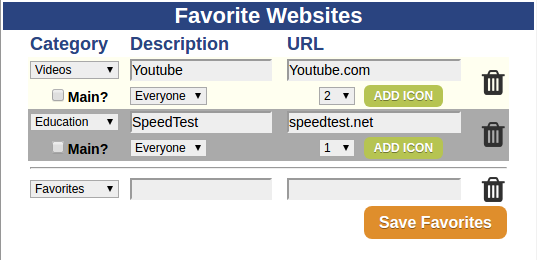Difference between revisions of "Websites"
Jump to navigation
Jump to search
Sfeldstein (talk | contribs) |
|||
| (6 intermediate revisions by 3 users not shown) | |||
| Line 1: | Line 1: | ||
[[File: | __NOTOC__ [[File:Favorite_Websites.png|400px|thumb|right|frame|Setting Up Websites on the Care Menu]] | ||
< | <table> | ||
Users can browse the Internet on | <tr><td valign="top">[[File:EntertainmentIcon.png|left|Activity Monitoring]]</td> | ||
<td> | |||
===Overview=== | |||
<br /> | |||
Users can browse the Internet on an interactive system. Caregivers first set up a list of websites the loved ones can access. This is both for ease-of-use and for security purposes. For users with stronger Internet skills, the websites can include Internet search engines, web-based email accounts, Facebook, etc. For users with fewer Internet skills, the websites might be ones that you know your loved one will want to use, perhaps for a local church, or an online newspaper, or a store. The websites can also include family videos uploaded to YouTube, favorite music videos, picture sites, or music sites.</td></tr> | |||
</table><br /> | |||
===Setting Up Websites=== | |||
To add websites to the system: | To add websites to the system: | ||
* [[Logging In|Log in to | * [[Logging In|Log in to the Online Care Portal]] | ||
* Open the [[Care Menu|Care Menu]] | * Open the [[Care Menu|Care Menu]] | ||
* Click the "Touchscreen" button | * Click the "Touchscreen" button | ||
* At the bottom of the Touchscreen window is the Favorite Websites section. This is where you will add websites to the system. | * At the bottom of the Touchscreen window is the Favorite Websites section. This is where you will add websites to the system. | ||
* For each website, choose a category, enter a description, then enter the complete URL (including the http portion) | * For each website, choose a category, enter a description, then enter the complete URL (including the http portion). | ||
* If you check the "Main" checkbox, this website will get its own button on the [[Touchscreen Main Menu|Touchscreen Main Menu]]. This is useful for the sites that your loved one is likely to visit most frequently. | * If you check the "Main" checkbox, this website will get its own button on the [[Touchscreen Main Menu|Touchscreen Main Menu]]. This is useful for the sites that your loved one is likely to visit most frequently. | ||
* If there is an icon you would like to use for this website, click the "Add Icon" button and browse your computer for the digital image file. This icon will be placed on the menu button that accesses this website. | * If there is an icon you would like to use for this website, click the "Add Icon" button and browse your computer for the digital image file. This icon will be placed on the menu button that accesses this website. | ||
| Line 15: | Line 20: | ||
<br /> | <br /> | ||
===Viewing Websites on the Touchscreen=== | |||
For information on Touchscreen operations please see [[Touchscreen Websites]]. | |||
Latest revision as of 21:51, 2 April 2018
Overview
|
Setting Up Websites
To add websites to the system:
- Log in to the Online Care Portal
- Open the Care Menu
- Click the "Touchscreen" button
- At the bottom of the Touchscreen window is the Favorite Websites section. This is where you will add websites to the system.
- For each website, choose a category, enter a description, then enter the complete URL (including the http portion).
- If you check the "Main" checkbox, this website will get its own button on the Touchscreen Main Menu. This is useful for the sites that your loved one is likely to visit most frequently.
- If there is an icon you would like to use for this website, click the "Add Icon" button and browse your computer for the digital image file. This icon will be placed on the menu button that accesses this website.
- Click the "Save Favorites" button to save
Viewing Websites on the Touchscreen
For information on Touchscreen operations please see Touchscreen Websites.