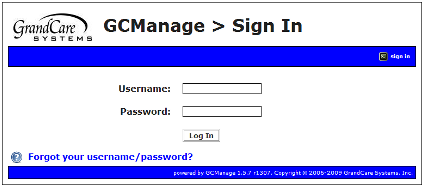Difference between revisions of "Logging In"
| Line 1: | Line 1: | ||
=== Normal Login === | === Normal Login === | ||
[[File:SignInScreen.png|right|GCManage Sign In Screen]] | |||
The first step for any caregiver who wants remote access to a loved one's GrandCare system, is to log in.<br /><br /> | The first step for any caregiver who wants remote access to a loved one's GrandCare system, is to log in.<br /><br /> | ||
You can use GrandCare from any computer with Internet access. You have two choices: | You can use GrandCare from any computer with Internet access. You have two choices: | ||
# In a browser, go to GrandCare's website (www.grandcare.com) and click the Sign In link at the top of the page; | # In a browser, go to GrandCare's website (www.grandcare.com) and click the Sign In link at the top of the page; | ||
# In a browser, type the URL gcmanage.grandcare.com.<br /> | # In a browser, type the URL gcmanage.grandcare.com.<br /> | ||
The Sign In screen will open. Enter your username and password, then click the Log In button.<br /><br /> | The Sign In screen will open. Enter your username and password, then click the Log In button.<br /><br /> | ||
=== Activate Your User Account === | === Activate Your User Account === | ||
Revision as of 14:38, 11 April 2012
Normal Login
The first step for any caregiver who wants remote access to a loved one's GrandCare system, is to log in.
You can use GrandCare from any computer with Internet access. You have two choices:
- In a browser, go to GrandCare's website (www.grandcare.com) and click the Sign In link at the top of the page;
- In a browser, type the URL gcmanage.grandcare.com.
The Sign In screen will open. Enter your username and password, then click the Log In button.
Activate Your User Account
Before you can login the first time, you need to activate your user account.
At the time that your user account is setup, you will receive an email from GrandCare support. In the email is a link to the screen for activating your user account. Click the link and follow the instructions for setting a password.
Note that the link will only be active for 48 hours. If you do not activate your user account within that time frame, the link will expire. If that happens, follow the steps for a forgotten password.
After you log in for the first time, you will need to read and accept the GrandCare licensing agreement.
Forgot Your Password?
On the Sign In screen is a link labeled "Forgot Your Username/Password?" If you have forgotten your username or password, or if you did not activate your user account before the 48-hour deadline expired, then click this link, and follow the directions.
Logging In - How To Video
<mediaplayer>File:LoggingInTutorial.mp4</mediaplayer>