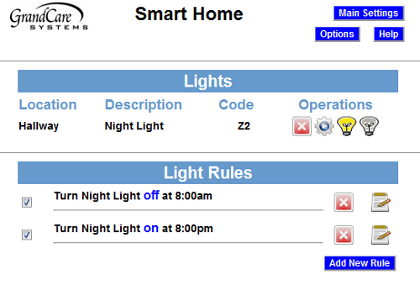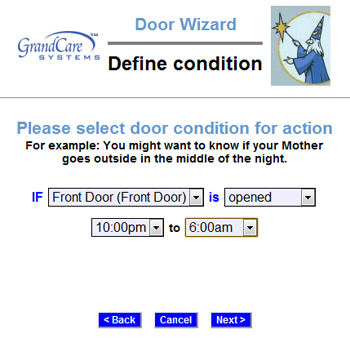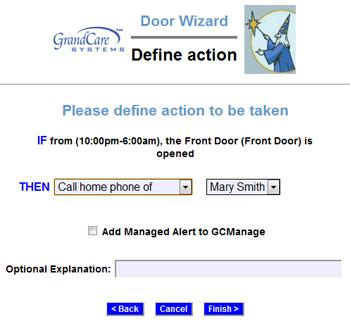Difference between revisions of "Safe Path Lighting"
| Line 5: | Line 5: | ||
* Turn the lamp on or off at scheduled times | * Turn the lamp on or off at scheduled times | ||
* Have the lamp respond to rules, for example a bathroom light can turn on if there is motion in the bedroom during the night<br /><br /> | * Have the lamp respond to rules, for example a bathroom light can turn on if there is motion in the bedroom during the night<br /><br /> | ||
[[File:SmartHomeScreen.png|right|frame|Lamp Module Configuration]] | |||
<h3 style="display: inline-block; background:#ffffff; font-weight:bold; border-bottom:2px solid #6093cc; text-align:left; color:#000; padding:0.2em 0.4em;">Operating a Lamp Module</h3> | |||
[[File:DoorRuleCondition.png|right|frame|Define a Door Rule Condition]] | |||
[[File:DoorRuleAction.png|right|frame|Define a Door Rule Action]] | |||
<h3 style="display: inline-block; background:#ffffff; font-weight:bold; border-bottom:2px solid #6093cc; text-align:left; color:#000; padding:0.2em 0.4em;">Setting Rules</h3> | |||
You can set up rules to alert caregivers when something occurs. To add a rule: | |||
* [[Logging In|Log in to GCManage]] | |||
* Open the [[Care Menu|Care Menu]] | |||
* Click the "Notifications" button | |||
* In the Action Button Rules section, click the "Add New Rule" button<br /><br /> | |||
There are two parts to each rule, a condition and an action. On the first screen, choose the condition. Your rule can be triggered: | |||
* Whenever a button is pushed | |||
* If a button is pushed during a specified time period | |||
* If a button is not pushed during a specified time period<br /><br /> | |||
Once you have defined the condition, you need to set the action. Possible actions include turning on a light, or contacting a single caregiver, all caregivers, or a [[Call List|Call List]]. The types of contact include: | |||
* Email | |||
* Text message | |||
* Phone call to home, work or cell phone | |||
* Phone call to a [[Call List|Call List]]<br /><br /> | |||
Examples of rules might be: | |||
* If the button is not pushed between 9 and 10am (when a nurse is expected to visit) then email an adult daughter. | |||
* If the button is pushed at any time then send texts to all caregivers. | |||
* If the button is pushed in the middle of the night, then contact a [[Call List|Call List]].<br /><br /> | |||
Multiple rules can be triggered for any event, so that multiple types of alerts can be sent out, for example both phone calls and emails.<br /><br /> | |||
A checkbox next to the rule lets you set whether the rule is enabled or disabled. It might make sense to turn off a rule while your loved one is on vacation, so that alerts won't be sent out during that time. You can disable a rule by unchecking the box. When you're ready for the rule to be active again, just check the Enabled checkbox again, and then save the rule settings.<br /><br /> | |||
Revision as of 22:00, 15 June 2012
Overview
A lamp module is a device that plugs into an electric outlet. Then you can plug nightlights or lamps into the module. When the module receives a signal, it will turn the light on. At another signal, it will turn the light off. Using the GrandCare system, caregivers can:
- Send signals directly to the lamp to turn on or off
- Turn the lamp on or off at scheduled times
- Have the lamp respond to rules, for example a bathroom light can turn on if there is motion in the bedroom during the night
Operating a Lamp Module
Setting Rules
You can set up rules to alert caregivers when something occurs. To add a rule:
- Log in to GCManage
- Open the Care Menu
- Click the "Notifications" button
- In the Action Button Rules section, click the "Add New Rule" button
There are two parts to each rule, a condition and an action. On the first screen, choose the condition. Your rule can be triggered:
- Whenever a button is pushed
- If a button is pushed during a specified time period
- If a button is not pushed during a specified time period
Once you have defined the condition, you need to set the action. Possible actions include turning on a light, or contacting a single caregiver, all caregivers, or a Call List. The types of contact include:
- Text message
- Phone call to home, work or cell phone
- Phone call to a Call List
Examples of rules might be:
- If the button is not pushed between 9 and 10am (when a nurse is expected to visit) then email an adult daughter.
- If the button is pushed at any time then send texts to all caregivers.
- If the button is pushed in the middle of the night, then contact a Call List.
Multiple rules can be triggered for any event, so that multiple types of alerts can be sent out, for example both phone calls and emails.
A checkbox next to the rule lets you set whether the rule is enabled or disabled. It might make sense to turn off a rule while your loved one is on vacation, so that alerts won't be sent out during that time. You can disable a rule by unchecking the box. When you're ready for the rule to be active again, just check the Enabled checkbox again, and then save the rule settings.