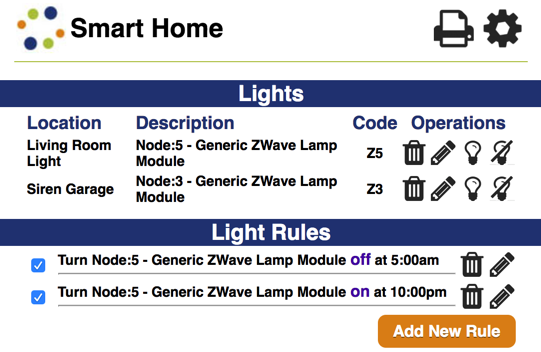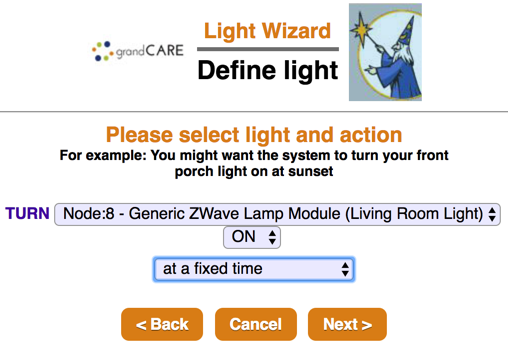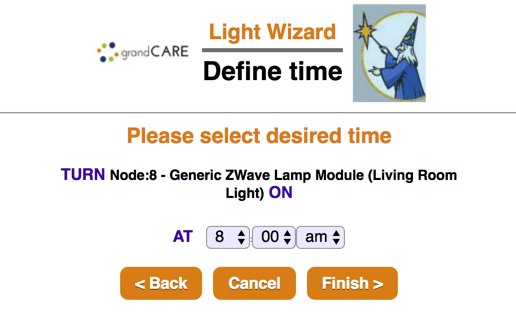Difference between revisions of "Safe Path Lighting"
| (54 intermediate revisions by 3 users not shown) | |||
| Line 1: | Line 1: | ||
[[File: | __NOTOC__ [[File:Snip20170830_10.png|thumb|right|Lamp Module]] | ||
< | <table> | ||
<tr><td valign="top">[[File:SmartHomeIcon.png|left|Activity Monitoring]]</td> | |||
<td> | |||
===Overview=== | |||
Using a Z-Wave lamp module, you can improve safety by setting lights to respond to activity within the home. For example, you can: | Using a Z-Wave lamp module, you can improve safety by setting lights to respond to activity within the home. For example, you can: | ||
* Turn on the hallway light automatically | * Turn on the hallway light automatically when the resident gets up in the middle of the night | ||
* Turn on a stairwell light automatically when the bedroom door opens during the night | * Turn on a stairwell light automatically when the bedroom door opens during the night | ||
* Turn a bathroom nightlight on automatically at dusk, and off automatically at dawn | * Turn a bathroom nightlight on automatically at dusk, and off automatically at dawn | ||
* Turn a lamp on or off at scheduled times< | * Turn a lamp on or off at scheduled times</td></tr> | ||
</table><br /> | |||
Plug a nightlight or lamp into the lamp module, then plug the lamp module into an electrical outlet. It receives signals from the system. You can issue a direct command to turn the light on or off, or let the signal be issued automatically | Plug a nightlight or lamp into the lamp module, then plug the lamp module into an electrical outlet. It receives signals from the system. You can issue a direct command to turn the light on or off, or let the signal be issued automatically, using rules.<br /><br /> | ||
[[File: | [[File:Snip20170830_7.png|thumb|right|Smart Home Menu]] | ||
===Operating a Lamp Module=== | |||
As part of the installation process, the lamp module must be paired with your system by your installer, so that the signals are picked up properly. Once it is installed, you can operate it remotely through the Care Menu. Make sure that the lamp module is plugged into a working electrical outlet, and that it is not an outlet that is operated by a switch. Plug a nightlight or lamp into the lamp module device. | As part of the installation process, the lamp module must be paired with your system by your installer, so that the signals are picked up properly. Once it is installed, you can operate it remotely through the Care Menu. Make sure that the lamp module is plugged into a working electrical outlet, and that it is not an outlet that is operated by a switch. Plug a nightlight or lamp into the lamp module device. | ||
* [[Logging In|Log in to | * [[Logging In|Log in to the Online Care Portal]] | ||
* Open the [[Care Menu|Care Menu]] | * Open the [[Care Menu|Care Menu]] | ||
* Click the "Smart Home" button | * Click the "Smart Home" button | ||
* Click the | * Click the clear bulb icon to turn the light on, or the bulb icon with a line through it to turn it off | ||
* After turning the light on or off, wait a few seconds for the message that the change was successful to appear<br /><br /> | |||
[[File:Define_Light.png|thumb|right|Light Rule - Define Light]] | |||
[[File:DefineTime.png|thumb|right|Light Rule - Define Time]] | |||
===Setting Rules=== | |||
You can set up rules to turn a lamp on or off at scheduled times. To add a rule: | You can set up rules to turn a lamp on or off at scheduled times. To add a rule: | ||
* [[Logging In|Log in to | * [[Logging In|Log in to the Online Care Portal]] | ||
* Open the [[Care Menu|Care Menu]] | * Open the [[Care Menu|Care Menu]] | ||
* Click the "Smart Home" button | * Click the "Smart Home" button | ||
* In the Light Rules section, click the "Add New Rule" button<br /><br /> | * In the Light Rules section, click the "Add New Rule" button<br /><br /> | ||
There are two parts to each rule, choosing the light and action, and choosing the time. On the first screen, choose the light to which the rule applies, then select whether the rule turns the light off or on. You may also select whether the light turns on and off at a scheduled time, or based on when dawn and dusk occur in | There are two parts to each rule, choosing the light and action, and choosing the time. On the first screen, choose the light to which the rule applies, then select whether the rule turns the light off or on. You may also select whether the light turns on and off at a scheduled time, or based on when dawn and dusk occur in the resident's time zone.<br /><br /> | ||
On the second screen, specify when the light will switch on or off.<br /><br /> | On the second screen, specify when the light will switch on or off.<br /><br /> | ||
A checkbox next to the rule lets you set whether the rule is enabled or disabled | A checkbox next to the rule lets you set whether the rule is enabled or disabled. You can disable a rule by unchecking the box. When you're ready for the rule to be active again, just check the Enabled checkbox again, and then save the rule settings.<br /><br /> | ||
===Using a Light as an Action for Activity Sensor Rules=== | |||
You can define rules for motion sensors, door sensors, bed sensors, action buttons, etc. In many cases, the action for the rules will be a phone call, a text message, or an email alert. But another choice, if your loved one has a lamp module, is to turn on a light. This is especially useful if you turn on a light in the middle of the night if a sensor detects that | You can define rules for motion sensors, door sensors, bed sensors, action buttons, etc. In many cases, the action for the rules will be a phone call, a text message, or an email alert. But another choice, if your loved one has a lamp module, is to turn on a light. This is especially useful if you turn on a light in the middle of the night if a sensor detects that the resident has gotten up and is moving around.<br /><br /> | ||
If you have a rule that turns a light on, you will probably want to have a second rule that will turn it off again. For example, if a rule states that the light will turn on if motion is detected between 10pm and 6am, then a second rule could state that the light will turn off if there is no motion for 15 minutes between 10pm and 6am. | If you have a rule that turns a light on, you will probably want to have a second rule that will turn it off again. For example, if a rule states that the light will turn on if motion is detected between 10pm and 6am, then a second rule could state that the light will turn off if there is no motion for 15 minutes between 10pm and 6am.<br /><br /> | ||
Latest revision as of 16:09, 31 August 2017
OverviewUsing a Z-Wave lamp module, you can improve safety by setting lights to respond to activity within the home. For example, you can:
|
Plug a nightlight or lamp into the lamp module, then plug the lamp module into an electrical outlet. It receives signals from the system. You can issue a direct command to turn the light on or off, or let the signal be issued automatically, using rules.
Operating a Lamp Module
As part of the installation process, the lamp module must be paired with your system by your installer, so that the signals are picked up properly. Once it is installed, you can operate it remotely through the Care Menu. Make sure that the lamp module is plugged into a working electrical outlet, and that it is not an outlet that is operated by a switch. Plug a nightlight or lamp into the lamp module device.
- Log in to the Online Care Portal
- Open the Care Menu
- Click the "Smart Home" button
- Click the clear bulb icon to turn the light on, or the bulb icon with a line through it to turn it off
- After turning the light on or off, wait a few seconds for the message that the change was successful to appear
Setting Rules
You can set up rules to turn a lamp on or off at scheduled times. To add a rule:
- Log in to the Online Care Portal
- Open the Care Menu
- Click the "Smart Home" button
- In the Light Rules section, click the "Add New Rule" button
There are two parts to each rule, choosing the light and action, and choosing the time. On the first screen, choose the light to which the rule applies, then select whether the rule turns the light off or on. You may also select whether the light turns on and off at a scheduled time, or based on when dawn and dusk occur in the resident's time zone.
On the second screen, specify when the light will switch on or off.
A checkbox next to the rule lets you set whether the rule is enabled or disabled. You can disable a rule by unchecking the box. When you're ready for the rule to be active again, just check the Enabled checkbox again, and then save the rule settings.
Using a Light as an Action for Activity Sensor Rules
You can define rules for motion sensors, door sensors, bed sensors, action buttons, etc. In many cases, the action for the rules will be a phone call, a text message, or an email alert. But another choice, if your loved one has a lamp module, is to turn on a light. This is especially useful if you turn on a light in the middle of the night if a sensor detects that the resident has gotten up and is moving around.
If you have a rule that turns a light on, you will probably want to have a second rule that will turn it off again. For example, if a rule states that the light will turn on if motion is detected between 10pm and 6am, then a second rule could state that the light will turn off if there is no motion for 15 minutes between 10pm and 6am.