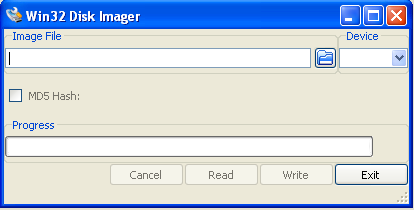Difference between revisions of "Internal GC Recovery"
Jump to navigation
Jump to search
(Created page with "= Prepare USB Recovery Image = # [https://www.grandcare.com/utils/recovery.img Download the Recovery Image] # Write the image to a USB stick using [https://www.grandcare.com/u...") |
m (Eumhoefer moved page GC Recovery to Internal GC Recovery: Internal Page) |
||
| (5 intermediate revisions by one other user not shown) | |||
| Line 1: | Line 1: | ||
= Prepare USB Recovery Image = | = Prepare USB Recovery Image = | ||
[[File:Win32-imagewriter.png|right|frame|Win32DiskImager for Windows]] | |||
# [https://www.grandcare.com/utils/recovery.img Download the Recovery Image] | # [https://www.grandcare.com/utils/recovery.img Download the Recovery Image] | ||
# Write the image to a USB stick using [https://www.grandcare.com/utils/win32diskimager-binary.zip Win32DiskImager] | # Write the image to a USB stick using [https://www.grandcare.com/utils/win32diskimager-binary.zip Win32DiskImager] | ||
## NOTE: This process will overwrite the contents of your USB stick | ## NOTE: This process will overwrite the contents of your USB stick | ||
## Select the recovery image file and your USB stick you wish to write to. Press write. | |||
= Booting from USB = | = Booting from USB = | ||
# First prepare the [[#PrepareUSBRecoveryImage|USB Recovery Image]] | # First prepare the [[#PrepareUSBRecoveryImage|USB Recovery Image (see above)]] | ||
# Insure Ethernet is plugged into the system | |||
# Follow the instructions below for your platform | # Follow the instructions below for your platform | ||
Latest revision as of 17:00, 10 July 2017
Prepare USB Recovery Image
- Download the Recovery Image
- Write the image to a USB stick using Win32DiskImager
- NOTE: This process will overwrite the contents of your USB stick
- Select the recovery image file and your USB stick you wish to write to. Press write.
Booting from USB
- First prepare the USB Recovery Image (see above)
- Insure Ethernet is plugged into the system
- Follow the instructions below for your platform
MSI AE1920
- Place the USB recovery stick into a USB port
- From a shutdown state, power the system and press F11 repeatedly until you see the boot menu.
- Choose your USB stick, usually third option, and press ENTER.