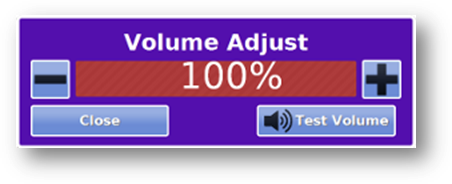Difference between revisions of "Volume Control Button"
Jump to navigation
Jump to search
(Created page with "left|frame|Volume Control Button <h3 style="display: inline-block; background:#ffffff; font-weight:bold; border-bottom:2px solid #6093cc; text...") |
m |
||
| (15 intermediate revisions by 2 users not shown) | |||
| Line 1: | Line 1: | ||
[[File: | [[File:VolumeButton-Red.png|left|frame]] | ||
===Overview=== | |||
You can adjust the volume of your system by pressing the Volume button. It may be at the top or the bottom of your screen, depending on the type of screen your system has. Volume is important for watching videos, playing music with the Music Programs feature, or for video chats.<br /><br /> | |||
[[File:VolumeControlsWithFrame.png|right|Volume Controls]] | |||
===How to Change the Volume=== | |||
Press the Volume button to open up the Volume Controls. Press the "<big>'''+'''</big>" button to increase the volume, all the way up to 100%. Press the "<big>'''-'''</big>" button to reduce the volume, all the way down to 0%. Press the "Test Volume" button to hear a sample sound at the new volume. Press the "Close" button to save the volume setting.<br /><br /> | |||
[[Using the Touchscreen|Home]] | |||
Latest revision as of 21:46, 19 July 2017
Overview
You can adjust the volume of your system by pressing the Volume button. It may be at the top or the bottom of your screen, depending on the type of screen your system has. Volume is important for watching videos, playing music with the Music Programs feature, or for video chats.
How to Change the Volume
Press the Volume button to open up the Volume Controls. Press the "+" button to increase the volume, all the way up to 100%. Press the "-" button to reduce the volume, all the way down to 0%. Press the "Test Volume" button to hear a sample sound at the new volume. Press the "Close" button to save the volume setting.