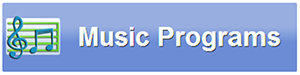Difference between revisions of "Touchscreen Music Programs"
Jump to navigation
Jump to search
m (formatting) |
|||
| (7 intermediate revisions by 2 users not shown) | |||
| Line 1: | Line 1: | ||
[[File:MusicPrograms.png|right|frame|Music Programs]] | [[File:MusicPrograms.png|right|frame|Music Programs]] | ||
{| class="table" | |||
|- | |||
|[[File:Music-programs-button.png|left|frame|Music Programs]] | |||
===Music Programs=== | |||
You can play programs of music by popular artists, in a variety of styles and time periods. | |||
|} | |||
Once the music starts, it will continue to play in the background until the end of the program (or until you press Stop), even if you are doing something else on the system, such as looking at pictures, taking your weight, reading the news, or playing cards.<br /><br /> | |||
There are many more programs of music available. Your caregiver can [[Music Programs | ===How to Use Music Programs=== | ||
<br /> | |||
:*'''<big>Play</big>''' - Play - To start playing a program, press the “Play” button.<br /><br /> | |||
:*'''<big>Pause</big>''' - middle of a song, by pressing the “Pause” button. Press the “Play” button again, and the music will resume where it left off.<br /><br /> | |||
:*'''<big>Stop</big>''' - To turn off a program, press the “Stop” button. If you press “Play” again, it will restart the program, at the beginning of a new song.<br /><br /> | |||
:*'''<big>Skip</big>''' - Press the "Skip" button if you want to skip over a song you don't like.<br /><br /> | |||
:*'''<big>Volume</big>''' - To adjust the volume, press the [[Volume Control Button|"Volume" button]].<br /><br /> | |||
:*'''<big>Program</big>''' - You can change to a different program by pressing on the "Program" button. Your system starts with five pre-set programs.<br /><br /> | |||
===Adding More Programs=== | |||
There are many more programs of music available. Your caregiver can [[Music Programs|add additional music programs through the Care Menu]].<br /><br /> | |||
Latest revision as of 21:36, 21 July 2017
Music ProgramsYou can play programs of music by popular artists, in a variety of styles and time periods. |
Once the music starts, it will continue to play in the background until the end of the program (or until you press Stop), even if you are doing something else on the system, such as looking at pictures, taking your weight, reading the news, or playing cards.
How to Use Music Programs
- Play - Play - To start playing a program, press the “Play” button.
- Pause - middle of a song, by pressing the “Pause” button. Press the “Play” button again, and the music will resume where it left off.
- Stop - To turn off a program, press the “Stop” button. If you press “Play” again, it will restart the program, at the beginning of a new song.
- Skip - Press the "Skip" button if you want to skip over a song you don't like.
- Volume - To adjust the volume, press the "Volume" button.
- Program - You can change to a different program by pressing on the "Program" button. Your system starts with five pre-set programs.
- Play - Play - To start playing a program, press the “Play” button.
Adding More Programs
There are many more programs of music available. Your caregiver can add additional music programs through the Care Menu.