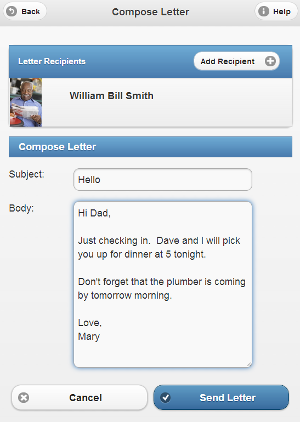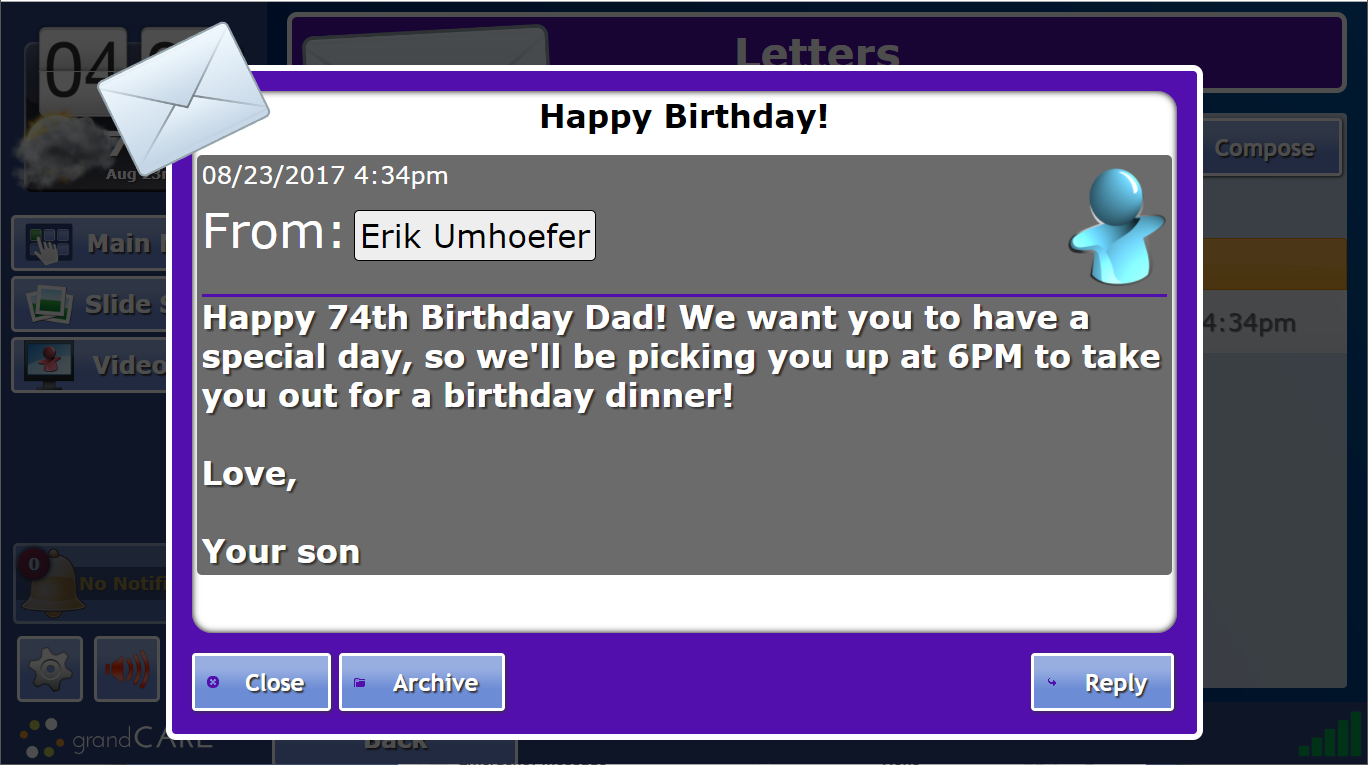Difference between revisions of "Letters"
Jump to navigation
Jump to search
| (28 intermediate revisions by 2 users not shown) | |||
| Line 1: | Line 1: | ||
=== Overview === | __NOTOC__ [[File:SendNewLetter.png|right|frame|Sending a Letter]] | ||
You can | <table> | ||
<tr><td valign="top">[[File:CommunicationIcon.png|left|Activity Monitoring]]</td> | |||
<td> | |||
===Overview=== | |||
<br /> | |||
You and your loved one can exchange electronic letters with the system. Your loved one will receive the letters from you on the system touchscreen, while you will receive letters from your loved one in the Care Menu Letters module, and also as email. The Letters module is available on the [[Care Menu|Care Menu]].</td></tr> | |||
</table><br /> | |||
=== Sending a Letter === | ===Sending a Letter=== | ||
[[ | * [[Logging In|Log in to the Online Care Portal]] | ||
* Open the Letters Module | |||
* Open the Letters Module | |||
* Click the "Send New Letter" button | * Click the "Send New Letter" button | ||
* Select | * Select the Sender - only Caregivers who have been set up in the system with an email address will be listed. | ||
* When you have finished the letter, click the "Send Letter" button<br /><br /> | |||
* When you have finished the letter, click the "Send Letter" button<br /> | |||
=== Receiving a Letter === | ===Receiving a Letter=== | ||
A "New Letter" notification will appear in the notifications button to signify a new letter. Your loved one can click the notifications button to access the letter, or[[Touchscreen_Letters|access letters from the main menu]], by pressing the "Letters" button to display a list of letters, with the most recent ones at the top. Pressing on a letter will display it to be read. Your loved one can compose new letters, reply to letters, and save them in an archive. An onscreen keyboard will appear on the touchscreen for your loved one's use. | |||
:[[File:New_Letter.png|250px|thumb|none|New Letter Notification]] | |||
:[[File:Letter.png|400px|thumb|none|Receiving a Letter]] | |||
<br /><br /> | |||
<!-- | |||
Letters - Step-by-Step Video | |||
<mediaplayer>File:Letters.mp4</mediaplayer> | |||
(May take a few moments to load before starting) --> | |||
Latest revision as of 21:45, 23 August 2017
Overview
|
Sending a Letter
- Log in to the Online Care Portal
- Open the Letters Module
- Click the "Send New Letter" button
- Select the Sender - only Caregivers who have been set up in the system with an email address will be listed.
- When you have finished the letter, click the "Send Letter" button
Receiving a Letter
A "New Letter" notification will appear in the notifications button to signify a new letter. Your loved one can click the notifications button to access the letter, oraccess letters from the main menu, by pressing the "Letters" button to display a list of letters, with the most recent ones at the top. Pressing on a letter will display it to be read. Your loved one can compose new letters, reply to letters, and save them in an archive. An onscreen keyboard will appear on the touchscreen for your loved one's use.