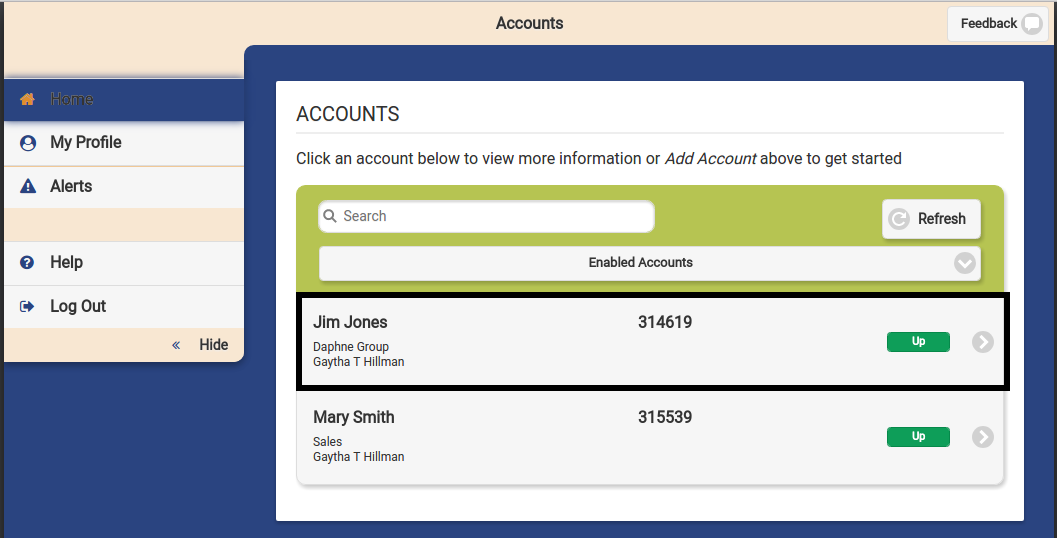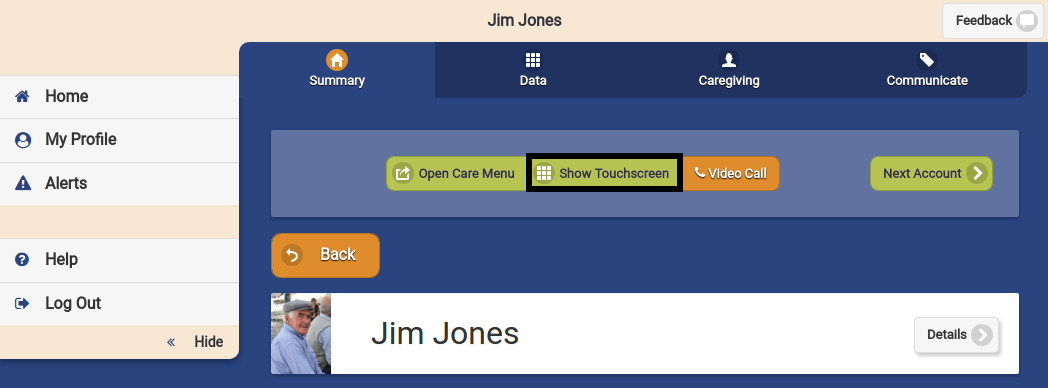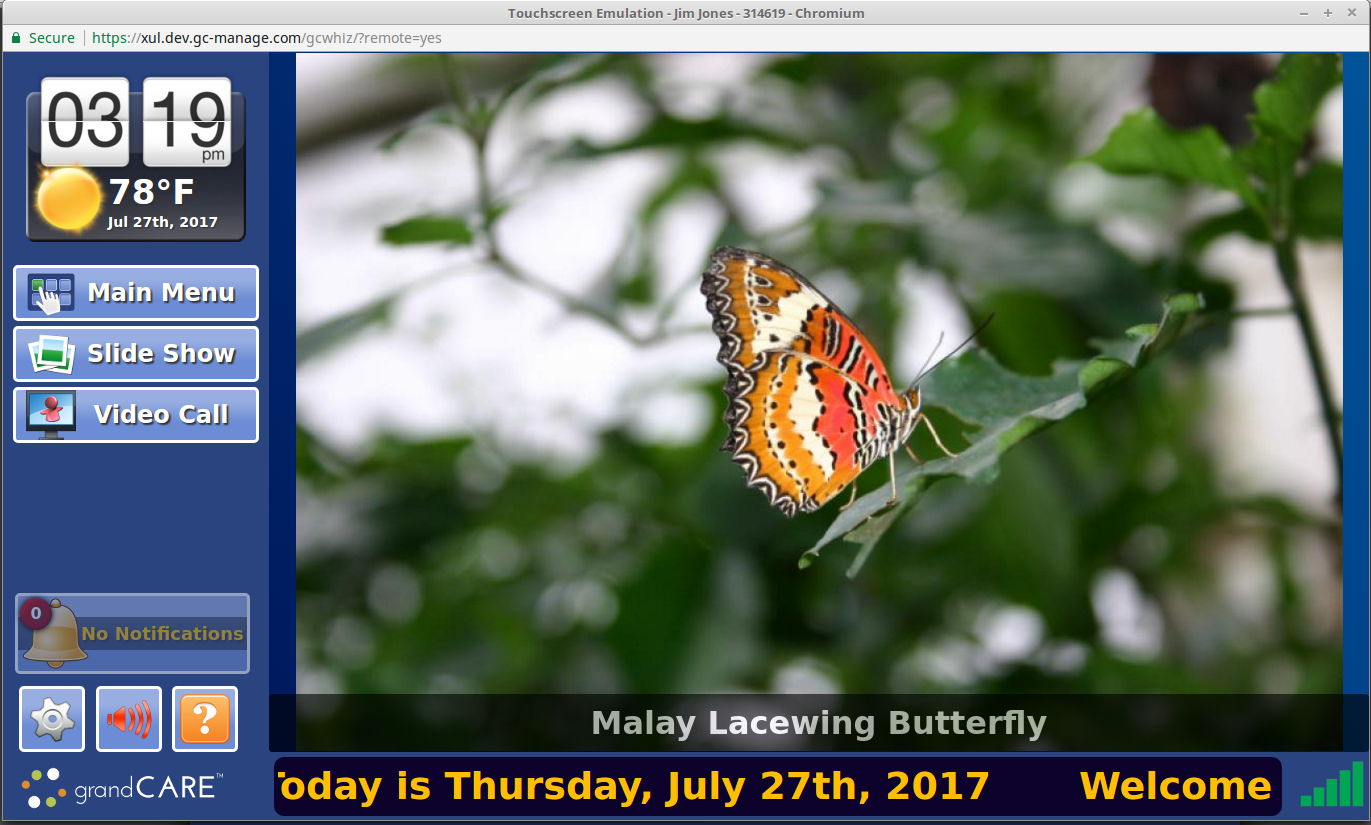Difference between revisions of "Show Touchscreen"
Jump to navigation
Jump to search
| (10 intermediate revisions by 3 users not shown) | |||
| Line 1: | Line 1: | ||
[[File: | [[File:Accounts_Page_Highlighted.png|400px|thumb|right|frame|On the Dashboard Page, Click the Account Button]] | ||
[[File: | [[File:Show_touchscreen_highlighted.png|400px|thumb|right|frame|On the Account Details Page, Click the Show Touchscreen Button]] | ||
===How To Show the Touchscreen=== | |||
You can see what | You can see what the Resident’s touchscreen looks like, using the Show Touchscreen feature. It shows you a reproduction of the Resident’s system, and even lets you operate most of the features. You will not be able to see what the Resident is doing on the system, nor will the Resident be able to see your screen actions. You can both be using different features of the system at the same time without interference.<br /><br /> | ||
Click the Account button to display the Account Details page. To view the Touchscreen, click the "Show Touchscreen" button.<br /><br /> | Click the Account button to display the Account Details page. To view the Touchscreen, click the "Show Touchscreen" button.<br /><br /> | ||
[[File: | [[File:Show_Touchscreen_Window.png|400px|thumb|right|frame|View the Touchscreen Remotely Using Show Touchscreen]] | ||
<br /> | |||
Latest revision as of 17:36, 25 August 2017
How To Show the Touchscreen
You can see what the Resident’s touchscreen looks like, using the Show Touchscreen feature. It shows you a reproduction of the Resident’s system, and even lets you operate most of the features. You will not be able to see what the Resident is doing on the system, nor will the Resident be able to see your screen actions. You can both be using different features of the system at the same time without interference.
Click the Account button to display the Account Details page. To view the Touchscreen, click the "Show Touchscreen" button.