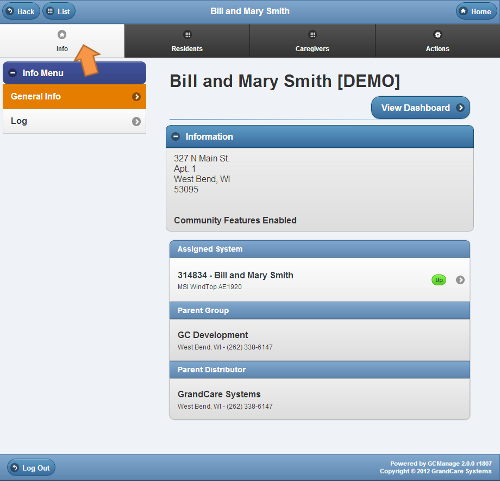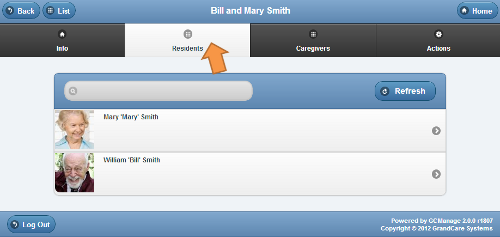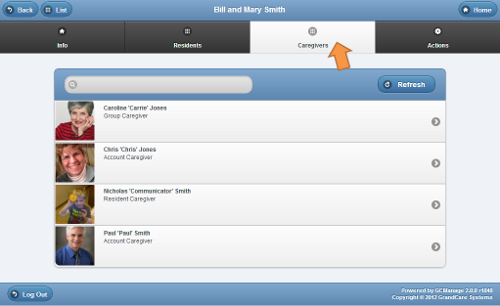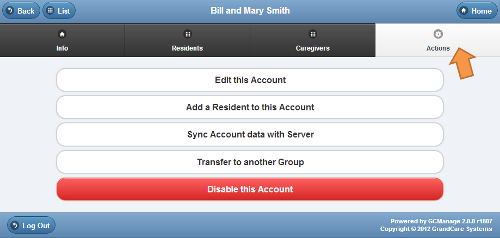Difference between revisions of "Manage Account"
Jump to navigation
Jump to search
m (formatting) |
|||
| (4 intermediate revisions by one other user not shown) | |||
| Line 1: | Line 1: | ||
__NOTOC__ | |||
===Overview=== | |||
Users at the Account Admin level or above can access the Manage Account Screen, which provides the ability to view and access information and settings for the account. From the [[View Account|Account Details]] screen, click the "Manage Account" button to access this screen.<br /><br /> | Users at the Account Admin level or above can access the Manage Account Screen, which provides the ability to view and access information and settings for the account. From the [[View Account|Account Details]] screen, click the "Manage Account" button to access this screen.<br /><br /> | ||
<table> | <table> | ||
<tr><td> | <tr><td> | ||
< | ====Info Tab==== | ||
[[File: | <br /> | ||
[[File:ManageAccountScreenWithInfoArrow.png|left|frame|Manage Account - Info Tab]] | |||
</td></tr> | |||
<tr><td> | |||
====Residents Tab==== | |||
<br /> | |||
[[File:ManageAccountScreenWithResidentsArrow.png|left|frame|Manage Accounts - Residents Tab]] | |||
</td></tr> | |||
<tr><td> | |||
====Caregivers Tab==== | |||
<br /> | |||
[[File:ManageAccountScreenWithCaregiversArrow.png|left|frame|Manage Accounts - Caregivers Tab]] | |||
</td></tr> | |||
<tr><td> | |||
====Actions Tab==== | |||
<br /> | |||
[[File:ManageAccountScreenWithActionsArrow.png|left|frame|Manage Accounts - Actions Tab]] | |||
</td></tr> | </td></tr> | ||
</table> | </table> | ||
<br /> | |||
Latest revision as of 15:21, 20 July 2017
Overview
Users at the Account Admin level or above can access the Manage Account Screen, which provides the ability to view and access information and settings for the account. From the Account Details screen, click the "Manage Account" button to access this screen.
Info Tab
|
Residents Tab
|
Caregivers Tab
|
Actions Tab
|