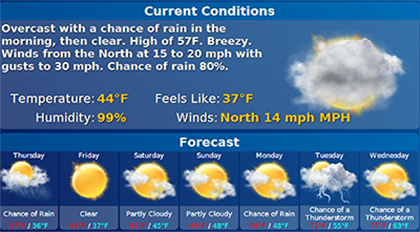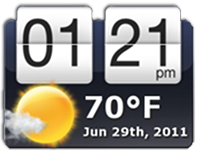Difference between revisions of "Time and Weather"
Jump to navigation
Jump to search
m (Images & Layout - Minor Text Changes.) |
m (formatting) |
||
| Line 4: | Line 4: | ||
|- | |- | ||
| [[File:Time-and-weather-sm.png|left|Time and Weather pictured on the Main Screen]] | | [[File:Time-and-weather-sm.png|left|Time and Weather pictured on the Main Screen]] | ||
===Overview=== | |||
At the top of the touchscreen, you will see the time, the current temperature, and a picture of the current weather conditions. Its exact appearance may differ, depending on the size screen your system has. | At the top of the touchscreen, you will see the time, the current temperature, and a picture of the current weather conditions. Its exact appearance may differ, depending on the size screen your system has. | ||
|} | |} | ||
| Line 10: | Line 10: | ||
{| class="table" | {| class="table" | ||
|- | |- | ||
===Time=== | |||
The time updates automatically. If you press on the time, a full-sized clock will appear on the screen. Press any of the buttons on the screen to close the clock and resume using the system. | The time updates automatically. If you press on the time, a full-sized clock will appear on the screen. Press any of the buttons on the screen to close the clock and resume using the system. | ||
|[[File:Clock.png|left|Time and Weather pictured on the Main Screen]] | |[[File:Clock.png|left|Time and Weather pictured on the Main Screen]] | ||
|} | |} | ||
===Weather=== | |||
The weather also updates automatically, showing the current temperature and weather conditions. Press on the temperature to see a more detailed weather report, along with a multi-day forecast.<br /><br /> | The weather also updates automatically, showing the current temperature and weather conditions. Press on the temperature to see a more detailed weather report, along with a multi-day forecast.<br /><br /> | ||
[[Using the Touchscreen|Home]] | |||
Latest revision as of 21:43, 19 July 2017
OverviewAt the top of the touchscreen, you will see the time, the current temperature, and a picture of the current weather conditions. Its exact appearance may differ, depending on the size screen your system has. |
Time
The time updates automatically. If you press on the time, a full-sized clock will appear on the screen. Press any of the buttons on the screen to close the clock and resume using the system.
Weather
The weather also updates automatically, showing the current temperature and weather conditions. Press on the temperature to see a more detailed weather report, along with a multi-day forecast.