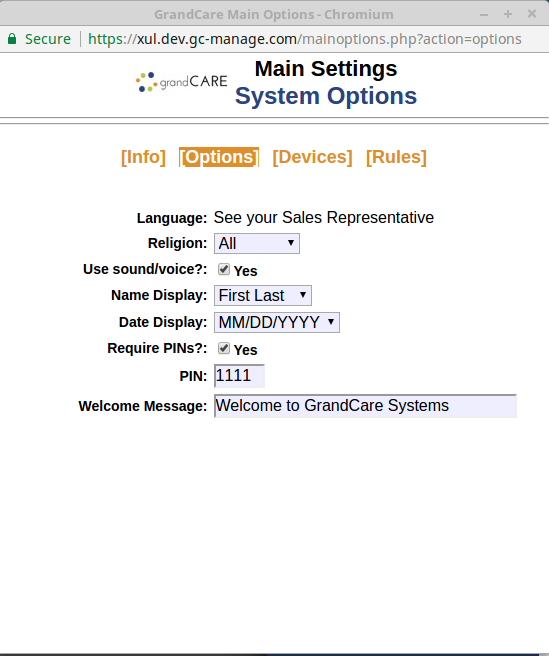Difference between revisions of "System Settings"
Jump to navigation
Jump to search
m (wordsmithing) |
m |
||
| (5 intermediate revisions by 2 users not shown) | |||
| Line 1: | Line 1: | ||
[[File: | [[File:Care_Menu_System_Settings.png|400px|thumb|right|frame|System Settings]] | ||
===Overview=== | |||
When your loved one's system is initially set up, a few choices are made for how the system will work. These choices are typically made during the installation process, but they can be modified later. These are the system settings. You can position your mouse pointer over any of the setting labels for a brief description of the setting.<br /><br /> | When your loved one's system is initially set up, a few choices are made for how the system will work. These choices are typically made during the installation process, but they can be modified later. These are the system settings. You can position your mouse pointer over any of the setting labels for a brief description of the setting.<br /><br /> | ||
===Editing Basic System Settings=== | |||
To edit the system settings: | To edit the system settings: | ||
* [[Logging In|Log in to the Online Care Portal]] | * [[Logging In|Log in to the Online Care Portal]] | ||
* Open the [[Care Menu|Care Menu]] | * Open the [[Care Menu|Care Menu]] | ||
* Click the "Settings" icon | * Click the "Settings" icon | ||
* Click the " | * Click the "Options" link<br /><br /> | ||
Some of the settings that are shown can be viewed, but not changed. Those settings are not in editable text boxes. The fields that can be changed are: | |||
Some of the settings that are shown can be viewed, but not changed. Those settings | |||
* Religion - This choice determines which religious holidays will appear on the calendar that appears in both the [[Digital Slide Show|digital slide show]] and the [[Touchscreen Main Menu|Main Menu]] of the system | * Religion - This choice determines which religious holidays will appear on the calendar that appears in both the [[Digital Slide Show|digital slide show]] and the [[Touchscreen Main Menu|Main Menu]] of the system | ||
* Use Sound/Voice - If this is checked "Yes" then any [[Messages|message]] that has a sound file attached to it will play whenever the Messages slide appears in the [[Digital Slide Show|digital slide show]] | * Use Sound/Voice - If this is checked "Yes" then any [[Messages|message]] that has a sound file attached to it will play whenever the Messages slide appears in the [[Digital Slide Show|digital slide show]] | ||
* Name Display - Select how your loved one's name will appear on name buttons on the touchscreen menu - your choices are to display (1) First and Last Names; (2) Nickname only; (3) First Name only; or (4) Last Name only | * Name Display - Select how your loved one's name will appear on name buttons on the touchscreen menu - your choices are to display (1) First and Last Names; (2) Nickname only; (3) First Name only; or (4) Last Name only | ||
*Date Display - Select how you want the date to display, either month/day/year, or day/month/year | |||
* Require PINs - Some areas can be restricted to people who know the System PIN. These areas include Caregiving, which can be restricted to Caregivers only to protect the privacy of multiple residents, and the System area, which can be restricted to protect the setup information that helps the system run correctly. | * Require PINs - Some areas can be restricted to people who know the System PIN. These areas include Caregiving, which can be restricted to Caregivers only to protect the privacy of multiple residents, and the System area, which can be restricted to protect the setup information that helps the system run correctly. | ||
* PIN - If a PIN is required, then set the 4-digit PIN here | * PIN - If a PIN is required, then set the 4-digit PIN here | ||
* Welcome - The default banner message that scrolls across the system screen - this can be left blank to prevent any message from displaying | |||
* Welcome - The default banner message that scrolls across the system screen - this can be left blank to prevent any message from displaying | <br /><br /> | ||
Latest revision as of 15:16, 28 July 2017
Overview
When your loved one's system is initially set up, a few choices are made for how the system will work. These choices are typically made during the installation process, but they can be modified later. These are the system settings. You can position your mouse pointer over any of the setting labels for a brief description of the setting.
Editing Basic System Settings
To edit the system settings:
- Log in to the Online Care Portal
- Open the Care Menu
- Click the "Settings" icon
- Click the "Options" link
Some of the settings that are shown can be viewed, but not changed. Those settings are not in editable text boxes. The fields that can be changed are:
- Religion - This choice determines which religious holidays will appear on the calendar that appears in both the digital slide show and the Main Menu of the system
- Use Sound/Voice - If this is checked "Yes" then any message that has a sound file attached to it will play whenever the Messages slide appears in the digital slide show
- Name Display - Select how your loved one's name will appear on name buttons on the touchscreen menu - your choices are to display (1) First and Last Names; (2) Nickname only; (3) First Name only; or (4) Last Name only
- Date Display - Select how you want the date to display, either month/day/year, or day/month/year
- Require PINs - Some areas can be restricted to people who know the System PIN. These areas include Caregiving, which can be restricted to Caregivers only to protect the privacy of multiple residents, and the System area, which can be restricted to protect the setup information that helps the system run correctly.
- PIN - If a PIN is required, then set the 4-digit PIN here
- Welcome - The default banner message that scrolls across the system screen - this can be left blank to prevent any message from displaying