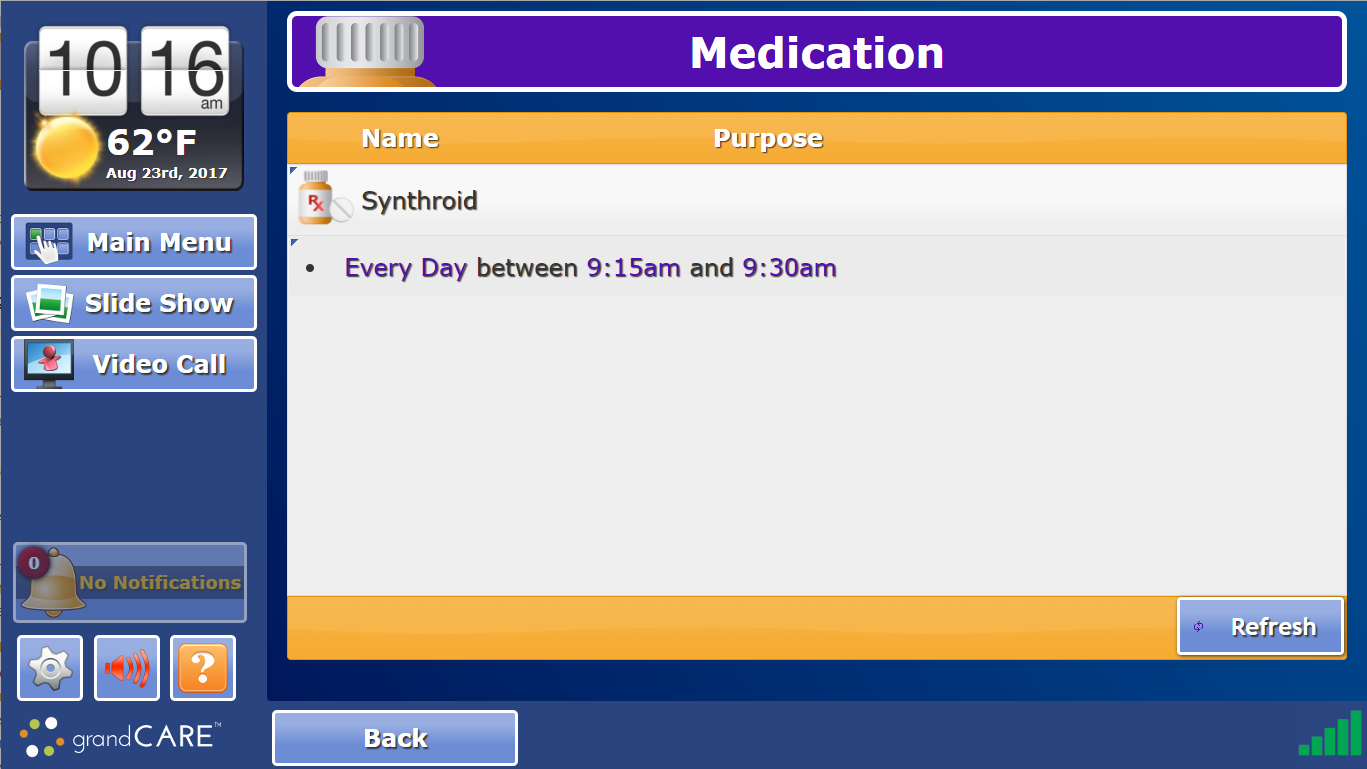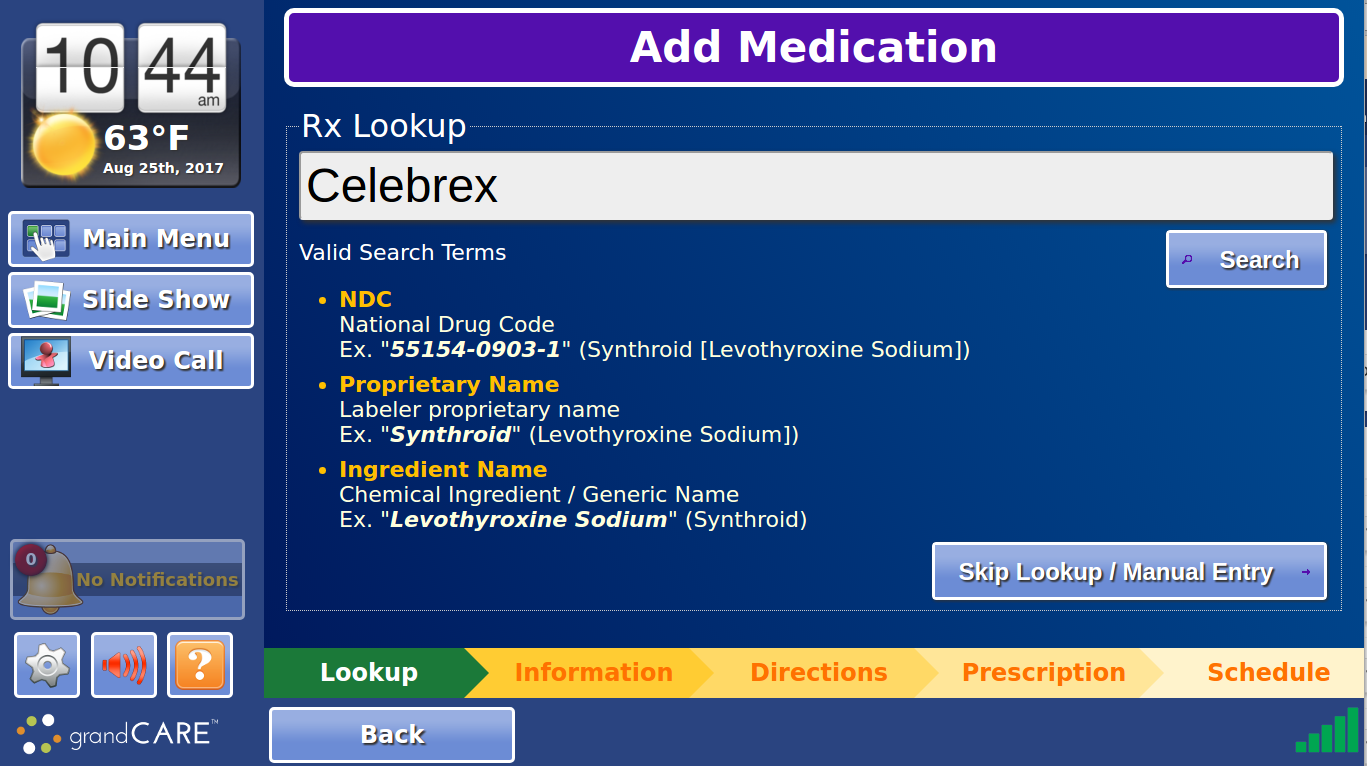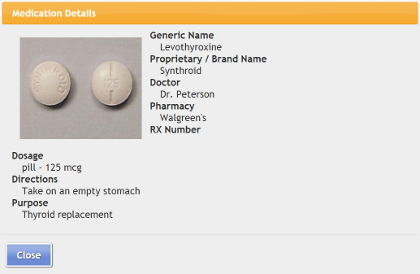Difference between revisions of "Medications"
(Added link to medication rules page) |
Sfeldstein (talk | contribs) |
||
| (12 intermediate revisions by 5 users not shown) | |||
| Line 1: | Line 1: | ||
__NOTOC__ [[File: | __NOTOC__ [[File:Medication_Page.png|400px|thumb|right|frame|Medication List]] | ||
<table> | <table> | ||
<tr><td valign="top">[[File:MedicationIcon.png|left]]</td> | <tr><td valign="top">[[File:MedicationIcon.png|left]]</td> | ||
<td> | <td> | ||
===Overview=== | |||
You can add | You can add the resident's medications to the system, so that the system can remind them when it's time to take it. You can [[Medication Rules|set rules]] to notify you or other caregivers based on med compliance. There are a few steps that must be taken before the reminders can begin: | ||
* Add the medications | * Add the medications to the system | ||
* [[Medication Schedules|Add the schedule]] for when each medication should be taken | * [[Medication Schedules|Add the schedule]] for when each medication should be taken | ||
* Set how the [[Medication Reminders|reminders]] will be triggered</td></tr> | |||
* Set how the [[Medication Reminders|reminders]] will be triggered | |||
</table><br /> | </table><br /> | ||
This help screen provides information about how to ''add the medications''. This is a task typically done by caregivers, or | This help screen provides information about how to ''add the medications''. This is a task typically done by caregivers, or residents who are relatively independent. If done at the Touchscreen, it requires knowing the System PIN. If done remotely, through the Care Menu, it requires a [[Users - Getting Started|user account for the Online Care Portal]].<br /><br /> | ||
[[File: | [[File:Med_Lookup.png|400px|thumb|right|frame|Medication Lookup Screen]] | ||
There are two different ways to add medications to your loved one's system. One way is to enter the medications directly from your loved one's touchscreen. The other option is to enter the medications remotely from an Internet-connected computer, through the [[Care Menu|Care Menu]]. You can use the method that you prefer or find more convenient. You may enter some schedules using one method, and others using the other method. As far as the system is concerned, they are equivalent.<br /> | ===Adding a Medication=== | ||
There are two different ways to add medications to your loved one's system. One way is to enter the medications directly from your loved one's touchscreen. The other option is to enter the medications remotely from an Internet-connected computer, through the [[Care Menu|Care Menu]]. You can use the method that you prefer or find more convenient. You may enter some schedules using one method, and others using the other method. As far as the system is concerned, they are equivalent.<br /><br /> | |||
==== 1. Add the Medication at the Touchscreen ==== | ==== 1. Add the Medication at the Touchscreen ==== | ||
| Line 33: | Line 32: | ||
'''''Enter the medication information yourself:''''' | '''''Enter the medication information yourself:''''' | ||
* Press the "Skip Lookup/Manual Entry" button | |||
* Press the "Skip Lookup/Manual Entry | * Enter or change any of the information displayed (only fields that are highlighted are required) | ||
* Enter or change any of the information displayed (only fields that | |||
* Press the "Next" button to advance through the screens | * Press the "Next" button to advance through the screens | ||
* On the final screen, you can begin to enter the [[Medication Schedules|schedule]] for when to take the medication | * On the final screen, you can begin to enter the [[Medication Schedules|schedule]] for when to take the medication | ||
| Line 50: | Line 47: | ||
[[File:MedicationDetails.png|right|frame|Medication Details]] | [[File:MedicationDetails.png|right|frame|Medication Details]] | ||
===Editing a Medication=== | |||
To edit a medication: | To edit a medication: | ||
* At the Touchscreen, press the "Settings" button | * At the Touchscreen, press the "Settings" button | ||
| Line 60: | Line 58: | ||
* Change any information you need to change, then press the "Next" button, until you are finished<br /><br /> | * Change any information you need to change, then press the "Next" button, until you are finished<br /><br /> | ||
===Deleting a Medication=== | |||
When you delete a medication, any schedules associated with it will be deleted automatically, so you will not need to do that. The record of when the medication was and wasn't taken in the past will be kept. To delete a medication: | When you delete a medication, any schedules associated with it will be deleted automatically, so you will not need to do that. The record of when the medication was and wasn't taken in the past will be kept. To delete a medication: | ||
* At the Touchscreen, press the "Settings" button | * At the Touchscreen, press the "Settings" button | ||
| Line 70: | Line 68: | ||
* Press the "Yes" button to confirm that you want to delete the medication<br /><br /> | * Press the "Yes" button to confirm that you want to delete the medication<br /><br /> | ||
===Viewing a Medication=== | |||
Your loved one can view medication details from the touchscreen [[Touchscreen Main Menu|Main Menu]]. | Your loved one can view medication details from the touchscreen [[Touchscreen Main Menu|Main Menu]]. | ||
To view a medication: | To view a medication: | ||
| Line 78: | Line 76: | ||
* Press on the medication that you want to view | * Press on the medication that you want to view | ||
* Press the "Close" button when you are finished<br /><br /> | * Press the "Close" button when you are finished<br /><br /> | ||
Latest revision as of 20:27, 1 October 2018
OverviewYou can add the resident's medications to the system, so that the system can remind them when it's time to take it. You can set rules to notify you or other caregivers based on med compliance. There are a few steps that must be taken before the reminders can begin:
|
This help screen provides information about how to add the medications. This is a task typically done by caregivers, or residents who are relatively independent. If done at the Touchscreen, it requires knowing the System PIN. If done remotely, through the Care Menu, it requires a user account for the Online Care Portal.
Adding a Medication
There are two different ways to add medications to your loved one's system. One way is to enter the medications directly from your loved one's touchscreen. The other option is to enter the medications remotely from an Internet-connected computer, through the Care Menu. You can use the method that you prefer or find more convenient. You may enter some schedules using one method, and others using the other method. As far as the system is concerned, they are equivalent.
1. Add the Medication at the Touchscreen
- At the Touchscreen, press the "Settings" button
- Enter the 4-digit System PIN (which is set, and can be viewed, on the Advanced Settings screen in the Care Menu)
- Press the "Medication" button
- Any medications and schedules that you have already added will be listed on the screen
- Press the "Add Medication" button
- You have two choices:
Search for the medication in a database:
- Enter either the brand name of the drug (e.g. Synthroid), or the generic name (e.g. Levothyroxine), or the NDC code if you have it (sometimes it is listed on the prescription label)
- Press the "Search" button
- Select the medication from the list of choices
- Don't worry if any of the information about the medication you selected doesn't match your loved one's medication. You will be able to overwrite any of the information.
Enter the medication information yourself:
- Press the "Skip Lookup/Manual Entry" button
- Enter or change any of the information displayed (only fields that are highlighted are required)
- Press the "Next" button to advance through the screens
- On the final screen, you can begin to enter the schedule for when to take the medication
- Press the "Save" button when you are done
2. Add the Medication Through the Care Menu
Adding a medication from the Care Menu is very similar to adding it from the touchscreen. If you enter the medication from the Care Menu, you can do it from any location, using any computer that is connected to the internet. To add a medication:
- Log in to the Online Care Portal
- Open the Care Menu
- Click the "Medication" icon
- Click the "New Medication" button
- The rest is similar to the directions for entering medications from the touchscreen. Click the "Submit" button to save your entry.
Editing a Medication
To edit a medication:
- At the Touchscreen, press the "Settings" button
- Enter the 4-digit System PIN (which is set, and can be viewed, on the Advanced Settings screen in the Care Menu)
- Press the "Medication" button
- Any medications and schedules that you have already added will be listed on the screen
- Press on the medication that you want to edit
- Press the "Edit Medication" button
- Change any information you need to change, then press the "Next" button, until you are finished
Deleting a Medication
When you delete a medication, any schedules associated with it will be deleted automatically, so you will not need to do that. The record of when the medication was and wasn't taken in the past will be kept. To delete a medication:
- At the Touchscreen, press the "Settings" button
- Enter the 4-digit System PIN (which is set, and can be viewed, on the Advanced Settings screen in the Care Menu)
- Press the "Medication" button
- Any medications and schedules that you have already added will be listed on the screen
- Press on the medication that you want to delete
- Press the "Delete Medication" button
- Press the "Yes" button to confirm that you want to delete the medication
Viewing a Medication
Your loved one can view medication details from the touchscreen Main Menu. To view a medication:
- At the Touchscreen, press the "Main Menu" icon to display the menu
- Press the "Medication" button
- Any medications and schedules that you have already added will be listed on the screen
- Press on the medication that you want to view
- Press the "Close" button when you are finished