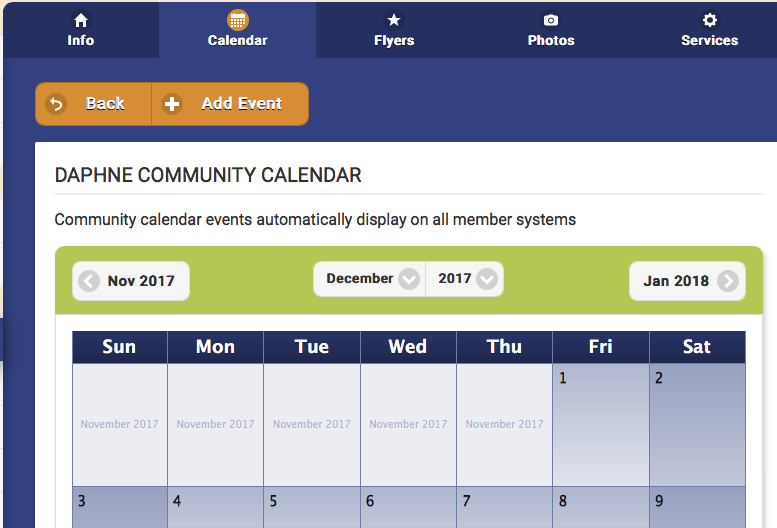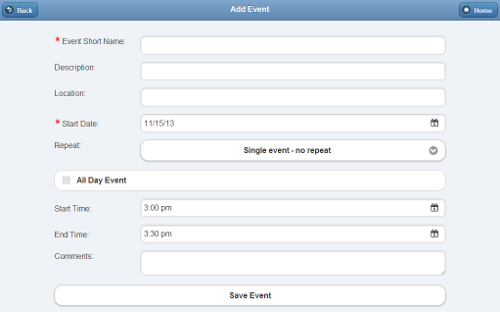Difference between revisions of "Community Calendar Events"
Jump to navigation
Jump to search
m (Added links to User Roles page) |
Sfeldstein (talk | contribs) |
||
| (7 intermediate revisions by 2 users not shown) | |||
| Line 1: | Line 1: | ||
__NOTOC__ | __NOTOC__ | ||
[[File: | |||
[[File:Community calendar.png|500px|thumb|right|Community Calendar]] | |||
<table> | <table> | ||
<tr><td valign="top">[[File:CommunitiesIcon.png|left|Communities]]</td> | <tr><td valign="top">[[File:CommunitiesIcon.png|left|Communities]]</td> | ||
<td> | <td> | ||
Calendar events can be entered for all the Residents in a [[Communities|Community]]. These can be single-occurrence, or repeated events. The events show up on each Resident's [[Calendar|calendar]], and as part of each Resident's [[Digital Slide Show|slide show]].</td></tr> | Calendar events can be entered for all the Residents in a [[Communities|Community]]. These can be single-occurrence, or repeated events. The events show up on each Resident's [[Calendar|calendar]], and as part of each Resident's [[Digital Slide Show|slide show]].</td></tr> | ||
</table><br /> | </table><br /> | ||
[[File:AddCommunityCalendarEvent.png|right|frame|Adding a Community Event]] | [[File:AddCommunityCalendarEvent.png|right|frame|Adding a Community Event]] | ||
Community calendar events can be added by any [[User Roles|users who have the role of Group Communicator, Group Caregiver or Group Admin (or above) | ===Adding Community Calendar Events=== | ||
<br /> | |||
Community calendar events can be added by any [[User Roles and Privileges|users who have the role of Group Communicator, Group Caregiver or Group Admin]] (or above) for groups that are in the Community. | |||
To add a calendar event for a Community: | To add a calendar event for a Community: | ||
* Click the "Manage Communities" button on the Dashboard. | * Click the "Manage Communities" button on the Dashboard. | ||
| Line 18: | Line 21: | ||
* Click the "Save Event" button.<br /><br /> | * Click the "Save Event" button.<br /><br /> | ||
===Editing and Deleting Community Calendar Events=== | |||
Community calendar events can be edited and removed by any [[User Roles|users who have the role of Group Communicator, Group Caregiver or Group Admin (or above) | <br /> | ||
Community calendar events can be edited and removed by any [[User Roles and Privileges|users who have the role of Group Communicator, Group Caregiver or Group Admin]] (or above) for groups that are in the Community. To edit or delete Community calendar events: | |||
* Click the "Manage Communities" button on the Dashboard. | * Click the "Manage Communities" button on the Dashboard. | ||
* Select the appropriate Community. | * Select the appropriate Community. | ||
| Line 25: | Line 29: | ||
* To <em>view</em> the Community events for a day, click the date on the calendar. Click the appropriate event to view complete details or to edit the event. | * To <em>view</em> the Community events for a day, click the date on the calendar. Click the appropriate event to view complete details or to edit the event. | ||
* To <em>delete</em> a Community event, click the date on the calendar. Click the red "X" on the event you want to delete.<br /><br /> | * To <em>delete</em> a Community event, click the date on the calendar. Click the red "X" on the event you want to delete.<br /><br /> | ||
<br /> | |||
Latest revision as of 16:31, 20 December 2017
| Calendar events can be entered for all the Residents in a Community. These can be single-occurrence, or repeated events. The events show up on each Resident's calendar, and as part of each Resident's slide show. |
Adding Community Calendar Events
Community calendar events can be added by any users who have the role of Group Communicator, Group Caregiver or Group Admin (or above) for groups that are in the Community.
To add a calendar event for a Community:
- Click the "Manage Communities" button on the Dashboard.
- Select the appropriate Community.
- Click the "Content" tab.
- Click the "Add a New Community Event" button (or click a date on the calendar.)
- Enter the event information.
- Click the "Save Event" button.
Editing and Deleting Community Calendar Events
Community calendar events can be edited and removed by any users who have the role of Group Communicator, Group Caregiver or Group Admin (or above) for groups that are in the Community. To edit or delete Community calendar events:
- Click the "Manage Communities" button on the Dashboard.
- Select the appropriate Community.
- Click the "Content" tab.
- To view the Community events for a day, click the date on the calendar. Click the appropriate event to view complete details or to edit the event.
- To delete a Community event, click the date on the calendar. Click the red "X" on the event you want to delete.