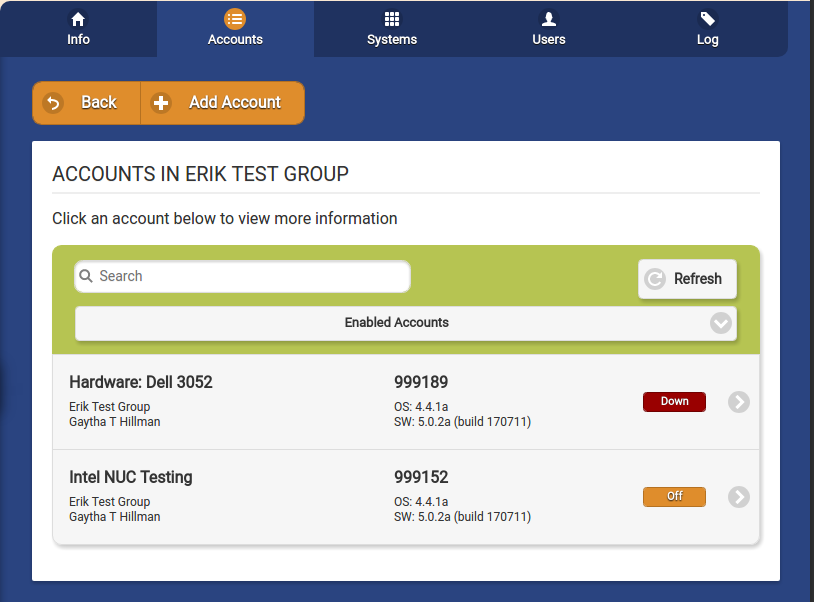Difference between revisions of "Group Accounts"
Jump to navigation
Jump to search
| (8 intermediate revisions by 2 users not shown) | |||
| Line 1: | Line 1: | ||
__NOTOC__ | __NOTOC__ | ||
<table><tr><td> | <table><tr><td> | ||
[[File:CommunitiesIcon.png|left|Groups]][[File: | [[File:CommunitiesIcon.png|left|Groups]][[File:Group_Accounts_Tab.png|200px|Group Accounts Tab]]</td></tr> | ||
</table><br /> | </table><br /> | ||
[[File: | [[File:Group_Accounts.png|400px|thumb|right|frame|List of Accounts in a Group]] | ||
< | ===Overview=== | ||
* | <br /> | ||
* Click the "Filter" button if you want to show a list of ''all'' Accounts, a list of only the ''active'' Accounts, or a list of only the ''disabled'' Accounts. | Click the "Accounts" tab to see, and manage, the list of the Accounts in the [[Groups|Group]].<br /><br /> | ||
* | |||
===Account Functions for Groups=== | |||
<br /> | |||
* '''Search''' - To search for a particular Account, enter a full or partial Account name into the textbox, and then click the "Refresh" button or press the [Enter] key. | |||
* '''Filter''' - Click the "Filter" button if you want to show a list of ''all'' Accounts, a list of only the ''active'' Accounts, or a list of only the ''disabled'' Accounts. | |||
* '''Add Account''' - Click the "Add Account" button to add a new account to the group. | |||
* '''Manage Accounts''' - The Accounts are listed in alphabetical order by name. Click on an Account to see more information about it, and to have access to the Manage Accounts functions. | |||
<br /><br /> | |||
Latest revision as of 20:24, 8 September 2017
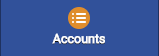 |
Overview
Click the "Accounts" tab to see, and manage, the list of the Accounts in the Group.
Account Functions for Groups
- Search - To search for a particular Account, enter a full or partial Account name into the textbox, and then click the "Refresh" button or press the [Enter] key.
- Filter - Click the "Filter" button if you want to show a list of all Accounts, a list of only the active Accounts, or a list of only the disabled Accounts.
- Add Account - Click the "Add Account" button to add a new account to the group.
- Manage Accounts - The Accounts are listed in alphabetical order by name. Click on an Account to see more information about it, and to have access to the Manage Accounts functions.