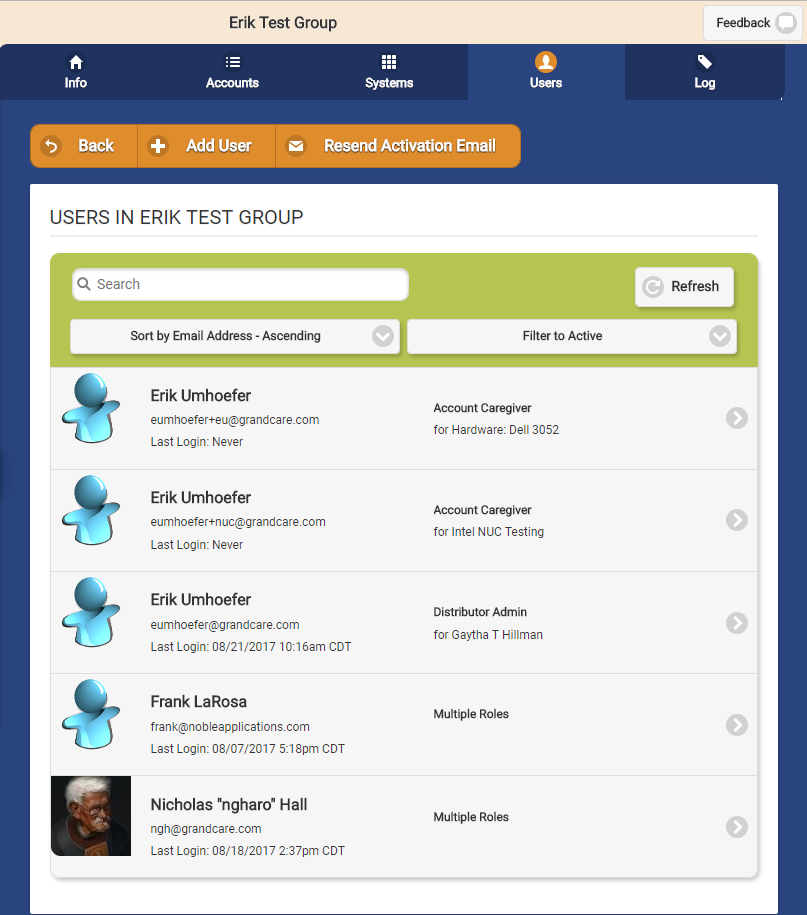Difference between revisions of "Group Users"
Jump to navigation
Jump to search
(Created page with "__NOTOC__ <table><tr><td> left|GroupsGroup Users Tab</td></tr> </table><br /> [[File:GroupUsers.png|right|frame|List of Us...") |
|||
| (7 intermediate revisions by 2 users not shown) | |||
| Line 1: | Line 1: | ||
__NOTOC__ | __NOTOC__ | ||
<table><tr><td> | <table><tr><td> | ||
[[File:CommunitiesIcon.png|left|Groups]][[File: | [[File:CommunitiesIcon.png|left|Groups]][[File:Group_Users_Tab.png|Group Users Tab]]</td></tr> | ||
</table><br /> | </table><br /> | ||
[[File: | [[File:Group_Users_Page.png|400px|thumb|right|frame|List of Users for a Group]] | ||
===Overview=== | |||
Click the "Users" tab to see, and manage, the list of the Users related to the [[Groups|Group]]. This includes users with the role of: | <br /> | ||
Click the "Users" tab to see, and manage, the list of the Users related to the [[Groups|Group]]. This includes [[User Roles and Privileges|users with the role]] of: | |||
* Group Admin, Group Caregiver, or Group Communicator for the Group; | * Group Admin, Group Caregiver, or Group Communicator for the Group; | ||
* Account Admin, Account Caregiver, or Account Communicator for one or more Accounts in the Group; | * Account Admin, Account Caregiver, or Account Communicator for one or more Accounts in the Group; | ||
* Resident Admin, Resident Caregiver, or Resident Communicator for one or more Residents of an Account in the Group.<br /><br /> | * Resident Admin, Resident Caregiver, or Resident Communicator for one or more Residents of an Account in the Group.<br /><br /> | ||
===User Functions for Groups=== | |||
* The | <br /> | ||
* Click the "Filter" button if you want to show a list of ''all'' | * '''Add User''' - Add a new user to the group. This button will prompt you to a new page where you will need to enter in all of the information for a new user. | ||
* To search for a particular | * '''Resend Activation Email''' - This button will resend an email to activate their accounts to users that have never logged in. You can add an additional message to this email. | ||
* '''Manage Users''' - The Users are listed in alphabetical order by email address. Click on a User to see more information about him or her, and to have access to the Manage Users functions. | |||
* '''Sort''' - Click the "Sort" button to change the order in which the list is sorted. You can re-order the list by Email Address (highest to lowest, or lowest to highest) , First Name or Last Name. | |||
:: Asc = Ascending (lowest to highest) | |||
:: Desc = Descending (highest to lowest) | |||
* '''Filter''' - Click the "Filter" button if you want to show a list of ''all'' Users for the group, or a list of only the ''active'' Users. You may also filter the list to see only ''disabled'' Users, Users who have not logged in for at least 30 days, or Users who have never logged in. | |||
* '''Search''' - To search for a particular User, enter a full or partial name or email address into the textbox, and then click the "Refresh" button or press the [Enter] key.<br /><br /> | |||
Latest revision as of 20:26, 8 September 2017
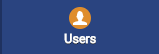 |
Overview
Click the "Users" tab to see, and manage, the list of the Users related to the Group. This includes users with the role of:
- Group Admin, Group Caregiver, or Group Communicator for the Group;
- Account Admin, Account Caregiver, or Account Communicator for one or more Accounts in the Group;
- Resident Admin, Resident Caregiver, or Resident Communicator for one or more Residents of an Account in the Group.
User Functions for Groups
- Add User - Add a new user to the group. This button will prompt you to a new page where you will need to enter in all of the information for a new user.
- Resend Activation Email - This button will resend an email to activate their accounts to users that have never logged in. You can add an additional message to this email.
- Manage Users - The Users are listed in alphabetical order by email address. Click on a User to see more information about him or her, and to have access to the Manage Users functions.
- Sort - Click the "Sort" button to change the order in which the list is sorted. You can re-order the list by Email Address (highest to lowest, or lowest to highest) , First Name or Last Name.
- Asc = Ascending (lowest to highest)
- Desc = Descending (highest to lowest)
- Filter - Click the "Filter" button if you want to show a list of all Users for the group, or a list of only the active Users. You may also filter the list to see only disabled Users, Users who have not logged in for at least 30 days, or Users who have never logged in.
- Search - To search for a particular User, enter a full or partial name or email address into the textbox, and then click the "Refresh" button or press the [Enter] key.