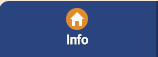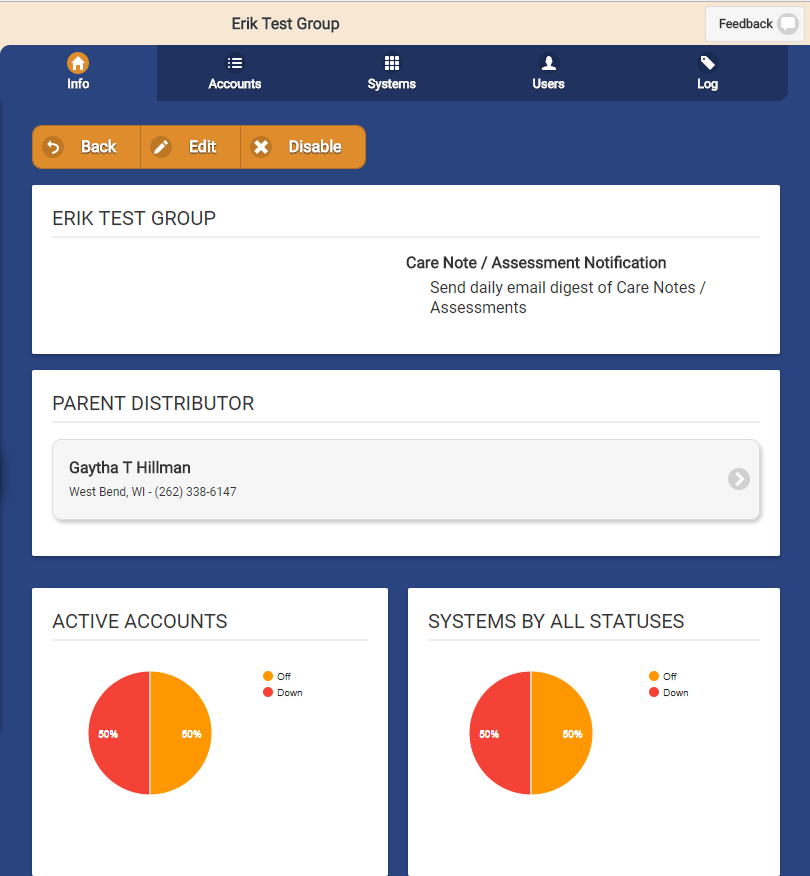Difference between revisions of "Group Info"
Jump to navigation
Jump to search
| (2 intermediate revisions by one other user not shown) | |||
| Line 1: | Line 1: | ||
__NOTOC__ | __NOTOC__ | ||
[[File:CommunitiesIcon.png|left|Groups]][[File: | [[File:CommunitiesIcon.png|left|Groups]][[File:Group_Info_Tab.png|200px|Group Info Tab]]<br /> | ||
Click the "Info" tab for access to information about the [[Groups|Group]].<br /><br /> | Click the "Info" tab for access to information about the [[Groups|Group]], such as the distributor, account and system statuses of all the accounts and systems in the group, and information about the Care Note / Assessment notification settings.<br /><br /> | ||
''' | '''Edit''' - Click the "Edit" button to edit information about the [[Groups|Group]], including the Group's address and [[Distributors|distributor]].<br /> | ||
[[File: | [[File:Group_Info_Page.png|300px|thumb|none|frame|General Info]] | ||
'''Disable''' - Click the "Disable" button to disable the group. This will also disable all accounts within the group. An additional message can be added to be sent after disabling the group to all accounts in the group. <br /><br /> | |||
<br /> | <br /> | ||
Latest revision as of 20:25, 8 September 2017
Click the "Info" tab for access to information about the Group, such as the distributor, account and system statuses of all the accounts and systems in the group, and information about the Care Note / Assessment notification settings.
Edit - Click the "Edit" button to edit information about the Group, including the Group's address and distributor.
Disable - Click the "Disable" button to disable the group. This will also disable all accounts within the group. An additional message can be added to be sent after disabling the group to all accounts in the group.