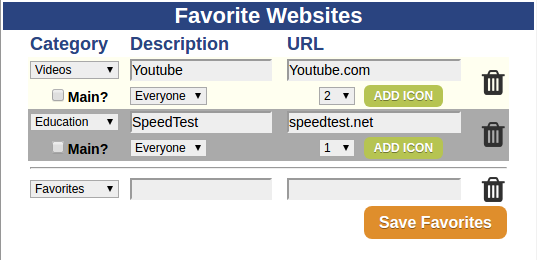Difference between revisions of "Websites"
Jump to navigation
Jump to search
m (formatting) |
Sfeldstein (talk | contribs) |
||
| (One intermediate revision by one other user not shown) | |||
| Line 1: | Line 1: | ||
__NOTOC__ [[File: | __NOTOC__ [[File:Favorite_Websites.png|400px|thumb|right|frame|Setting Up Websites on the Care Menu]] | ||
<table> | <table> | ||
<tr><td valign="top">[[File:EntertainmentIcon.png|left|Activity Monitoring]]</td> | <tr><td valign="top">[[File:EntertainmentIcon.png|left|Activity Monitoring]]</td> | ||
| Line 14: | Line 14: | ||
* Click the "Touchscreen" button | * Click the "Touchscreen" button | ||
* At the bottom of the Touchscreen window is the Favorite Websites section. This is where you will add websites to the system. | * At the bottom of the Touchscreen window is the Favorite Websites section. This is where you will add websites to the system. | ||
* For each website, choose a category, enter a description, then enter the complete URL (including the http portion) | * For each website, choose a category, enter a description, then enter the complete URL (including the http portion). | ||
* If you check the "Main" checkbox, this website will get its own button on the [[Touchscreen Main Menu|Touchscreen Main Menu]]. This is useful for the sites that your loved one is likely to visit most frequently. | * If you check the "Main" checkbox, this website will get its own button on the [[Touchscreen Main Menu|Touchscreen Main Menu]]. This is useful for the sites that your loved one is likely to visit most frequently. | ||
* If there is an icon you would like to use for this website, click the "Add Icon" button and browse your computer for the digital image file. This icon will be placed on the menu button that accesses this website. | * If there is an icon you would like to use for this website, click the "Add Icon" button and browse your computer for the digital image file. This icon will be placed on the menu button that accesses this website. | ||
Latest revision as of 21:51, 2 April 2018
Overview
|
Setting Up Websites
To add websites to the system:
- Log in to the Online Care Portal
- Open the Care Menu
- Click the "Touchscreen" button
- At the bottom of the Touchscreen window is the Favorite Websites section. This is where you will add websites to the system.
- For each website, choose a category, enter a description, then enter the complete URL (including the http portion).
- If you check the "Main" checkbox, this website will get its own button on the Touchscreen Main Menu. This is useful for the sites that your loved one is likely to visit most frequently.
- If there is an icon you would like to use for this website, click the "Add Icon" button and browse your computer for the digital image file. This icon will be placed on the menu button that accesses this website.
- Click the "Save Favorites" button to save
Viewing Websites on the Touchscreen
For information on Touchscreen operations please see Touchscreen Websites.