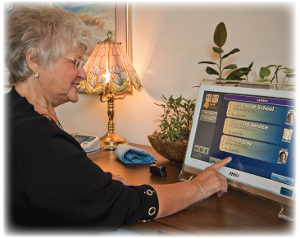Difference between revisions of "Obsolete Help For Residents Old"
| Line 9: | Line 9: | ||
:[[Main Menu|Learn more...]]<br /> | :[[Main Menu|Learn more...]]<br /> | ||
<big>'''Slide Show'''</big> - When the system is not in use, the main screen shows a digital slide show. The show includes your own personal photos, news headlines, event reminders, and much more.<br /> | <big>'''[[Slide Show|Slide Show]]'''</big> - When the system is not in use, the main screen shows a digital slide show. The show includes your own personal photos, news headlines, event reminders, and much more.<br /> | ||
:[[Slide Show|Learn more...]]<br /> | :[[Slide Show|Learn more...]]<br /> | ||
<big>'''Weather'''</big> - The current temperature and weather conditions appear at the top of your screen. Press the picture to see a 5-day forecast for your area.<br /> | <big>'''[[Weather on the Touchscreen|Weather]]'''</big> - The current temperature and weather conditions appear at the top of your screen. Press the picture to see a 5-day forecast for your area.<br /> | ||
:[[Weather|Learn more...]]<br /> | :[[Weather on the Touchscreen|Learn more...]]<br /> | ||
<big>'''Time and Date'''</big> - The current time and date appear at the top of the screen. Press the time to see a full-screen clock.<br /> | <big>'''[[Time|Time and Date]]'''</big> - The current time and date appear at the top of the screen. Press the time to see a full-screen clock.<br /> | ||
:[[Time|Learn more...]]<br /> | :[[Time|Learn more...]]<br /> | ||
<big>'''Volume Control Button'''</big> - Press the volume button to adjust the volume. This affects music and videos, video chat, and audio message.<br /> | <big>'''[[Volume Control Button|Volume Control Button]]'''</big> - Press the volume button to adjust the volume. This affects music and videos, video chat, and audio message.<br /> | ||
:[[Volume|Learn more...]]<br /> | :[[Volume|Learn more...]]<br /> | ||
<big>'''System Button'''</big> | <big>'''[[System Button|System Button]]'''</big> | ||
<big>'''Video Chat Button'''</big> | <big>'''[[Video Chat Button|Video Chat Button]]'''</big> | ||
<big>'''Scrolling Banner Message'''</big> | <big>'''[[Scrolling Banner Message|Scrolling Banner Message]]'''</big> | ||
Revision as of 21:52, 29 August 2012
Using This Help Guide
You don't need any prior computer experience to use your GrandCare System. It has been designed to be easy to operate, with just the push of a button. Use of this Help Guide is completely optional, and many people will choose to use this system without referring to the User's Guide. That's perfectly fine.
This guide is intended for those who would like to learn a little more about the system, what it offers, and how it works. Hopefully it will answer your questions. There is another guide available for Caregivers, that covers how to log in and use the features of the Care Menu through the Internet. If you still have questions, feel free to contact GrandCare Customer Support (CustomerSupport@grandcare.com).
What's On the Main Screen
Main Menu - The buttons on the Main Menu give you access to most of the features of your GrandCare System. Just press a button with your fingertip to select a feature.
Slide Show - When the system is not in use, the main screen shows a digital slide show. The show includes your own personal photos, news headlines, event reminders, and much more.
Weather - The current temperature and weather conditions appear at the top of your screen. Press the picture to see a 5-day forecast for your area.
Time and Date - The current time and date appear at the top of the screen. Press the time to see a full-screen clock.
Volume Control Button - Press the volume button to adjust the volume. This affects music and videos, video chat, and audio message.