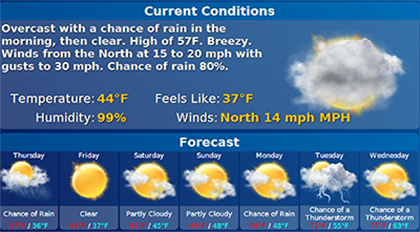Difference between revisions of "Time and Weather"
Jump to navigation
Jump to search
| Line 1: | Line 1: | ||
[[File:TimeAndWeatherButton.png|right|frame|Time and Weather pictured on the Main Screen]] | [[File:TimeAndWeatherButton.png|right|frame|Time and Weather pictured on the Main Screen]] | ||
<h3 style="display: inline-block; background:#ffffff; font-weight:bold; border-bottom:2px solid #6093cc; text-align:left; color:#000; padding:0.2em 0.4em;"><br />Overview</h3> | <h3 style="display: inline-block; background:#ffffff; font-weight:bold; border-bottom:2px solid #6093cc; text-align:left; color:#000; padding:0.2em 0.4em;"><br />Overview</h3> | ||
At the top of your GrandCare system screen, you will see the time, the current temperature, and a picture of the current weather conditions. It's exact appearance may differ, depending on the type of screen your system has. | At the top of your GrandCare system screen, you will see the time, the current temperature, and a picture of the current weather conditions. It's exact appearance may differ, depending on the type of screen your system has.<br /><br /> | ||
[[File:Clock.png|right|frame|The full-screen clock]] | [[File:Clock.png|right|frame|The full-screen clock]] | ||
<h3 style="display: inline-block; background:#ffffff; font-weight:bold; border-bottom:2px solid #6093cc; text-align:left; color:#000; padding:0.2em 0.4em;">Time</h3> | <h3 style="display: inline-block; background:#ffffff; font-weight:bold; border-bottom:2px solid #6093cc; text-align:left; color:#000; padding:0.2em 0.4em;">Time</h3> | ||
The time updates automatically. If you press on the time, a full-sized clock will appear. | The time updates automatically. If you press on the time, a full-sized clock will appear. Press any of the buttons on the screen to close the clock and resume using the system.<br /><br /> | ||
[[File:Weather.png|right|frame|Weather Forecast]] | |||
<h3 style="display: inline-block; background:#ffffff; font-weight:bold; border-bottom:2px solid #6093cc; text-align:left; color:#000; padding:0.2em 0.4em;">Weather</h3> | |||
Revision as of 18:00, 6 September 2012
Overview
At the top of your GrandCare system screen, you will see the time, the current temperature, and a picture of the current weather conditions. It's exact appearance may differ, depending on the type of screen your system has.
Time
The time updates automatically. If you press on the time, a full-sized clock will appear. Press any of the buttons on the screen to close the clock and resume using the system.