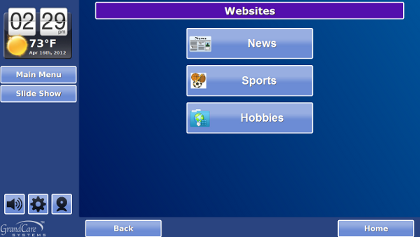Difference between revisions of "Touchscreen Websites"
Jump to navigation
Jump to search
| Line 11: | Line 11: | ||
<h3 style="display: inline-block; background:#ffffff; font-weight:bold; border-bottom:2px solid #6093cc; text-align:left; color:#000; padding:0.2em 0.4em;">Browsing Limits</h3> | <h3 style="display: inline-block; background:#ffffff; font-weight:bold; border-bottom:2px solid #6093cc; text-align:left; color:#000; padding:0.2em 0.4em;">Browsing Limits</h3> | ||
There are two limits to browsing | There are two limits to browsing. Both of these limits were added intentionally, to protect the security of the system from viruses, etc. | ||
* If a website link requires a page to open in a new window, that page will be prevented from opening. | * If a website link requires a page to open in a new window, that page will be prevented from opening. | ||
* Files cannot be uploaded from the system to the Internet, and files cannot be downloaded from the Internet onto your GrandCare system. | * Files cannot be uploaded from the system to the Internet, and files cannot be downloaded from the Internet onto your GrandCare system. | ||
Revision as of 19:27, 17 September 2012
Overview
You can use your system to browse your favorite websites on the Internet. Websites are organized by category, e.g. Favorites, News, Hobbies, Sports, and others. Caregivers add your favorite websites to the system through the Care Menu.
All of the websites added to your system can be found by pressing the "Websites" button in the Main Menu. A few of the individual websites you use the most can be added as buttons to the Main Menu by your Caregivers. There are also a few website categories that can be made into Main Menu buttons, e.g. Videos, Music, Games.
Browsing Tools
- Only a portion of the URL appears at the top of the web page, but the full URL can be displayed by pressing on the URL that appears in the address bar.
- Zoom buttons on the screen let you enlarge the text on the screen for easier reading, or reduce it back to its original size.
- If a website requires input, e.g. a name, address, username, or password, just press on the input field, and a pop-up, on-screen keyboard will appear. Press the "Done" key on the keyboard when you have finished entering text for that field.
Browsing Limits
There are two limits to browsing. Both of these limits were added intentionally, to protect the security of the system from viruses, etc.
- If a website link requires a page to open in a new window, that page will be prevented from opening.
- Files cannot be uploaded from the system to the Internet, and files cannot be downloaded from the Internet onto your GrandCare system.