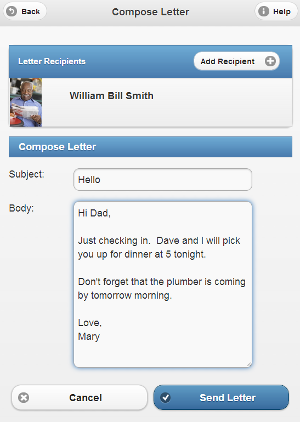Difference between revisions of "Letters"
Jump to navigation
Jump to search
| Line 7: | Line 7: | ||
* Open the Letters Module from the Care Menu or the Account Dashboard screen | * Open the Letters Module from the Care Menu or the Account Dashboard screen | ||
* Click the "Send New Letter" button | * Click the "Send New Letter" button | ||
* Select the Recipient and the Sender in the "To" and "From" fields | |||
* Specify the length of time the letter should remain in the digital slide show - an hour, a day, a week, or a month | |||
* Check the "Banner" box if you would like your loved one to be notified about new mail in a scrolling message on the screen | |||
* When you have finished the letter, click the "Send Letter" button<br /> | |||
=== Receiving a Letter === | |||
Revision as of 17:38, 27 April 2012
Overview
You can send electronic letters to your loved one on a GrandCare system. If it is an interactive system, your loved one can reply to the letter as well.
Sending a Letter
- Log in to GCManage
- Open the Letters Module from the Care Menu or the Account Dashboard screen
- Click the "Send New Letter" button
- Select the Recipient and the Sender in the "To" and "From" fields
- Specify the length of time the letter should remain in the digital slide show - an hour, a day, a week, or a month
- Check the "Banner" box if you would like your loved one to be notified about new mail in a scrolling message on the screen
- When you have finished the letter, click the "Send Letter" button