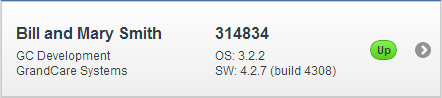Difference between revisions of "View Accounts"
Jump to navigation
Jump to search
| Line 2: | Line 2: | ||
<h3 style="display: inline-block; background:#ffffff; font-weight:bold; border-bottom:2px solid #6093cc; text-align:left; color:#000; padding:0.2em 0.4em;"><br />Summary Account Information</h3> | <h3 style="display: inline-block; background:#ffffff; font-weight:bold; border-bottom:2px solid #6093cc; text-align:left; color:#000; padding:0.2em 0.4em;"><br />Summary Account Information</h3> | ||
You can view summary account information on the Dashboard screen. For each account you're assigned to, you will see a button that includes: | You can view summary account information on the Dashboard screen. For each account you're assigned to, you will see a button that includes: | ||
* Account Name | * Account Name (e.g. Bill and Mary Smith) | ||
* Group Name | * Group Name (e.g. GC Development) | ||
* Distributor Name | * Distributor Name (e.g. GrandCare Systems) | ||
* System Number | * System Number (e.g. | ||
* Operating System version number | * Operating System version number | ||
* Software version number | * Software version number | ||
* Account connection status | * Account connection status | ||
Revision as of 19:08, 29 October 2012
Summary Account Information
You can view summary account information on the Dashboard screen. For each account you're assigned to, you will see a button that includes:
- Account Name (e.g. Bill and Mary Smith)
- Group Name (e.g. GC Development)
- Distributor Name (e.g. GrandCare Systems)
- System Number (e.g.
- Operating System version number
- Software version number
- Account connection status