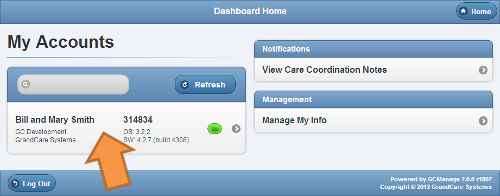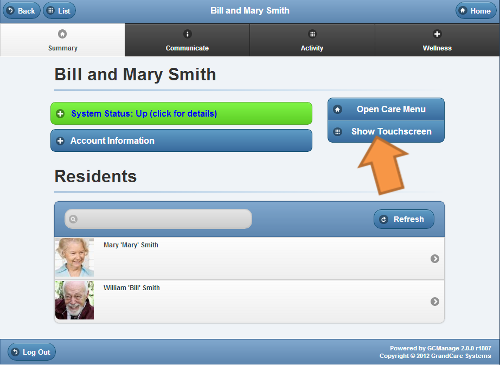Difference between revisions of "Show Touchscreen"
Jump to navigation
Jump to search
m (moved View Touchscreen to Show Touchscreen) |
|||
| Line 2: | Line 2: | ||
[[File:AccountDetailsWithTouchscreenArrow.png|right|frame|On the Account Details Page, Click the Show Touchscreen Button]] | [[File:AccountDetailsWithTouchscreenArrow.png|right|frame|On the Account Details Page, Click the Show Touchscreen Button]] | ||
<h3 style="display: inline-block; background:#ffffff; font-weight:bold; border-bottom:2px solid #6093cc; text-align:left; color:#000; padding:0.2em 0.4em;"><br />How To Show the Touchscreen</h3> | <h3 style="display: inline-block; background:#ffffff; font-weight:bold; border-bottom:2px solid #6093cc; text-align:left; color:#000; padding:0.2em 0.4em;"><br />How To Show the Touchscreen</h3> | ||
You can see what your Loved One's touchscreen looks like, using the Show Touchscreen feature. It shows you a reproduction of your Loved One's system, and even lets you operate most of the features. You will not be able to see what your Loved One is doing on the system, nor will your Loved One be able to see your screen actions. You can both be using different features of the system at the same time without interference.<br /><br /> | |||
Click the Account button to display the Account Details page. To | Click the Account button to display the Account Details page. To view the Touchscreen, click the "Show Touchscreen" button.<br /><br /> | ||
[[File:CareMenu.png|none|frame|The GrandCare Care Menu]] | <!-- [[File:CareMenu.png|none|frame|The GrandCare Care Menu]] --> | ||
Revision as of 20:20, 29 October 2012
How To Show the Touchscreen
You can see what your Loved One's touchscreen looks like, using the Show Touchscreen feature. It shows you a reproduction of your Loved One's system, and even lets you operate most of the features. You will not be able to see what your Loved One is doing on the system, nor will your Loved One be able to see your screen actions. You can both be using different features of the system at the same time without interference.
Click the Account button to display the Account Details page. To view the Touchscreen, click the "Show Touchscreen" button.