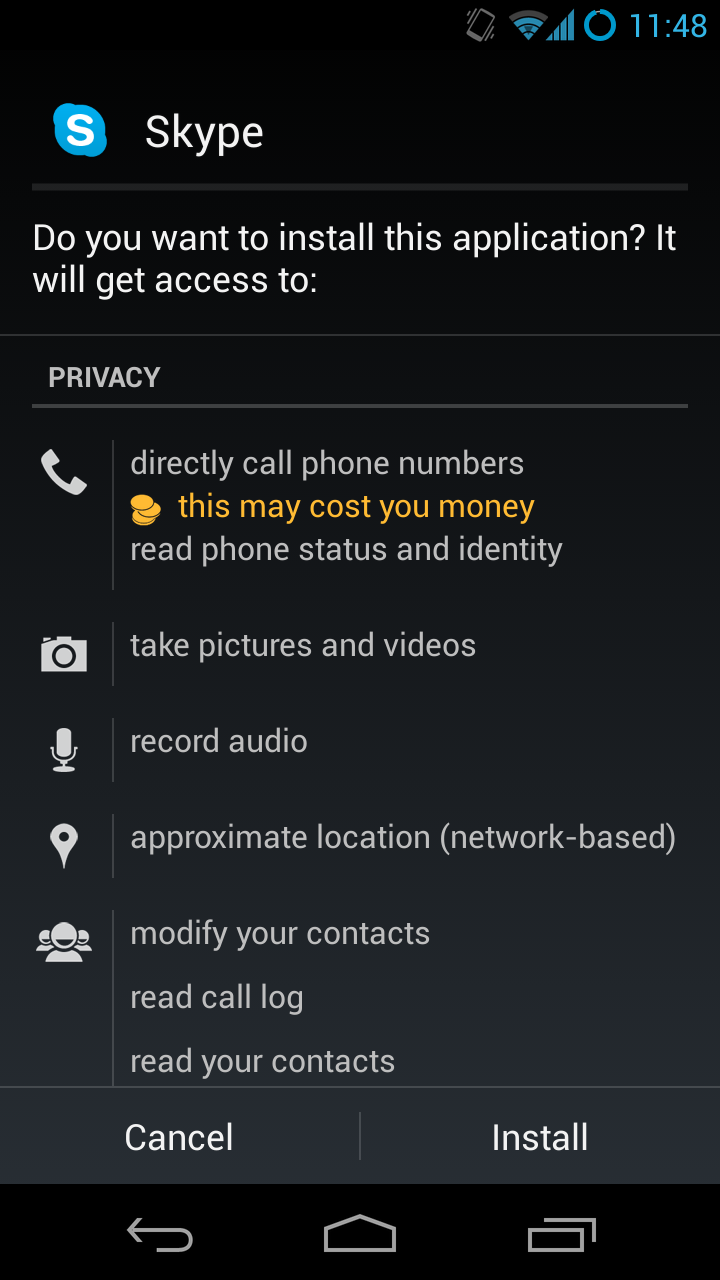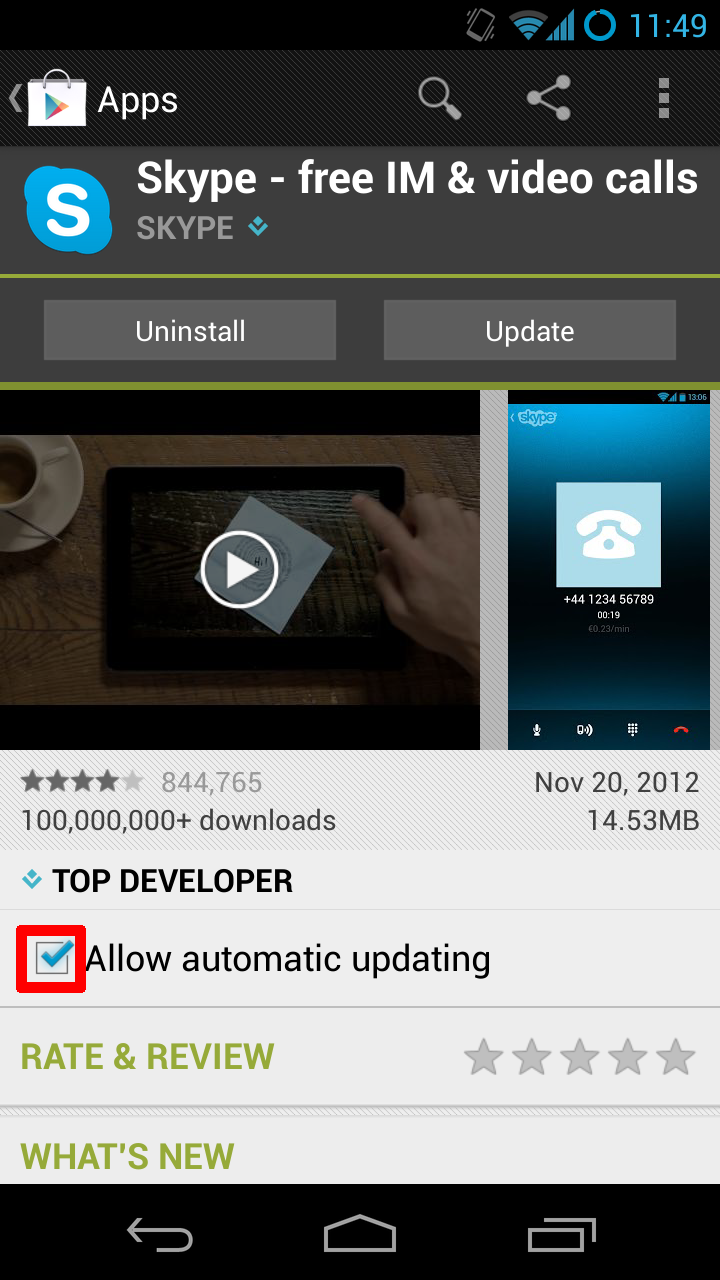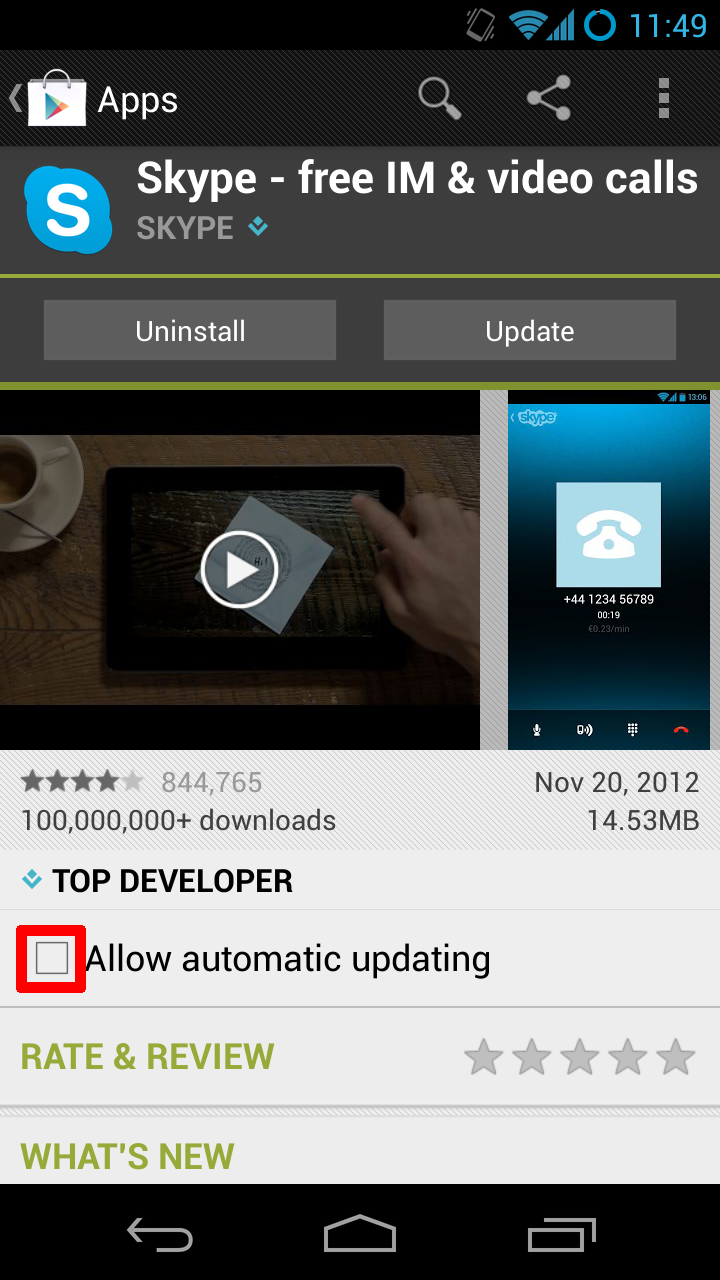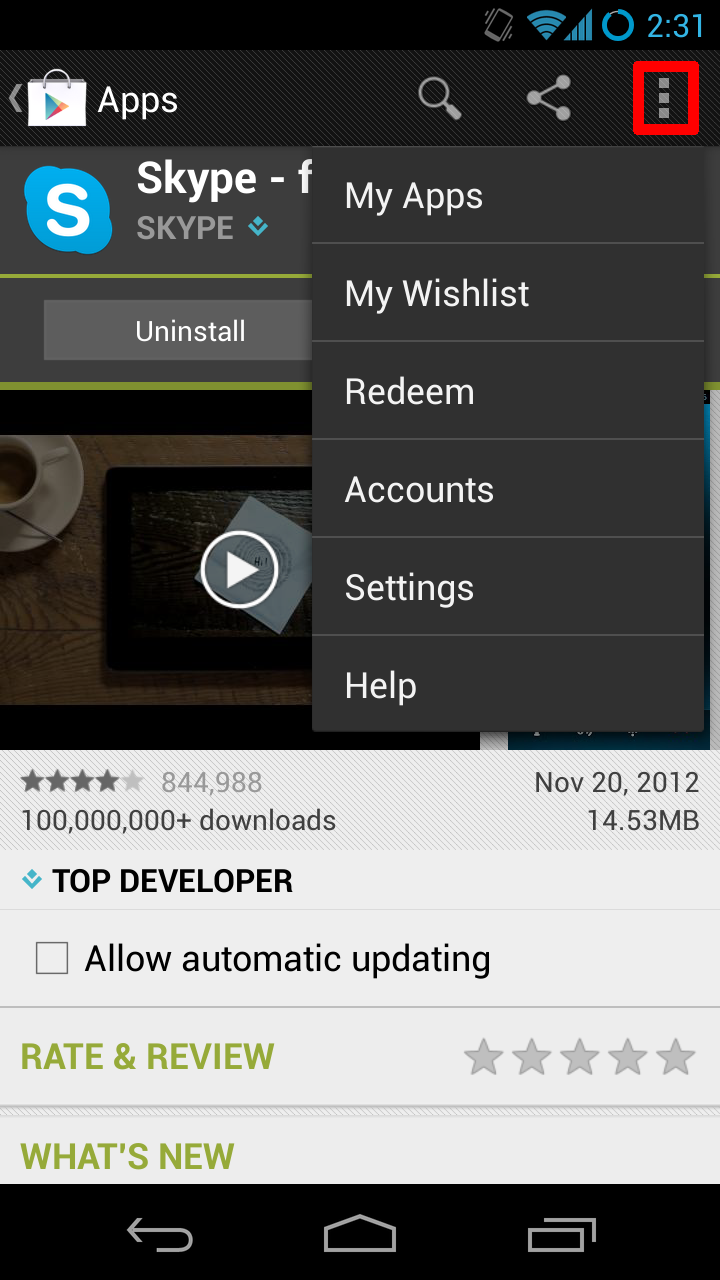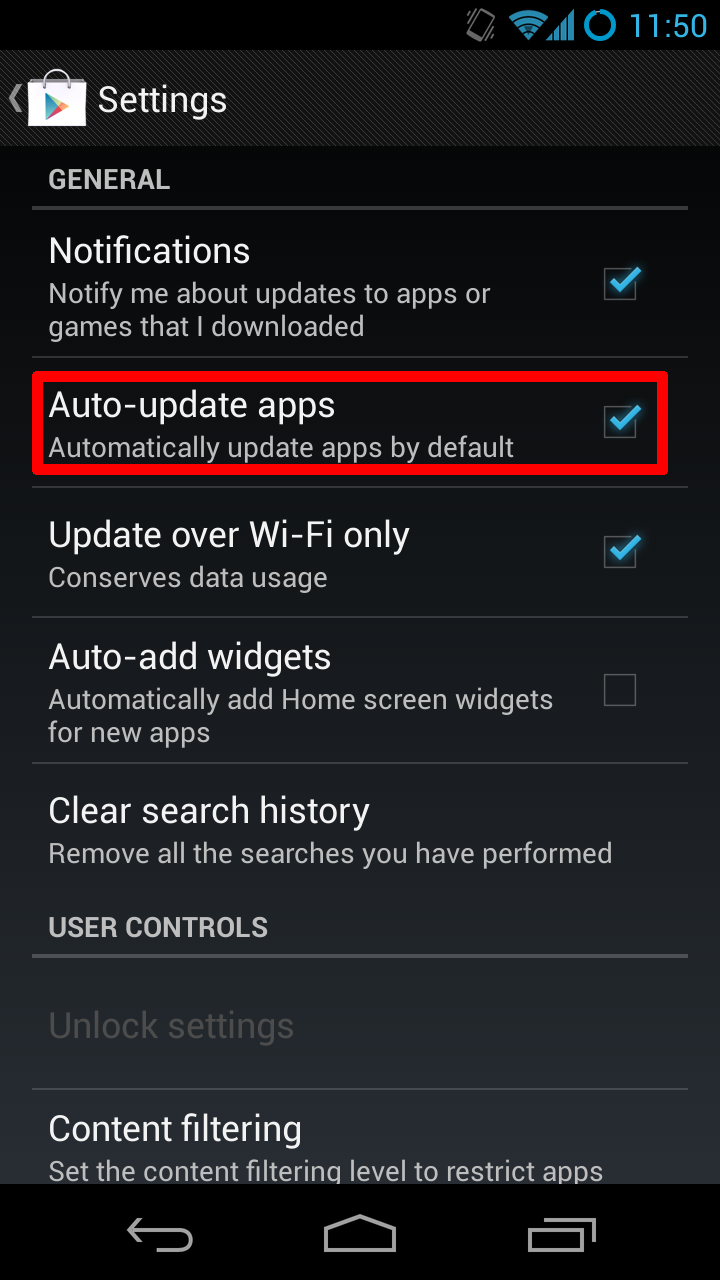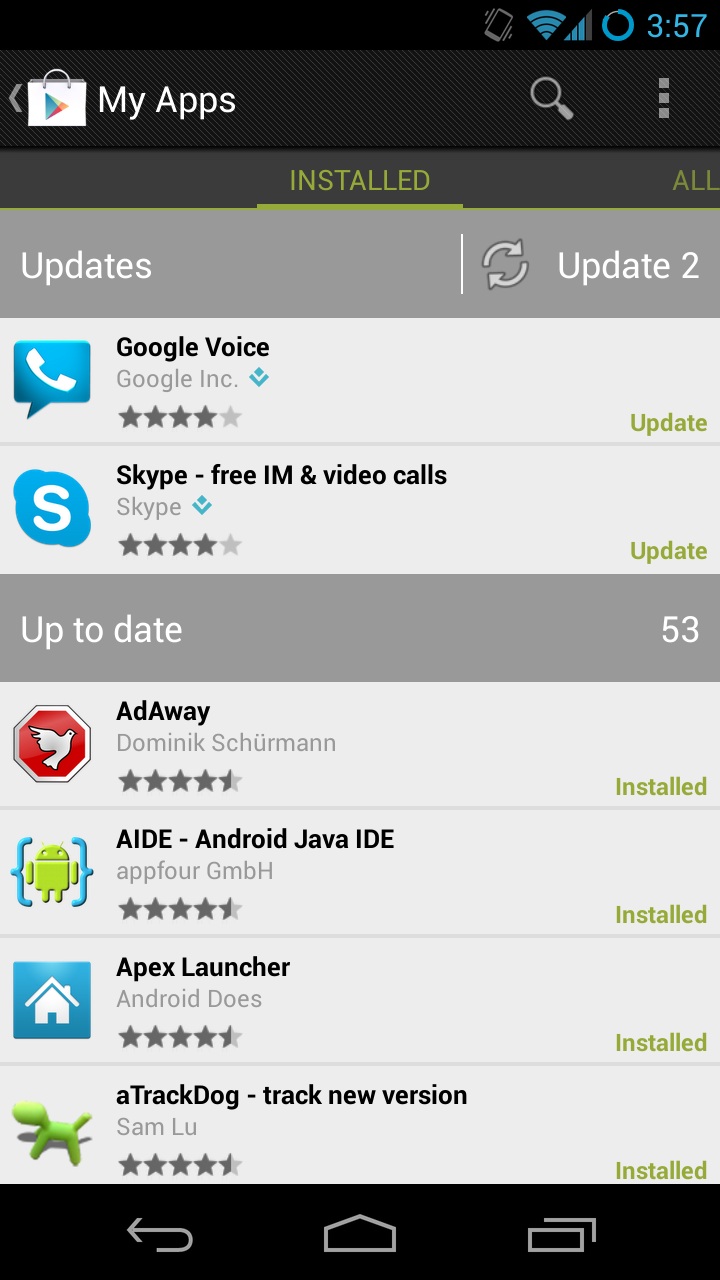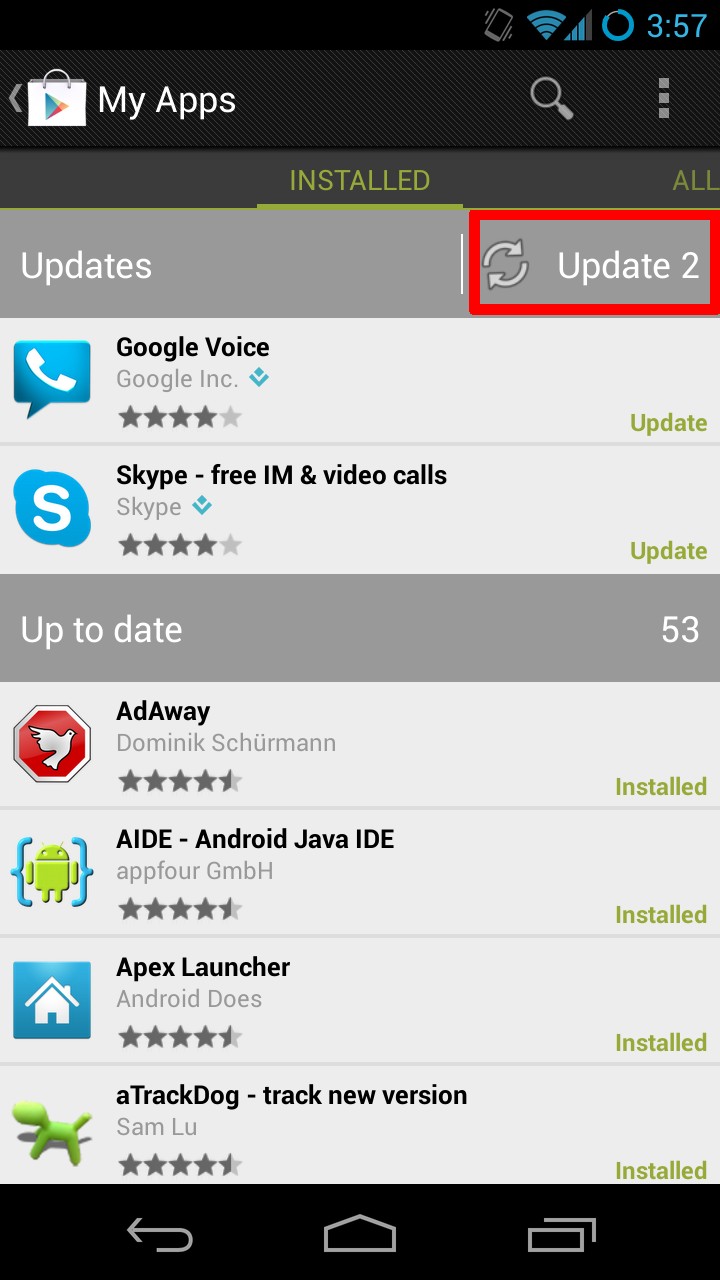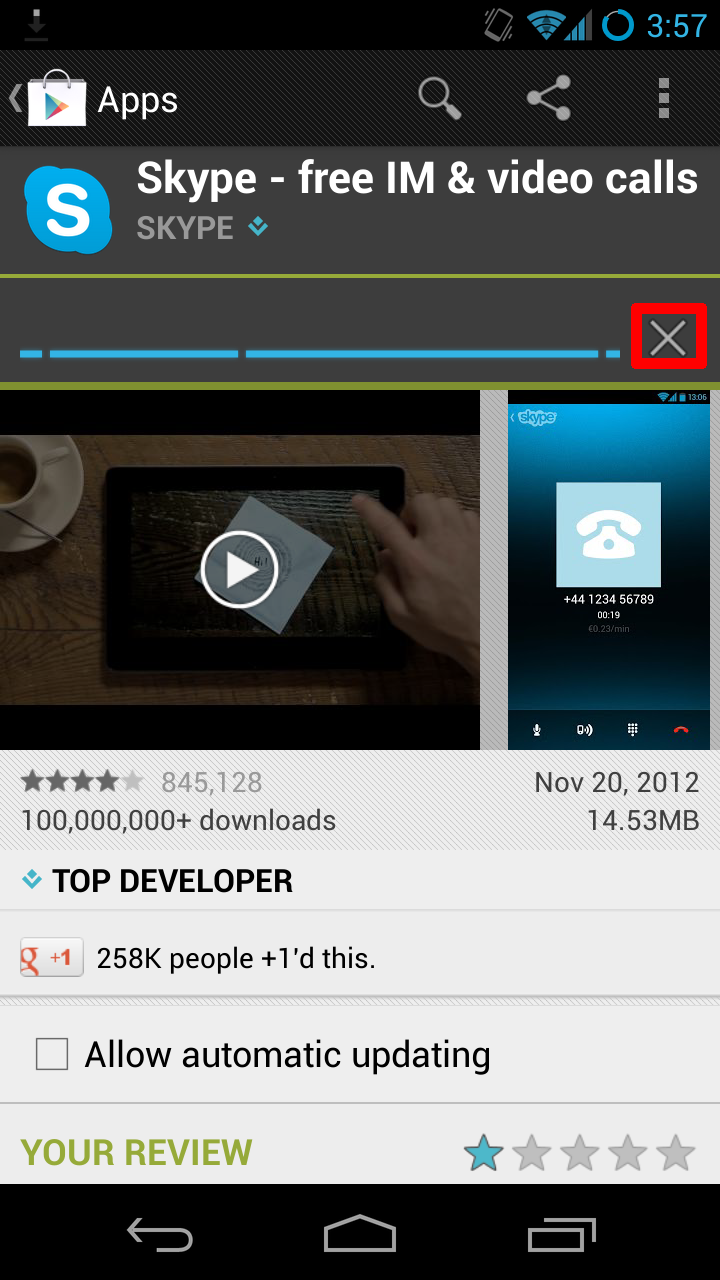Difference between revisions of "Obsolete Skype on Android Devices"
Jump to navigation
Jump to search
| Line 1: | Line 1: | ||
[[File:Skypesideload.png|thumb | [[File:Skypesideload.png|thumb|Sideloading the Skype.apk]] | ||
[[File:Skypemarketchecked.png|thumb | [[File:Skypemarketchecked.png|thumb|This is the Skype Play Store entry]] | ||
[[File:Skypemarketunchecked.png|thumb | [[File:Skypemarketunchecked.png|thumb|Skype won't auto update when this is unchecked]] | ||
[[File:Overflowplaystore.png|thumb | [[File:Overflowplaystore.png|thumb|Click the overflow button or press the menu button and choose settings to edit the global settings]] | ||
[[File:Playstoresettings.png|thumb | [[File:Playstoresettings.png|thumb|Be sure to keep this box checked to keep updating other apps]] | ||
[[File: | [[File:Myapps.png|thumb]] | ||
[[File:Updateall.png|thumb | [[File:Updateall.png|thumb]] | ||
[[File: | [[File:Playcancel.png|thumb]] | ||