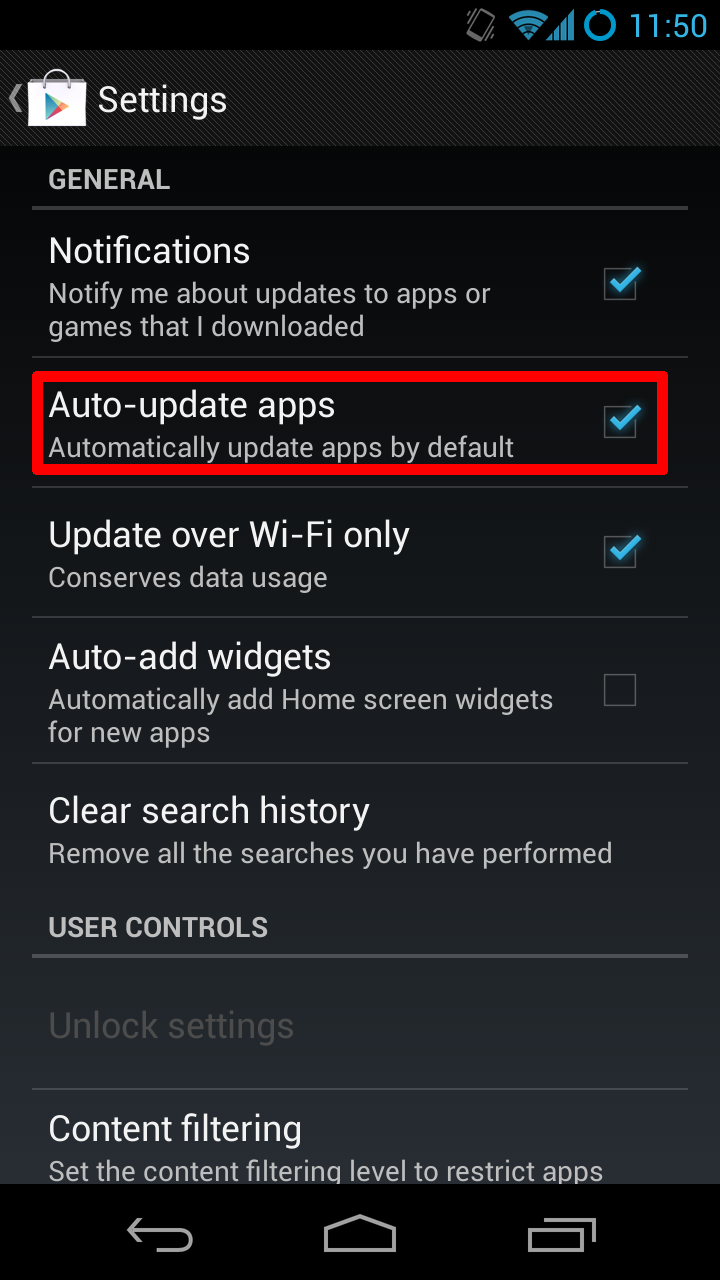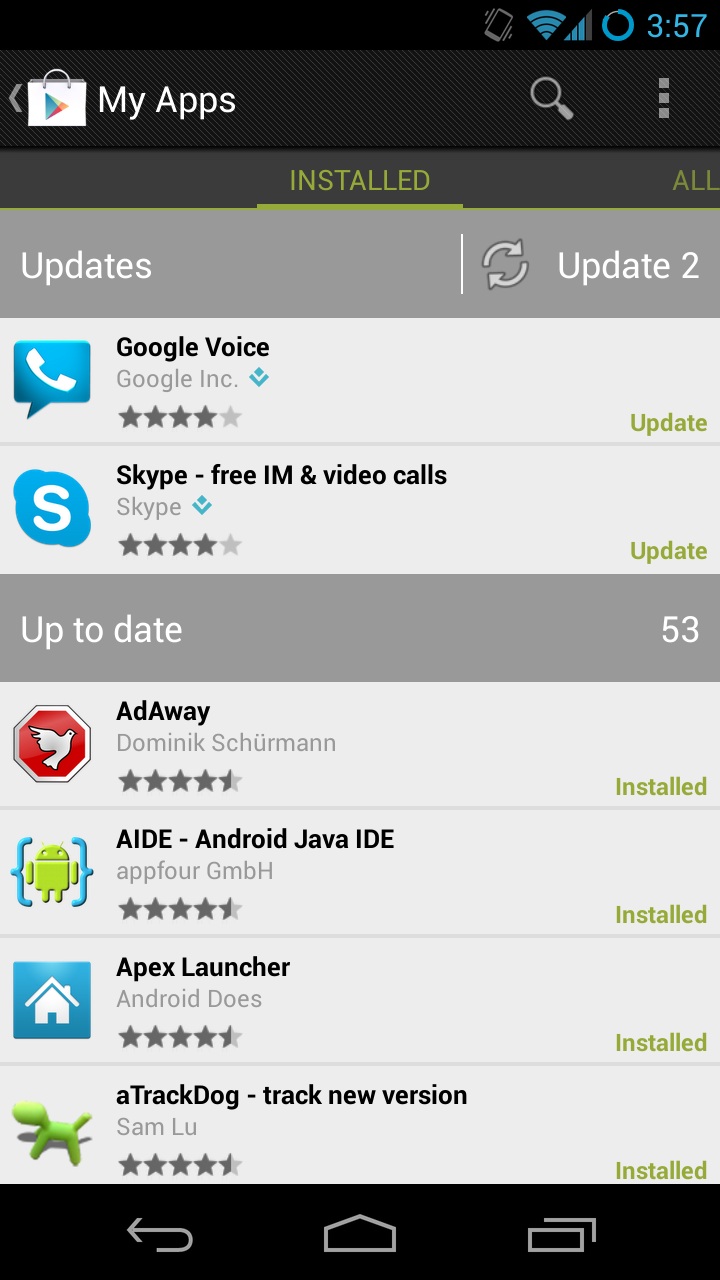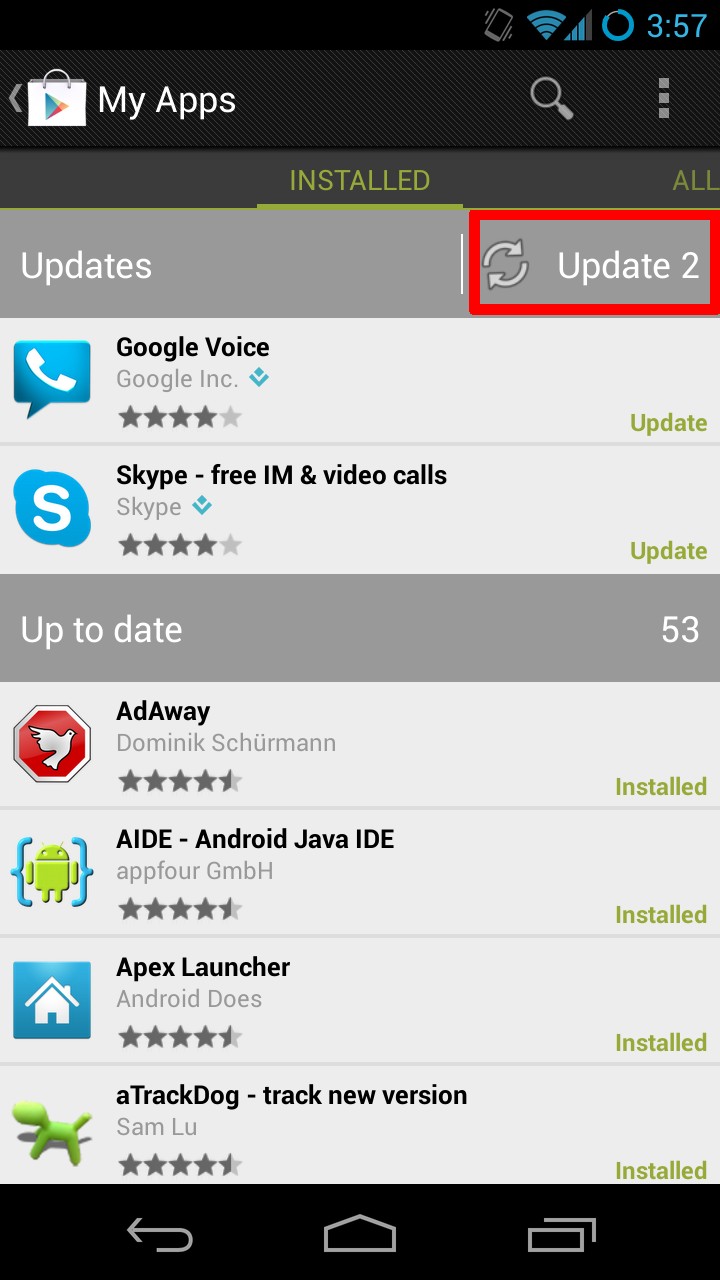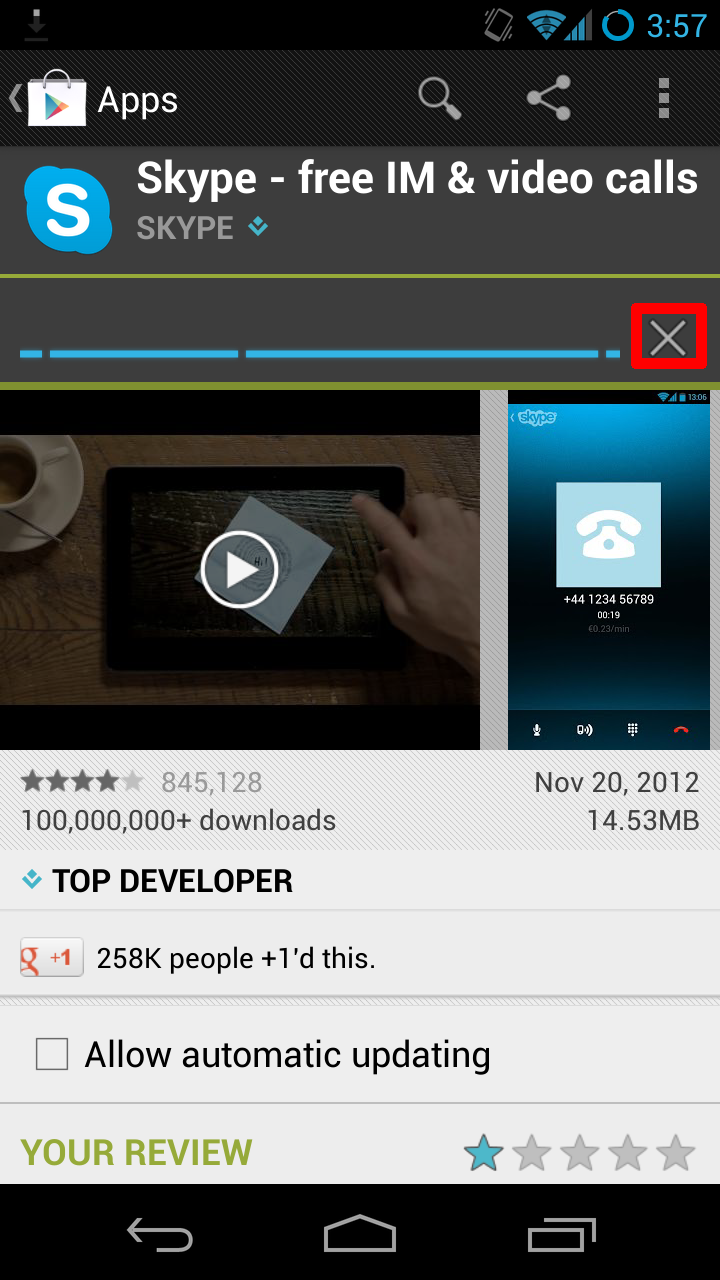Difference between revisions of "Obsolete Skype on Android Devices"
Jump to navigation
Jump to search
| Line 1: | Line 1: | ||
==Preventing auto-updates== | ==Preventing auto-updates== | ||
The Android Play Store will automatically attempt to update any and all of your apps if they are out of date, follow these | The Android Play Store will automatically attempt to update any and all of your apps if they are out of date, follow these instructions to prevent this from happening. | ||
* Go to the Skype play store entry | * Go to the Skype play store entry | ||
* Uncheck the box to auto update Skype | * Uncheck the box to auto update Skype | ||
* Click the overflow button in the top right or press the menu button and choose settings to edit the global settings | * Click the overflow button in the top right or press the menu button and choose settings to edit the global settings | ||
* Be sure to keep this box checked to keep all of your other apps updating | * Be sure to keep this box checked to keep all of your other apps updating | ||
[[File:Playstoresettings.png|250px]] | |||
[[File:Skypesideload.png|250px]][[File:Skypemarketchecked.png|250px]][[[File:Skypemarketunchecked.png|250px]][File:Overflowplaystore.png|250px]][[File:Playstoresettings.png|250px]] | |||
==Updating all of your apps from the Play Store== | ==Updating all of your apps from the Play Store== | ||
Revision as of 22:23, 5 December 2012
Preventing auto-updates
The Android Play Store will automatically attempt to update any and all of your apps if they are out of date, follow these instructions to prevent this from happening.
- Go to the Skype play store entry
- Uncheck the box to auto update Skype
- Click the overflow button in the top right or press the menu button and choose settings to edit the global settings
- Be sure to keep this box checked to keep all of your other apps updating
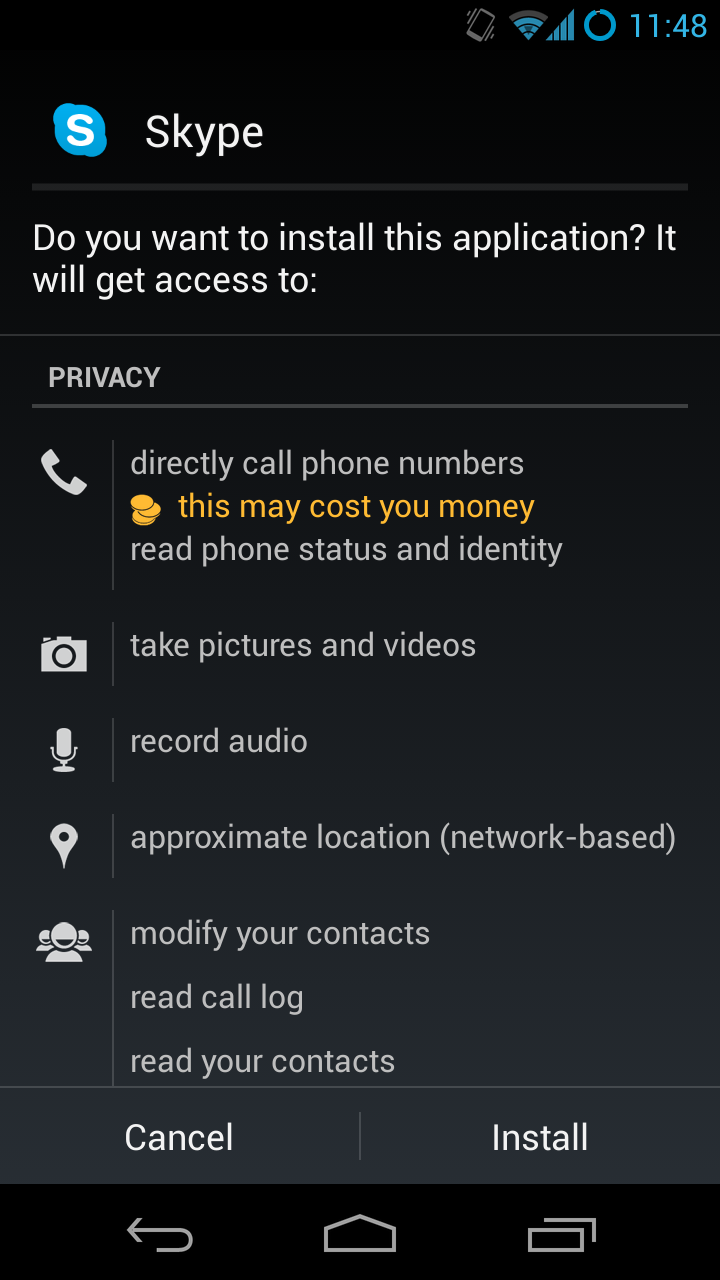
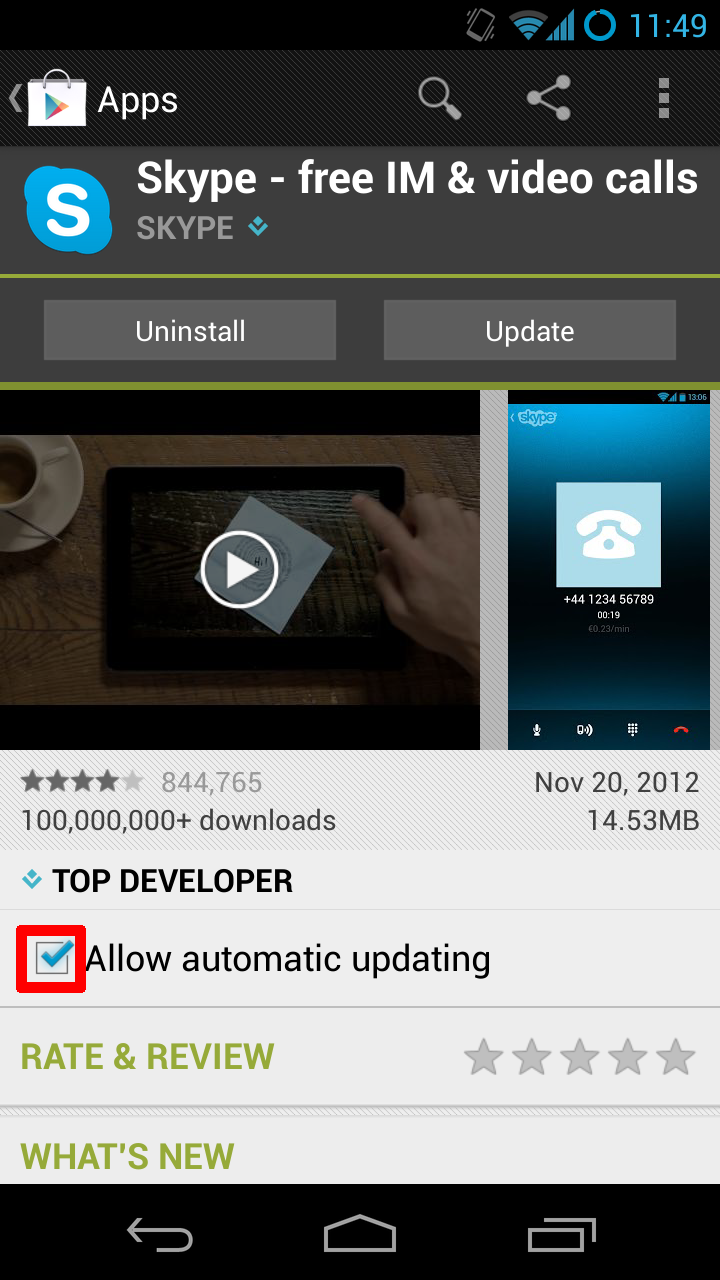 [[[File:Skypemarketunchecked.png|250px]][File:Overflowplaystore.png|250px]]
[[[File:Skypemarketunchecked.png|250px]][File:Overflowplaystore.png|250px]]