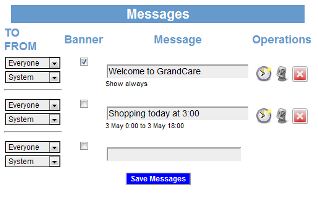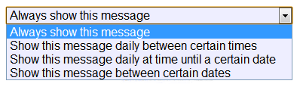Difference between revisions of "Messages"
| Line 26: | Line 26: | ||
=== Receiving a Message === | === Receiving a Message === | ||
There are 3 ways for your loved one to receive a message:<br /> | There are 3 ways for your loved one to receive a message:<br /> | ||
The message will appear as a slide in the digital slide show that displays whenever the system is idle. If the | The message in a list of messages that will appear as a slide in the digital slide show that displays whenever the system is idle. If the list of messages is long, it will scroll slowly, until all messages have been displayed.<br /> | ||
If the Banner box was checked when the Caregiver composed the letter, a scrolling message will appear at the bottom of the screen announcing that a letter has arrived | If the Banner box was checked when the Caregiver composed the letter, a scrolling message will appear at the bottom of the screen announcing that a letter has arrived | ||
If your loved one has an interactive system, letters can be accessed from the Main Menu. Press on the "Letters" button to display a list of letters, with the most recent ones at the top. The name and the picture of the Caregiver who sent the letter will be displayed. | If your loved one has an interactive system, letters can be accessed from the Main Menu. Press on the "Letters" button to display a list of letters, with the most recent ones at the top. The name and the picture of the Caregiver who sent the letter will be displayed. | ||
can be seen in three ways on your loved one's GrandCare system. It will appear on a Messages slide in the digital slideshow that appears whenever the system is idle. If your loved one has an interactive system, messages are available on the touchscreen, by pressing the | can be seen in three ways on your loved one's GrandCare system. It will appear on a Messages slide in the digital slideshow that appears whenever the system is idle. If your loved one has an interactive system, messages are available on the touchscreen, by pressing the | ||
Revision as of 18:30, 3 May 2012
Overview
Sometimes it's useful to send very brief messages or brief reminders to your loved one. You can do that with the Messages feature. The messages will be displayed on your loved one's GrandCare system.
Sending a Message
- Log in to GCManage
- Open the Care Menu
- Click the "Touchscreen" button
- Scroll down to the Messages area
- Type in your message. It should be brief - there is a 255 character limit.
- Select the recipient of the message. This is important only if there are multiple residents sharing the GrandCare system.
- Select the sender.
- Click the "Save Messages" button to save and send the message
Special Options
Banner Messages - Check the "Banner" checkbox if, in addition to the other display options, you want the message to also display as a scrolling banner along the bottom of your loved one's screen
Messages With Sound - You can add sound to a message by clicking the microphone icon. Choose from two options: You can select a pre-recorded message from a list, or you can make or find your own recorded .wav file, and upload and attach it to your message. Whenever the message is displayed in the slide show, the recorded message will play.
Timed Messages - Messages are automatically set to appear forever, until they are deleted by a caregiver. But you can limit the time that they display by clicking the clock icon. There are 4 choices.
- Always show this message - This is the default setting for new messages
- Show this message daily between certain times - Messages can repeat daily at specified times. This is useful for reminders for routine activities.
- Show this message daily at time until a certain date - Like the previous setting, this will make a message repeat daily at a particular time, but not forever. Instead, you specify a date after which the message will no longer appear.
- Show this message between certain dates - Messages with this setting will appear all day long, but only in the date range specified.
Receiving a Message
There are 3 ways for your loved one to receive a message:
The message in a list of messages that will appear as a slide in the digital slide show that displays whenever the system is idle. If the list of messages is long, it will scroll slowly, until all messages have been displayed.
If the Banner box was checked when the Caregiver composed the letter, a scrolling message will appear at the bottom of the screen announcing that a letter has arrived
If your loved one has an interactive system, letters can be accessed from the Main Menu. Press on the "Letters" button to display a list of letters, with the most recent ones at the top. The name and the picture of the Caregiver who sent the letter will be displayed.
can be seen in three ways on your loved one's GrandCare system. It will appear on a Messages slide in the digital slideshow that appears whenever the system is idle. If your loved one has an interactive system, messages are available on the touchscreen, by pressing the