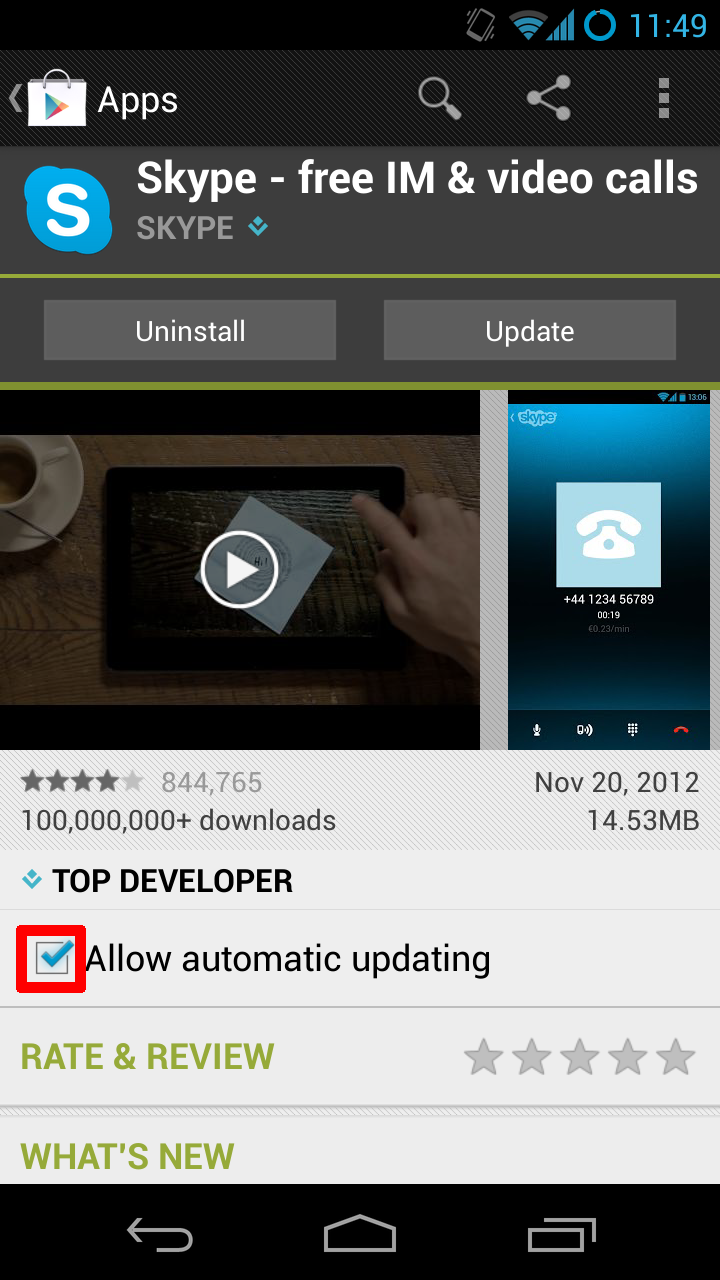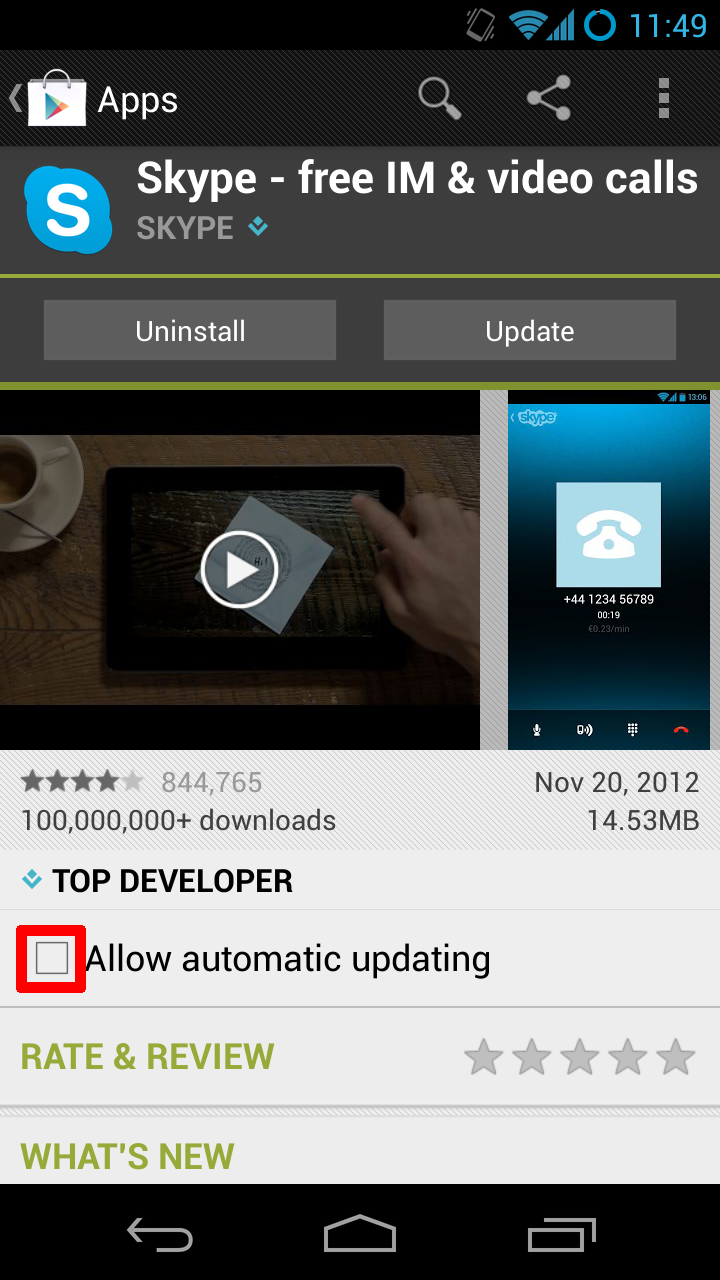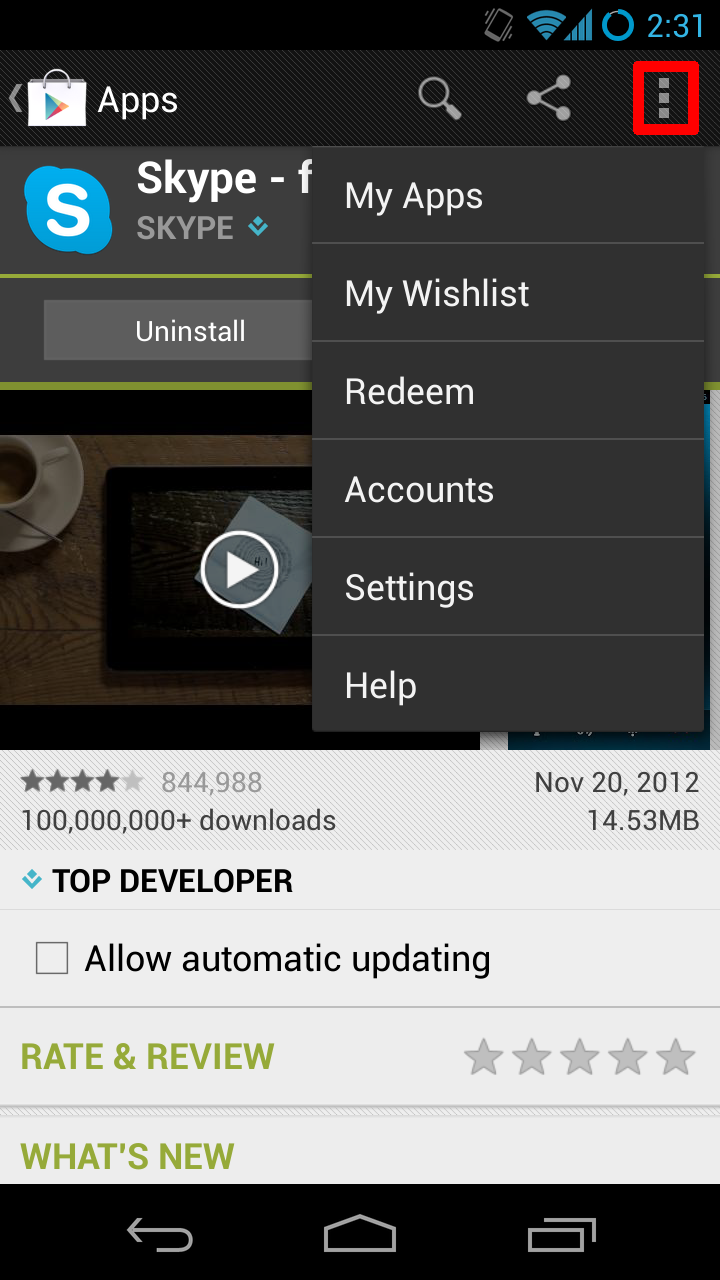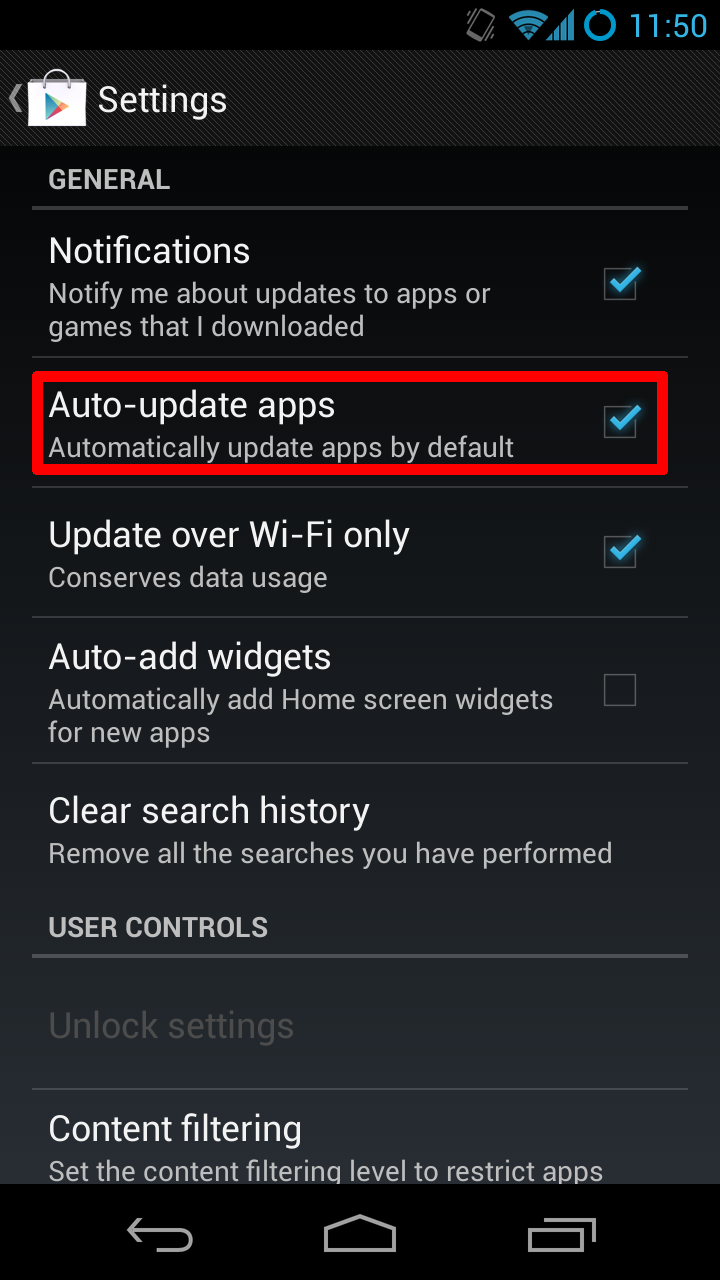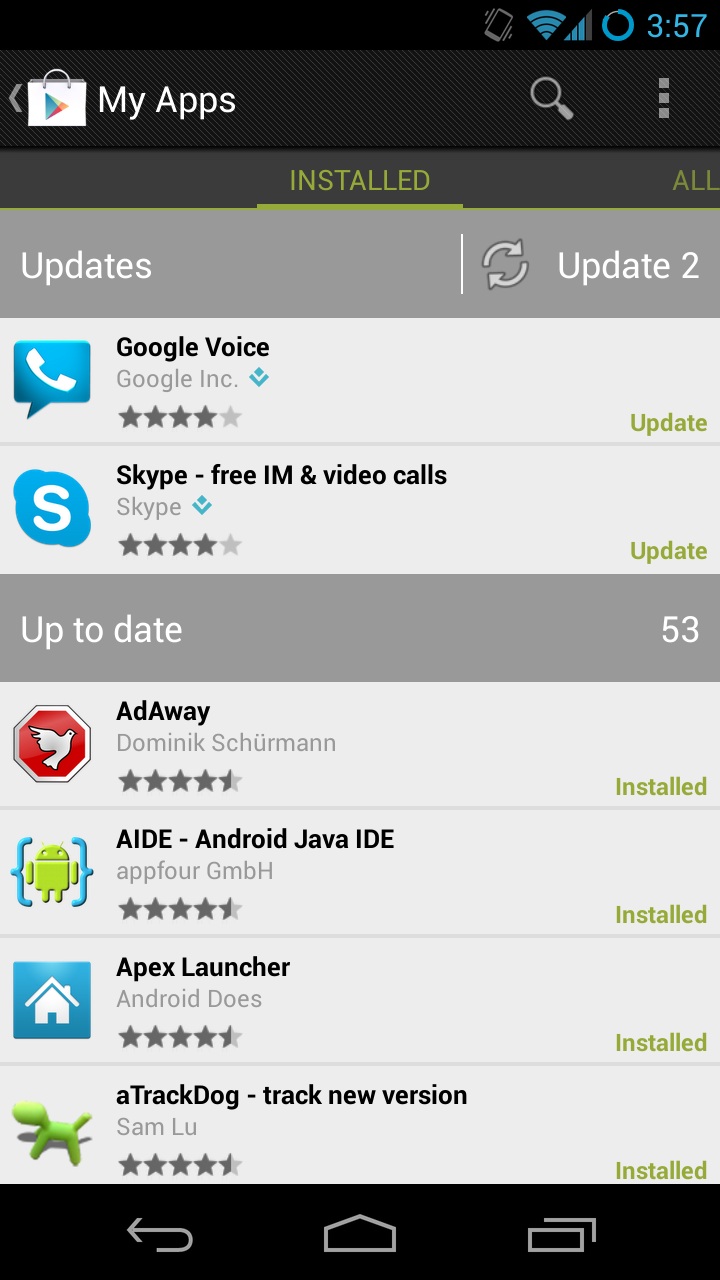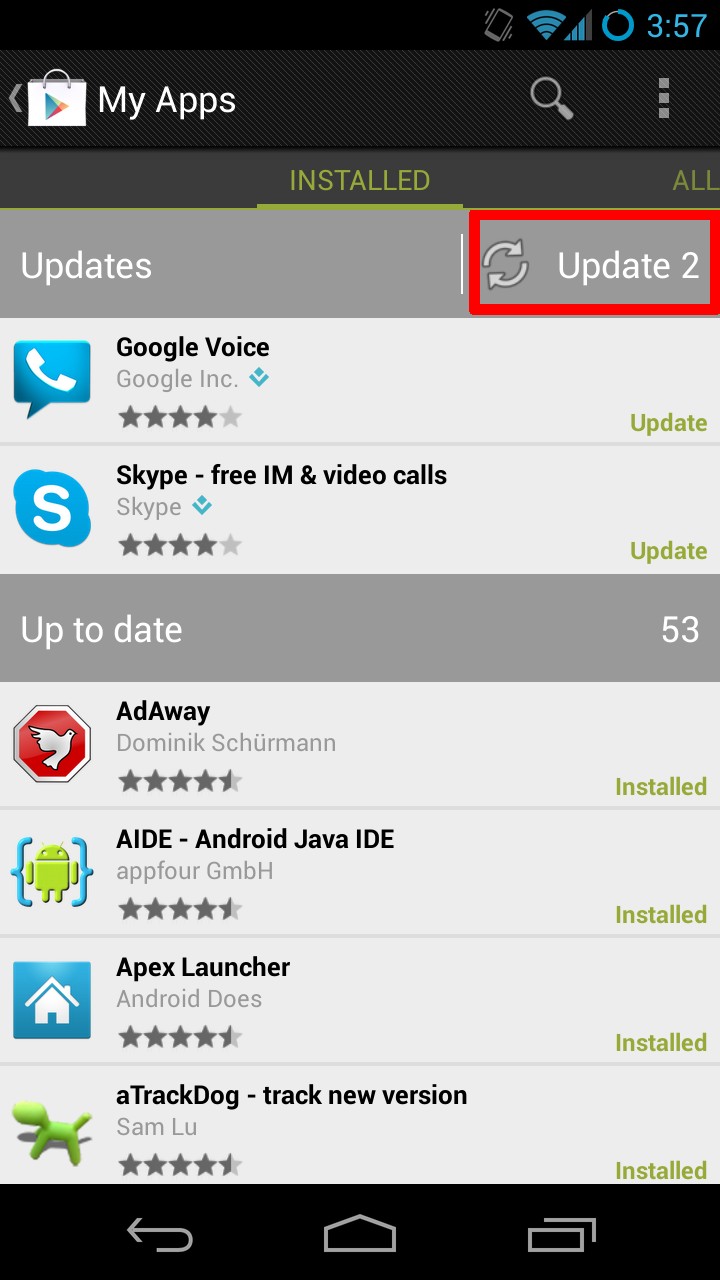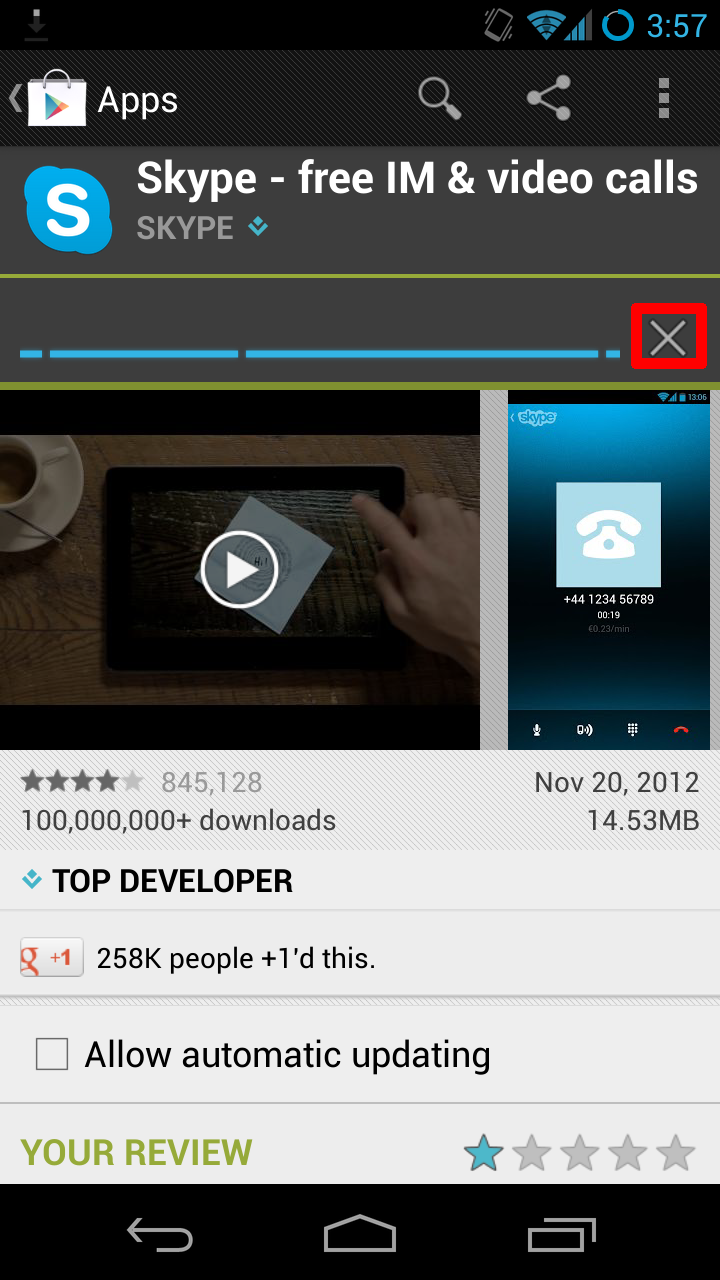Difference between revisions of "Obsolete Skype on Android Devices"
Jump to navigation
Jump to search
| Line 1: | Line 1: | ||
= | <h3 style="display: inline-block; background:#ffffff; font-weight:bold; border-bottom:2px solid #6093cc; text-align:left; color:#000; padding:0.2em 0.4em;">Skype on Android Devices</h3> | ||
This article explains how to prevent the Skype app from auto-updating to the later, incompatible, 2.9.x versions and above. | Skype released version 2.9.x on the Android Play Store, breaking video compatibility with Skype on the GrandCare system. A fix has been found but requires downgrading to Skype 2.8.x on Android. This article explains how to prevent the Skype app from auto-updating to the later, incompatible, 2.9.x versions and above. The version we found that works best is ''Skype 2.8.0.920''.<br /><br /> | ||
<h3 style="display: inline-block; background:#ffffff; font-weight:bold; border-bottom:2px solid #6093cc; text-align:left; color:#000; padding:0.2em 0.4em;">Preventing Auto-Updates</h3> | |||
The Android Play Store will automatically attempt to update any and all of your apps if they are out of date. Follow these instructions to prevent this from happening: | |||
The Android Play Store will automatically attempt to update any and all of your apps if they are out of date | |||
* Go to the Skype Play Store entry | * Go to the Skype Play Store entry | ||
| Line 19: | Line 16: | ||
[[File:Playstoresettings.png|250px]] | [[File:Playstoresettings.png|250px]] | ||
<h3 style="display: inline-block; background:#ffffff; font-weight:bold; border-bottom:2px solid #6093cc; text-align:left; color:#000; padding:0.2em 0.4em;">Updating All of Your Apps from the Play Store</h3> | |||
If you need to update several apps at once manually in the Play Store, you must cancel the Skype update. To cancel the Skype update: | |||
If you need to update several apps at once manually in the Play Store you must cancel the Skype update. | |||
* Access the My Apps page in the Play Store overflow menu | * Access the My Apps page in the Play Store overflow menu | ||
* Choose update all | * Choose update all | ||
Revision as of 20:25, 7 December 2012
Skype on Android Devices
Skype released version 2.9.x on the Android Play Store, breaking video compatibility with Skype on the GrandCare system. A fix has been found but requires downgrading to Skype 2.8.x on Android. This article explains how to prevent the Skype app from auto-updating to the later, incompatible, 2.9.x versions and above. The version we found that works best is Skype 2.8.0.920.
Preventing Auto-Updates
The Android Play Store will automatically attempt to update any and all of your apps if they are out of date. Follow these instructions to prevent this from happening:
- Go to the Skype Play Store entry
- Uncheck the box to auto update Skype
- Click the overflow button ⋮ in the top right or press the menu button and choose settings to edit the global settings
- Be sure to keep the "Auto-update apps" box checked to keep all of your other apps updating automatically
Updating All of Your Apps from the Play Store
If you need to update several apps at once manually in the Play Store, you must cancel the Skype update. To cancel the Skype update:
- Access the My Apps page in the Play Store overflow menu
- Choose update all
- Choose the Skype app and click the X to cancel the update