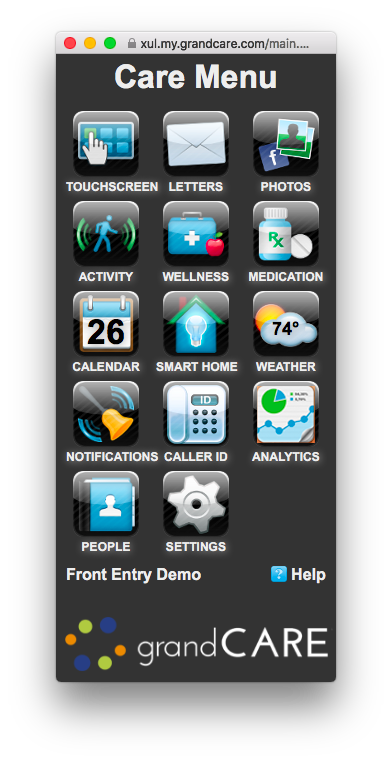Difference between revisions of "Care Menu"
Jump to navigation
Jump to search
| Line 1: | Line 1: | ||
[[File:CareMenu.png|right|The GrandCare Care Menu]] | [[File:CareMenu.png|right|The GrandCare Care Menu]] | ||
= | <h3 style="margin-left:0px; margin-right:750px; background:#ffffff; font-weight:bold; border-bottom:2px solid #6093cc; text-align:left; color:#000; padding:0.2em 0.4em;">Overview</h3> | ||
When you [[Help:Logging In|log in to GCManage]] through the Internet, you will see the Dashboard Page for your loved one's GrandCare system. Some users can see more information than others, depending on your rights. The most limited users will have access to the Pictures and Letters modules. Users with more security permissions can access the Care Menu.<br /><br /> | When you [[Help:Logging In|log in to GCManage]] through the Internet, you will see the Dashboard Page for your loved one's GrandCare system. Some users can see more information than others, depending on your rights. The most limited users will have access to the Pictures and Letters modules. Users with more security permissions can access the Care Menu.<br /><br /> | ||
The Care Menu gives you access to the information that is on your loved one's GrandCare system. Use the Care Menu to communicate with your loved one, to adjust settings or to customize the GrandCare System, to view activity and health readings, and to set rules. | The Care Menu gives you access to the information that is on your loved one's GrandCare system. Use the Care Menu to communicate with your loved one, to adjust settings or to customize the GrandCare System, to view activity and health readings, and to set rules. | ||
<br /><br /> | <br /><br /> | ||
= | |||
<h3 style="margin-left:0px; margin-right:750px; background:#ffffff; font-weight:bold; border-bottom:2px solid #6093cc; text-align:left; color:#000; padding:0.2em 0.4em;">Care Menu Modules</h3> | |||
==== Touchscreen ==== | ==== Touchscreen ==== | ||
* [[Help: Touchscreen Main Menu|Choose and Organize the Main Menu buttons]] | * [[Help: Touchscreen Main Menu|Choose and Organize the Main Menu buttons]] | ||
| Line 10: | Line 11: | ||
* [[Help: Messages|Send Brief Messages]] | * [[Help: Messages|Send Brief Messages]] | ||
* [[Help: Websites|Add Websites]] | * [[Help: Websites|Add Websites]] | ||
* [[Help: Optional Display Settings|Change Display Settings]] | * [[Help: Optional Display Settings|Change Display Settings]]<br /> | ||
==== Letters ==== | ==== Letters ==== | ||
* [[Help: Letters|Send Electronic Letters]] | * [[Help: Letters|Send Electronic Letters]]<br /> | ||
==== Pictures ==== | ==== Pictures ==== | ||
* [[Help:Adding Pictures|Add Pictures]] | * [[Help:Adding Pictures|Add Pictures]] | ||
* [[Help: Facebook Picture Feed|Add Pictures from a Facebook Account]] | * [[Help: Facebook Picture Feed|Add Pictures from a Facebook Account]]<br /> | ||
==== Activity ==== | ==== Activity ==== | ||
* Motion Sensors | * Motion Sensors | ||
* Door and Window Sensors | * Door and Window Sensors | ||
* Bed and Chair Sensors | * Bed and Chair Sensors<br /> | ||
==== Wellness ==== | ==== Wellness ==== | ||
* Blood Pressure | * Blood Pressure | ||
* Oximeter | * Oximeter | ||
* Glucometer | * Glucometer | ||
* Weight Scale | * Weight Scale<br /> | ||
==== Medication ==== | ==== Medication ==== | ||
* Medication Dispensers | * Medication Dispensers | ||
* Prescriptions | * Prescriptions | ||
* Medication Schedules | * Medication Schedules<br /> | ||
==== Calendar ==== | ==== Calendar ==== | ||
* [[Help: Calendar|Daily Events]] | * [[Help: Calendar|Daily Events]] | ||
* [[Help: Calendar|Monthly Calendar]] | * [[Help: Calendar|Monthly Calendar]]<br /> | ||
==== Smart Home ==== | ==== Smart Home ==== | ||
* Temperature Sensors | * Temperature Sensors | ||
* Safe Path Lighting | * Safe Path Lighting<br /> | ||
==== Weather ==== | ==== Weather ==== | ||
* [[Help: Weather|Local Forecast]] | * [[Help: Weather|Local Forecast]]<br /> | ||
==== Notifications ==== | ==== Notifications ==== | ||
* Push Button Devices | * Push Button Devices<br /> | ||
==== Caller ID ==== | ==== Caller ID ==== | ||
* Telephone Caller ID | * Telephone Caller ID | ||
* Alert Call Lists | * Alert Call Lists | ||
* [[Help: Video Chat|Skype Contacts (Known Callers)]] | * [[Help: Video Chat|Skype Contacts (Known Callers)]]<br /> | ||
==== People ==== | ==== People ==== | ||
* [[Help: Loved Ones|Loved Ones (Residents)]] | * [[Help: Loved Ones|Loved Ones (Residents)]] | ||
* [[Help: Caregivers|Caregivers]] | * [[Help: Caregivers|Caregivers]]<br /> | ||
==== Settings ==== | ==== Settings ==== | ||
* System Settings | * System Settings | ||
Revision as of 16:25, 22 May 2012
Overview
When you log in to GCManage through the Internet, you will see the Dashboard Page for your loved one's GrandCare system. Some users can see more information than others, depending on your rights. The most limited users will have access to the Pictures and Letters modules. Users with more security permissions can access the Care Menu.
The Care Menu gives you access to the information that is on your loved one's GrandCare system. Use the Care Menu to communicate with your loved one, to adjust settings or to customize the GrandCare System, to view activity and health readings, and to set rules.
Care Menu Modules
Touchscreen
- Choose and Organize the Main Menu buttons
- Customize the Digital Slide Show
- Send Brief Messages
- Add Websites
- Change Display Settings
Letters
Pictures
Activity
- Motion Sensors
- Door and Window Sensors
- Bed and Chair Sensors
Wellness
- Blood Pressure
- Oximeter
- Glucometer
- Weight Scale
Medication
- Medication Dispensers
- Prescriptions
- Medication Schedules
Calendar
Smart Home
- Temperature Sensors
- Safe Path Lighting
Weather
Notifications
- Push Button Devices
Caller ID
- Telephone Caller ID
- Alert Call Lists
- Skype Contacts (Known Callers)
People
Settings
- System Settings