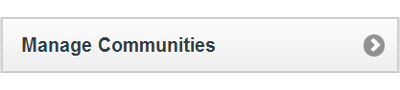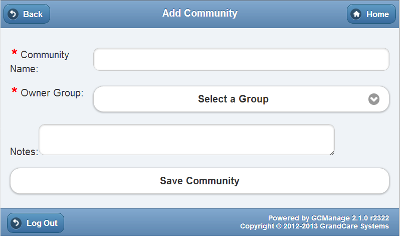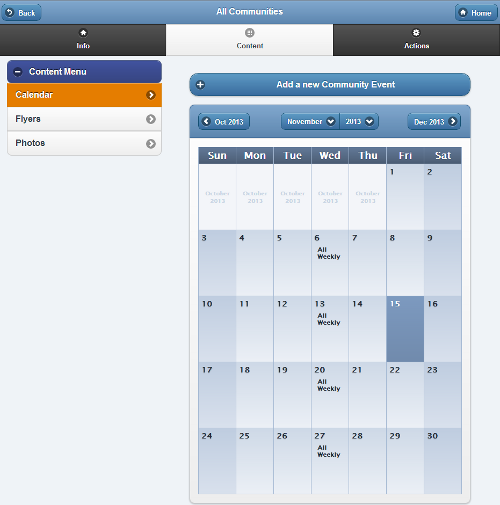Difference between revisions of "Communities"
Jump to navigation
Jump to search
| Line 4: | Line 4: | ||
<tr><td> | <tr><td> | ||
<h3 style="display: inline-block; background:#ffffff; font-weight:bold; border-bottom:2px solid #6093cc; text-align:left; color:#000; padding:0.2em 0.4em;">Overview</h3><br /> | <h3 style="display: inline-block; background:#ffffff; font-weight:bold; border-bottom:2px solid #6093cc; text-align:left; color:#000; padding:0.2em 0.4em;">Overview</h3><br /> | ||
Communities are collections of accounts that can share social content, such as Photos, PDF Flyers, and Calendar Events. This is especially useful for congregate living communities that have information or pictures | Communities are collections of accounts that can share social content, such as Photos, PDF Flyers, and Calendar Events. This is especially useful for congregate living communities that have information or pictures they would like to share with everyone.</td></tr> | ||
</table><br /> | </table><br /> | ||
Revision as of 19:32, 15 November 2013
Creating a Community
Communities can be created by users who have a role of Group Admin or above. To add a new Community:
- Click the "Manage Communities" button on the Dashboard
- Click the "Actions" tab
- Click the "Add a new Community" button
- Enter a name for the community, then select an Owner Group
- You can only choose an Owner Group from the groups for which you have administrative access
- Click the "Save Community" button
Membership in a Community
Any users who have a role of Group Admin or above for the Community's Owner Group can add or remove Community members.
- Groups - You can add entire groups to a Community, which will add every Account in the group to the Community.
- Every time a new account is added to the group, it is automatically made a part of the Community.
- Groups that are added this way can only be removed as an entire group. You cannot remove individual Accounts from the Community that were added as part of a group.
- Accounts - Individual accounts can be added to a Community, although this is not typical.
Community Content
Community content can be added and removed by and users who have a role of Group Communicator, Group Caregiver or Group Admin (or above) for groups that are in the Community. There are 3 types of content that can be added for Community members:
- Community Calendar Events - events that will appear on the calendars for everyone in the Community
- Community Flyers - pdf's of informative flyers or any type of pdf document that will appear in the slide show for everyone in the Community
- Community Photos - photo albums of shared pictures that can be viewed by, and appear in the slide show, all Community members
- Anyone with Group-level access or above (Communicator, Caregiver, or Admin) for any of the groups in the Community can add content for the whole Community
Each Community is assigned an owner Group. Any user who is a Group Communicator, Group Caregiver, Group Admin or above\\\\\\\\
Who can do what
How to Edit a Community
How to Add/Remove accounts for a community
How to add/remove content
How is it displayed?