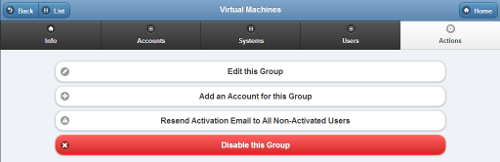Difference between revisions of "Group Actions"
Jump to navigation
Jump to search
(Created page with "__NOTOC__ <table><tr><td> left|GroupsGroup Actions Tab</td></tr> </table><br /> [[File:GroupActions.png|right|frame|Grou...") |
|||
| Line 6: | Line 6: | ||
[[File:GroupActions.png|right|frame|Group Actions]] | [[File:GroupActions.png|right|frame|Group Actions]] | ||
<h3 style="display: inline-block; background:#ffffff; font-weight:bold; border-bottom:2px solid #6093cc; text-align:left; color:#000; padding:0.2em 0.4em;">Overview</h3><br /> | <h3 style="display: inline-block; background:#ffffff; font-weight:bold; border-bottom:2px solid #6093cc; text-align:left; color:#000; padding:0.2em 0.4em;">Overview</h3><br /> | ||
Click the "Actions" tab to | Click the "Actions" tab to access the controls for managing the [[Groups|Group]].<br /><br /> | ||
<h3 style="display: inline-block; background:#ffffff; font-weight:bold; border-bottom:2px solid #6093cc; text-align:left; color:#000; padding:0.2em 0.4em;">Group Actions</h3><br /> | <h3 style="display: inline-block; background:#ffffff; font-weight:bold; border-bottom:2px solid #6093cc; text-align:left; color:#000; padding:0.2em 0.4em;">Group Actions</h3><br /> | ||
* The Accounts are listed in alphabetical order by name. Click on an Account to see more information about it, and to have access to the Manage Accounts functions. | * '''Edit this Group''' - The Accounts are listed in alphabetical order by name. Click on an Account to see more information about it, and to have access to the Manage Accounts functions. | ||
* Click the "Filter" button if you want to show a list of ''all'' Accounts, a list of only the ''active'' Accounts, or a list of only the ''disabled'' Accounts. | * Click the "Filter" button if you want to show a list of ''all'' Accounts, a list of only the ''active'' Accounts, or a list of only the ''disabled'' Accounts. | ||
* To search for a particular Account, enter a full or partial Account name into the textbox, and then click the "Refresh" button or press the [Enter] key.<br /><br /> | * To search for a particular Account, enter a full or partial Account name into the textbox, and then click the "Refresh" button or press the [Enter] key.<br /><br /> | ||
Revision as of 22:51, 20 November 2013
 |
Overview
Click the "Actions" tab to access the controls for managing the Group.
Group Actions
- Edit this Group - The Accounts are listed in alphabetical order by name. Click on an Account to see more information about it, and to have access to the Manage Accounts functions.
- Click the "Filter" button if you want to show a list of all Accounts, a list of only the active Accounts, or a list of only the disabled Accounts.
- To search for a particular Account, enter a full or partial Account name into the textbox, and then click the "Refresh" button or press the [Enter] key.