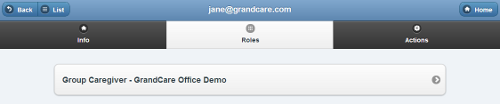Difference between revisions of "User Roles"
Jump to navigation
Jump to search
| Line 10: | Line 10: | ||
<h3 style="display: inline-block; background:#ffffff; font-weight:bold; border-bottom:2px solid #6093cc; text-align:left; color:#000; padding:0.2em 0.4em;">Changing and Deleting Roles</h3><br /> | <h3 style="display: inline-block; background:#ffffff; font-weight:bold; border-bottom:2px solid #6093cc; text-align:left; color:#000; padding:0.2em 0.4em;">Changing and Deleting Roles</h3><br /> | ||
* To change the user's role, click the [[User Actions|Actions tab]], and add the new role. Then return to this screen to delete the first role. | * To change the user's role, click the [[User Actions|Actions tab]], and add the new role. Then return to this screen to delete the first role. | ||
* You may not delete a user's | * You may not delete a user's ''only'' role. If a user has more than one role, each role will be displayed with an "X". Click the "X" to delete a role.<br /><br /> | ||
<small>[[Media:UserRoles.pdf|PDF format]]</small><br /> | <small>[[Media:UserRoles.pdf|PDF format]]</small><br /> | ||
<div style="text-align: right;"><small>GC-01-OUM-0067 Rev A</small></div> | <div style="text-align: right;"><small>GC-01-OUM-0067 Rev A</small></div> | ||
Revision as of 21:53, 26 November 2013
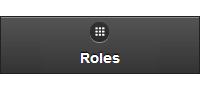 |
User Role Functions
Click the "Roles" tab to view the user's current Role(s). If the Role is at the Distributor level, clicking the user's role will take you to the Manage Distributors screen for that Distributor. If the Role is at the Group level, clicking the user's role will take you to the Manage Groups screen for that Group. If the Role is at the Account level, clicking the user's role will take you to the Manage Accounts screen for that Account. If the Role is at the Resident level, clicking the user's role will take you to the Manage Residents screen for that Resident.
Changing and Deleting Roles
- To change the user's role, click the Actions tab, and add the new role. Then return to this screen to delete the first role.
- You may not delete a user's only role. If a user has more than one role, each role will be displayed with an "X". Click the "X" to delete a role.
GC-01-OUM-0067 Rev A