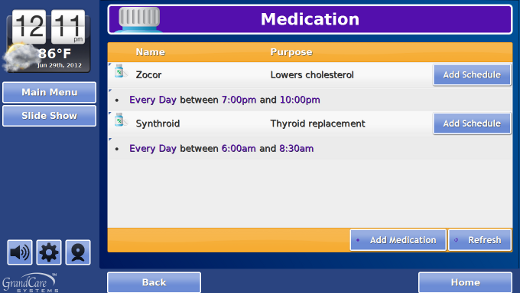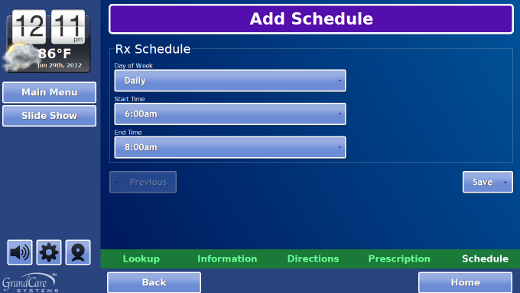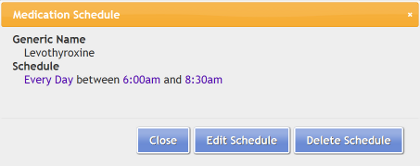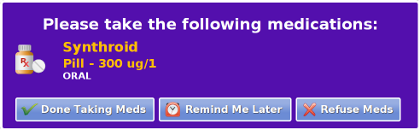Difference between revisions of "Medication Schedules"
m (Updated links) |
m (formatting) |
||
| Line 3: | Line 3: | ||
<tr><td valign="top">[[File:MedicationIcon.png|left]]</td> | <tr><td valign="top">[[File:MedicationIcon.png|left]]</td> | ||
<td> | <td> | ||
===Overview=== | |||
You can add your loved one's medications to the system, so that the system can remind your loved one when it's time to take it. You can [[Medication Rules|set rules]] to notify you or other caregivers based on med compliance. There are a few steps that must be taken before the reminders can begin: | You can add your loved one's medications to the system, so that the system can remind your loved one when it's time to take it. You can [[Medication Rules|set rules]] to notify you or other caregivers based on med compliance. There are a few steps that must be taken before the reminders can begin: | ||
* [[Medications|Add the medications]] that your loved one takes to the system | * [[Medications|Add the medications]] that your loved one takes to the system | ||
| Line 14: | Line 14: | ||
[[File:AddSchedule.png|right|frame|Add a Medication Schedule]] | [[File:AddSchedule.png|right|frame|Add a Medication Schedule]] | ||
===Adding a Medication Schedule=== | |||
Medications are typically taken on a schedule. For example, some meds are taken first thing every morning. Some are taken with dinner. Some are taken more than once a day, perhaps with breakfast and again before bed. In order for your loved one's system to issue reminders, you first need to enter in the schedule for when the medications should be taken. A schedule should be added for each dose, that provides a time range during which the med should be taken. So if a med needs to be taken first thing in the morning, think about when your loved one rises, and then enter an appropriate time range, perhaps between 6:00am and 8:00am. If a med needs to be taken twice a day, enter 2 schedules for that med, one for the morning time range, and one for the evening time range. Then your loved one will receive two reminders, one for each dose.<br /><br /> | Medications are typically taken on a schedule. For example, some meds are taken first thing every morning. Some are taken with dinner. Some are taken more than once a day, perhaps with breakfast and again before bed. In order for your loved one's system to issue reminders, you first need to enter in the schedule for when the medications should be taken. A schedule should be added for each dose, that provides a time range during which the med should be taken. So if a med needs to be taken first thing in the morning, think about when your loved one rises, and then enter an appropriate time range, perhaps between 6:00am and 8:00am. If a med needs to be taken twice a day, enter 2 schedules for that med, one for the morning time range, and one for the evening time range. Then your loved one will receive two reminders, one for each dose.<br /><br /> | ||
| Line 43: | Line 43: | ||
[[File:MedScheduleDialog.png|right|frame|Medication Schedule]] | [[File:MedScheduleDialog.png|right|frame|Medication Schedule]] | ||
===Editing a Schedule=== | |||
To edit a medication schedule: | To edit a medication schedule: | ||
* At the Touchscreen, press the "Settings" button | * At the Touchscreen, press the "Settings" button | ||
| Line 53: | Line 53: | ||
* Change any information you need to change, then press the "Save" button<br /><br /> | * Change any information you need to change, then press the "Save" button<br /><br /> | ||
===Deleting a Schedule=== | |||
When you delete a schedule, the record of when the medication was and wasn't taken for that time period in the past will be kept. To delete a schedule: | When you delete a schedule, the record of when the medication was and wasn't taken for that time period in the past will be kept. To delete a schedule: | ||
* At the Touchscreen, press the "Settings" button | * At the Touchscreen, press the "Settings" button | ||
| Line 63: | Line 63: | ||
* Press the "Yes" button to confirm that you want to delete the schedule<br /><br /> | * Press the "Yes" button to confirm that you want to delete the schedule<br /><br /> | ||
===Viewing a Schedule=== | |||
Your loved one can view medication schedule information from the touchscreen [[Touchscreen Main Menu|Main Menu]]. | Your loved one can view medication schedule information from the touchscreen [[Touchscreen Main Menu|Main Menu]]. | ||
To view a medication schedule: | To view a medication schedule: | ||
| Line 73: | Line 73: | ||
[[File:MedReminder.png|right|frame|Medication Reminder]] | [[File:MedReminder.png|right|frame|Medication Reminder]] | ||
===Reminders=== | |||
When the scheduled time arrives, a message box will appear on your loved one's screen with a reminder of what medications to take. Complete information about reminders can be found on the [[Medication Reminders|Med Reminders help page]].<br /><br /> | When the scheduled time arrives, a message box will appear on your loved one's screen with a reminder of what medications to take. Complete information about reminders can be found on the [[Medication Reminders|Med Reminders help page]].<br /><br /> | ||
<div style="text-align: right;"><small>GC-01-OUM-0009 Rev C</small></div> | <div style="text-align: right;"><small>GC-01-OUM-0009 Rev C</small></div> | ||
Revision as of 18:21, 20 July 2017
OverviewYou can add your loved one's medications to the system, so that the system can remind your loved one when it's time to take it. You can set rules to notify you or other caregivers based on med compliance. There are a few steps that must be taken before the reminders can begin:
|
This help screen provides information about how to add the schedule for when the medications should be taken. This is a task typically done by caregivers, or loved ones who are relatively independent. If done at the Touchscreen, it requires knowing the System PIN. If done remotely, through the Care Menu, it requires a user account for the Online Care Portal.
Adding a Medication Schedule
Medications are typically taken on a schedule. For example, some meds are taken first thing every morning. Some are taken with dinner. Some are taken more than once a day, perhaps with breakfast and again before bed. In order for your loved one's system to issue reminders, you first need to enter in the schedule for when the medications should be taken. A schedule should be added for each dose, that provides a time range during which the med should be taken. So if a med needs to be taken first thing in the morning, think about when your loved one rises, and then enter an appropriate time range, perhaps between 6:00am and 8:00am. If a med needs to be taken twice a day, enter 2 schedules for that med, one for the morning time range, and one for the evening time range. Then your loved one will receive two reminders, one for each dose.
Some medications have unusual schedules, but you can still add schedules. If a medication is only taken a few days per week, enter a schedule for that med for each day that it is taken. If the medication has a different dose on different days, then for that medication you'll actually enter the separate doses as separate medications, and create schedules for each medication/dose combination.
There are two different ways to add med schedules to your loved one's system. One way is to enter the med schedules directly from your loved one's touchscreen. The other option is to enter the schedules remotely from an Internet-connected computer, through the Care Menu. You can use the method that you prefer or find more convenient. You may enter some schedules using one method, and others using the other method. As far as the system is concerned, they are equivalent.
1. Add the Schedule at the Touchscreen
- At the Touchscreen, press the "Settings" button
- Enter the 4-digit System PIN (which is set, and can be viewed, on the Advanced Settings screen in the Care Menu)
- Press the "Medication" button
- Any medications and schedules that you have already added will be listed on the screen
- Press the "Add Schedule" button for a particular medication
- Enter "Daily" for meds that are taken every day on the same schedule, or choose the day of the week from the drop-down selection list
- Enter the start time for the range of time during which the medication should be taken
- Enter the end time
- Press the "Save" button
- If this medication is taken more than once a day, enter the rest of the schedules for this medication by pressing the "Add Schedule" button and repeating this process
2. Add the Schedule Through the Care Menu
Adding a schedule from the Care Menu is very similar to adding it from the touchscreen. If you enter the medication from the Care Menu, you can do it from any location, using any computer that is connected to the internet. To add a schedule for a medication:
- Log in to the Online Care Portal
- Open the Care Menu
- Click the "Medication" icon
- Click on a medication
- Click the "New Schedule" button
- The rest is similar to the directions for entering medications from the touchscreen. Click the "Submit" button to save your entry.
Editing a Schedule
To edit a medication schedule:
- At the Touchscreen, press the "Settings" button
- Enter the 4-digit System PIN (which is set, and can be viewed, on the Advanced Settings screen in the Care Menu)
- Press the "Medication" button
- Any medications and schedules that you have already added will be listed on the screen
- Press on the schedule that you want to edit
- Press the "Edit Schedule" button
- Change any information you need to change, then press the "Save" button
Deleting a Schedule
When you delete a schedule, the record of when the medication was and wasn't taken for that time period in the past will be kept. To delete a schedule:
- At the Touchscreen, press the "Settings" button
- Enter the 4-digit System PIN (which is set, and can be viewed, on the Advanced Settings screen in the Care Menu)
- Press the "Medication" button
- Any medications and schedules that you have already added will be listed on the screen
- Press on the schedule that you want to delete
- Press the "Delete Schedule" button
- Press the "Yes" button to confirm that you want to delete the schedule
Viewing a Schedule
Your loved one can view medication schedule information from the touchscreen Main Menu. To view a medication schedule:
- At the Touchscreen, press the "Main Menu" icon to display the menu
- Press the "Medication" button
- Any medications and schedules that you have already added will be listed on the screen
- Press on the schedule that you want to view
- Press the "Close" button when you are finished
Reminders
When the scheduled time arrives, a message box will appear on your loved one's screen with a reminder of what medications to take. Complete information about reminders can be found on the Med Reminders help page.