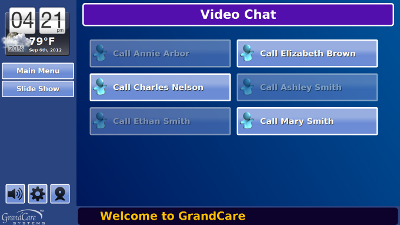Difference between revisions of "Video Call Button"
Jump to navigation
Jump to search
m (Kristin moved page Video Chat Button to Video Call Button) |
|||
| Line 1: | Line 1: | ||
[[File:Skype.png|right|frame|Video Chat on a Touchscreen System]] | [[File:Skype.png|right|frame|Video Chat on a Touchscreen System]] | ||
[[File:VideoChatScreen.png|right|frame|Video Chat Screen]] | [[File:VideoChatScreen.png|right|frame|Video Chat Screen]] | ||
You can make or receive video calls on your touchscreen. Video chat is safe and easy-to-use. Anyone who wants to video chat with you needs to be added to your system by your caregivers. This keeps your video calls secure.<br /> | |||
<br /> | |||
Video chat is | |||
Friends and family can use Skype® on their computers to call you. Caregivers and medical professionals may use MediKall™ to call you. MediKall adds extra security to your calls with caregivers to keep your personal information private.<br /> | |||
<br /> | |||
A small video camera is built into the front of your touchscreen, so there are no messy wires.<br /> | |||
<br /> | |||
==Making a Video Call== | |||
# '''Press the video chat button on your touchscreen'''.<br />You will see a list of buttons with names of people. These are people you can video chat with. If a button is brightly colored, that person is available for a video chat. If a button is dull, that person is currently unavailable. | |||
# '''Press a brightly colored button to call that person'''.<br />If you press a dull colored button, you will receive a message saying that they are unavailable. | |||
# '''You will hear a ringing tone'''.<br />Just like a telephone call, the system will ring to let you know the call is being made. Also like a telephone, the person you are calling must answer. If the person you are calling does not answer, the call will end. Try again a little later. | |||
<br /> | |||
''' | ==Receiving a Video Call== | ||
# '''When someone calls you, your touchscreen will ring.'''<br /> | |||
# '''Press the "Answer Button" on the screen to answer the call. | |||
ːA video chat call will end when one of the parties presses the "Hang-Up" button.<br /><br /> | |||
Revision as of 17:29, 28 October 2014
You can make or receive video calls on your touchscreen. Video chat is safe and easy-to-use. Anyone who wants to video chat with you needs to be added to your system by your caregivers. This keeps your video calls secure.
Friends and family can use Skype® on their computers to call you. Caregivers and medical professionals may use MediKall™ to call you. MediKall adds extra security to your calls with caregivers to keep your personal information private.
A small video camera is built into the front of your touchscreen, so there are no messy wires.
Making a Video Call
- Press the video chat button on your touchscreen.
You will see a list of buttons with names of people. These are people you can video chat with. If a button is brightly colored, that person is available for a video chat. If a button is dull, that person is currently unavailable. - Press a brightly colored button to call that person.
If you press a dull colored button, you will receive a message saying that they are unavailable. - You will hear a ringing tone.
Just like a telephone call, the system will ring to let you know the call is being made. Also like a telephone, the person you are calling must answer. If the person you are calling does not answer, the call will end. Try again a little later.
Receiving a Video Call
- When someone calls you, your touchscreen will ring.
- Press the "Answer Button" on the screen to answer the call.
ːA video chat call will end when one of the parties presses the "Hang-Up" button.