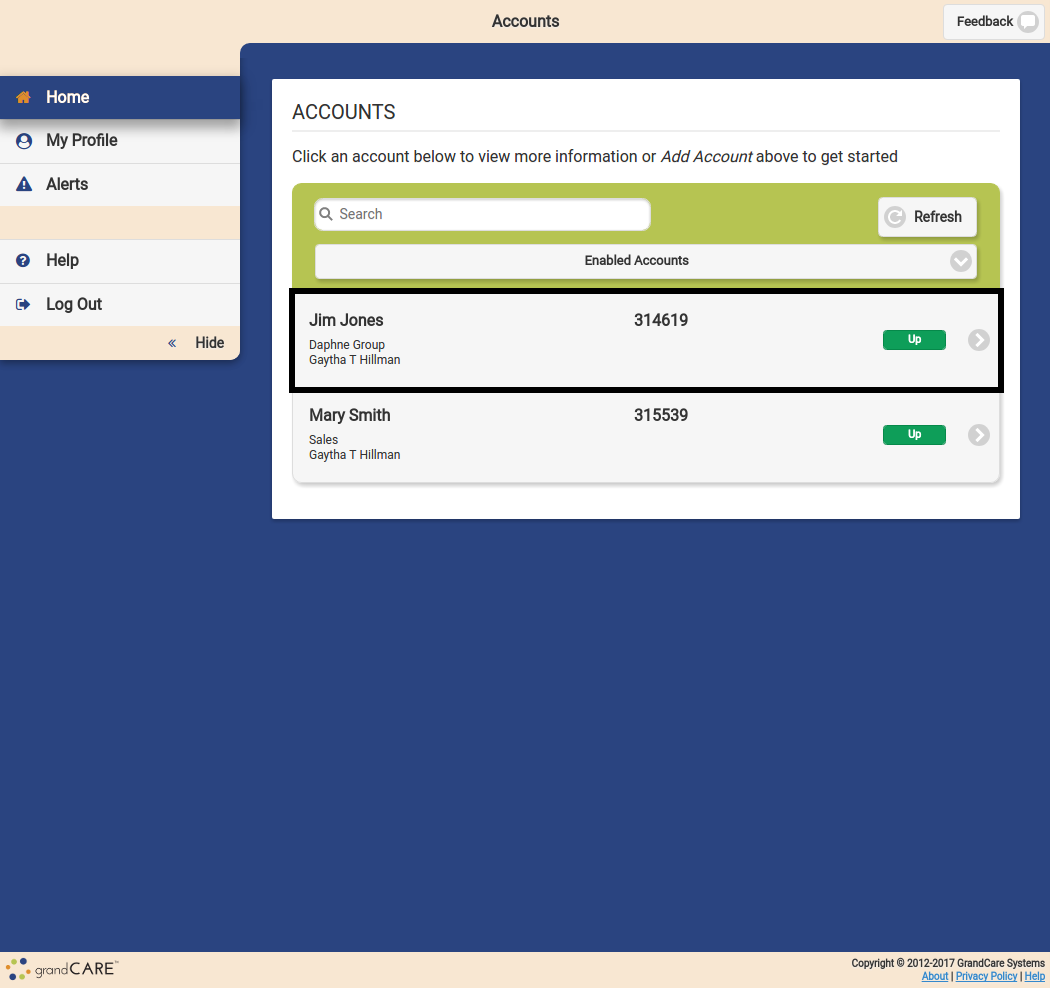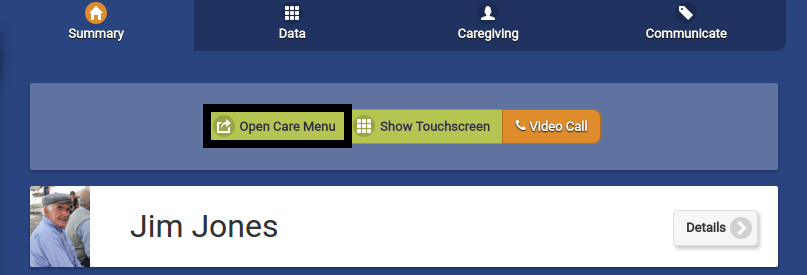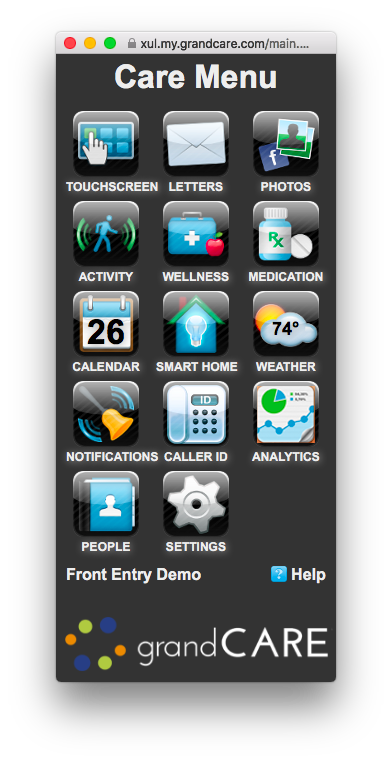Difference between revisions of "Open Care Menu"
Jump to navigation
Jump to search
m (formatting) |
|||
| Line 1: | Line 1: | ||
[[File: | [[File:Account_Highlighted.png|400px|thumb|right|frame|On the Dashboard Page, Click the Account of the Resident who's care menu you wish to access]] | ||
[[File: | [[File:Open_Care_Menu.png|400px|thumb|right|frame|On the Account Details Page, Click the Open Care Menu Button]] | ||
===How To Open the Care Menu=== | ===How To Open the Care Menu=== | ||
The [[Care Menu|Care Menu]] gives you access to the information that is on your loved one's system. Use the [[Care Menu|Care Menu]] to communicate with your loved one, to adjust settings or to customize the system, to view activity and health readings, and to set rules.<br /><br /> | The [[Care Menu|Care Menu]] gives you access to the information that is on your loved one's system. Use the [[Care Menu|Care Menu]] to communicate with your loved one, to adjust settings or to customize the system, to view activity and health readings, and to set rules.<br /><br /> | ||
Latest revision as of 15:44, 31 July 2017
How To Open the Care Menu
The Care Menu gives you access to the information that is on your loved one's system. Use the Care Menu to communicate with your loved one, to adjust settings or to customize the system, to view activity and health readings, and to set rules.
Click the Account button to display the Account Details page. To open the Care Menu, click the "Open Care Menu" button.