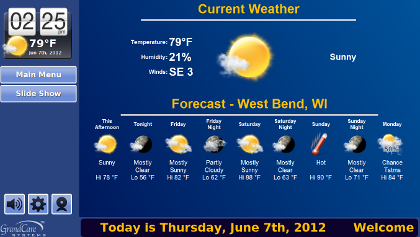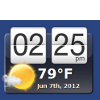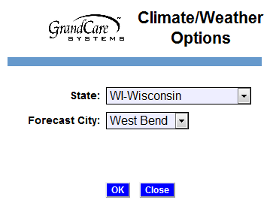Difference between revisions of "Weather"
Jump to navigation
Jump to search
m (formatting) |
|||
| Line 27: | Line 27: | ||
===Checking the Weather from the Touchscreen=== | ===Checking the Weather from the Touchscreen=== | ||
For information on Touchscreen operations please see | For information on Touchscreen operations please see [[Time and Weather]] and [[News]]. | ||
<br /><br /> | <br /><br /> | ||
Revision as of 14:43, 24 July 2017
Overview
It's easy for your loved one to get current weather conditions and a 5-day forecast on the system. It's also easy for remote caregivers to check the weather for their loved ones.
Setting the Weather City
You can choose the city for the system's weather display. To set the weather city:
- Log in to the Online Care Portal
- Open the Care Menu
- Click the "Weather" button
- Click the "Options" button
- Set the state and city
- Click "OK" to save
Checking the Weather Remotely
- The Weather button displays a temperature, which is the current temperature in your loved one's area.
For more details:
- Click the "Weather" button on the Care Menu
- A 5-day forecast for your loved one's area is displayed near the top of the screen
- Click the "Current Conditions" button to get more details about the current weather conditions for your loved one's area
Checking the Weather from the Touchscreen
For information on Touchscreen operations please see Time and Weather and News.
Weather - Step-by-Step Video
<mediaplayer>File:Weather.mp4</mediaplayer> (May take a few moments to load before starting)