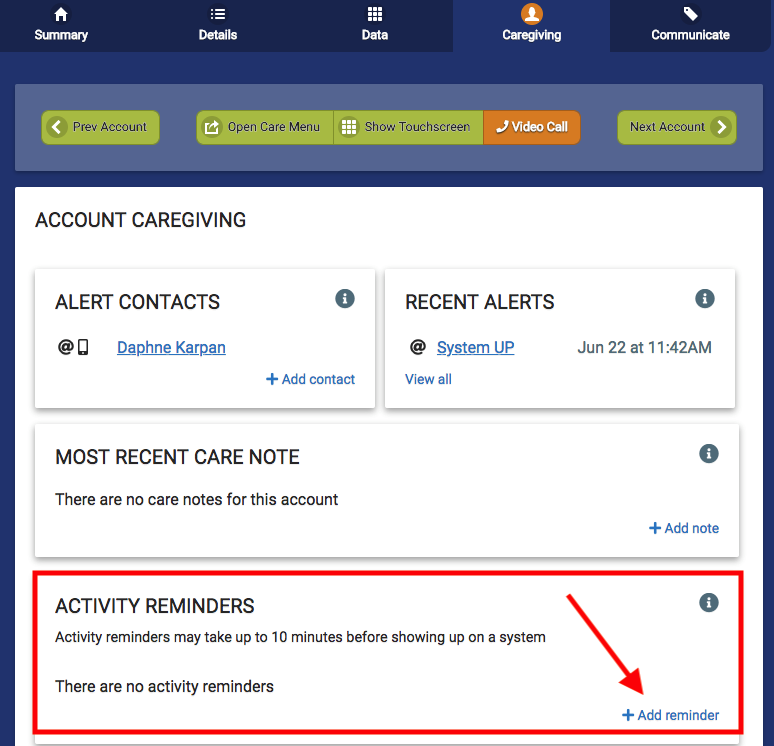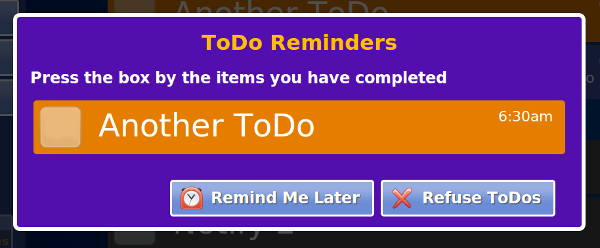Difference between revisions of "Activity Reminders"
| Line 7: | Line 7: | ||
[[File:Caregiving Page.png|thumb|Caregiving Tab]] | [[File:Caregiving Page.png|thumb|Caregiving Tab]] | ||
===Activity Reminder=== | ===Activity Reminder=== | ||
Activity reminder will only show up if set up from the [[Add or Edit Events on Touchscreen|Add/Edit Event]] view and given a scheduled time. Press the Event to bring up a [[Today's Schedule|detail view]] of the Event. Press the ''Dismiss'' button to close the reminder. The reminder will stay active until dismissed or until the Event is over. | |||
|- | |- | ||
|[[File:Reminder-ToDo.png|left|frame|To-Do Reminder]] | |[[File:Reminder-ToDo.png|left|frame|To-Do Reminder]] | ||
Revision as of 19:55, 27 July 2018
Activity Reminders created from the Caregiving Tab can pop up reminders for the resident. These reminders can include action steps, an uploaded video content, or YouTube video content.
Activity Reminders will populate under the Schedule view.
Each type of Event has a different reminder behavior.
Activity Reminder
Activity reminder will only show up if set up from the Add/Edit Event view and given a scheduled time. Press the Event to bring up a detail view of the Event. Press the Dismiss button to close the reminder. The reminder will stay active until dismissed or until the Event is over. |-
|
|
Activity Reminder Steps
All Activity Reminders will show a reminder when they are due. You can check off ToDo Items from the reminder by pressing the box next to the item in the ToDo list. These reminders will then populate in Today's Schedule. |}